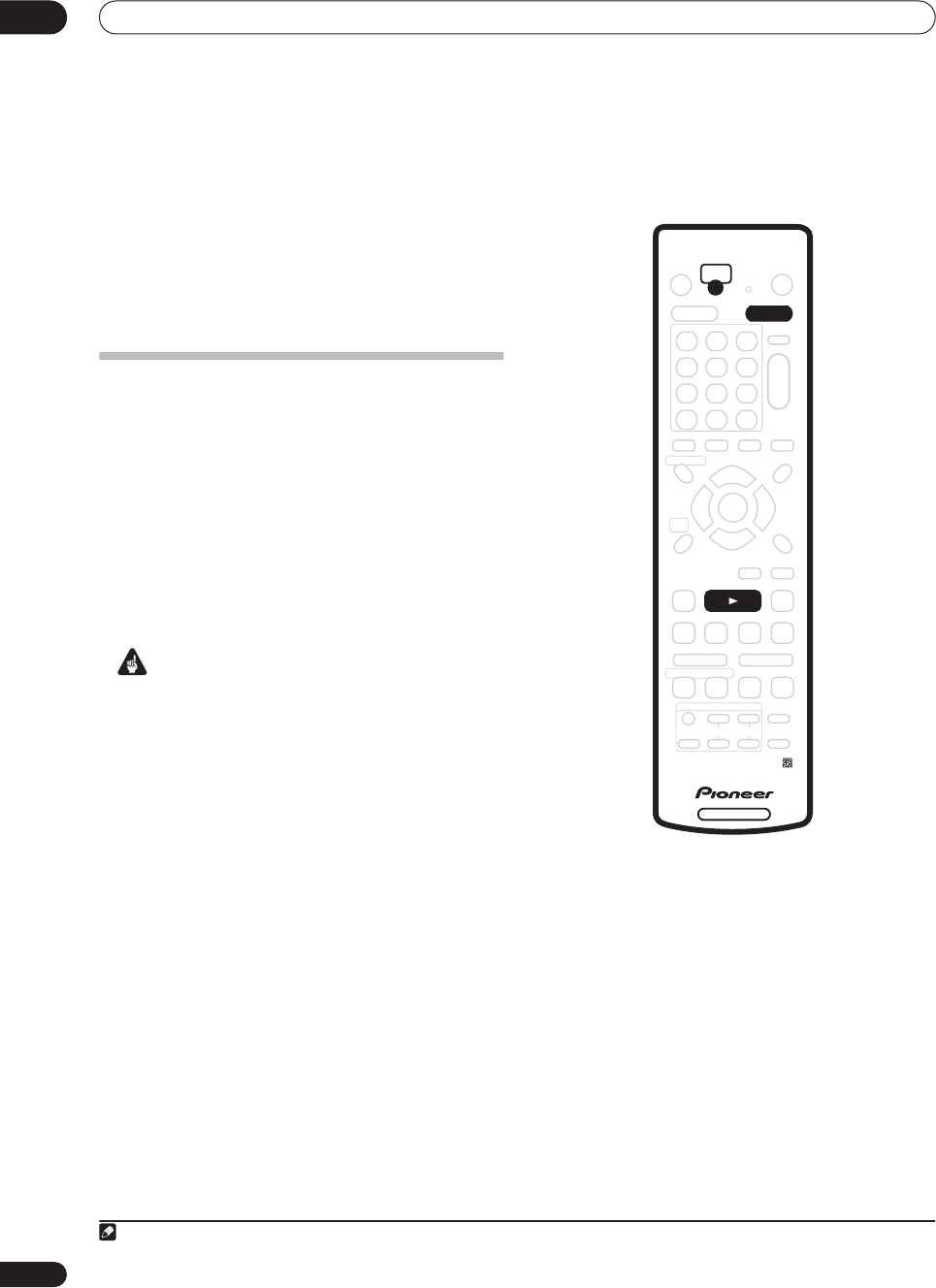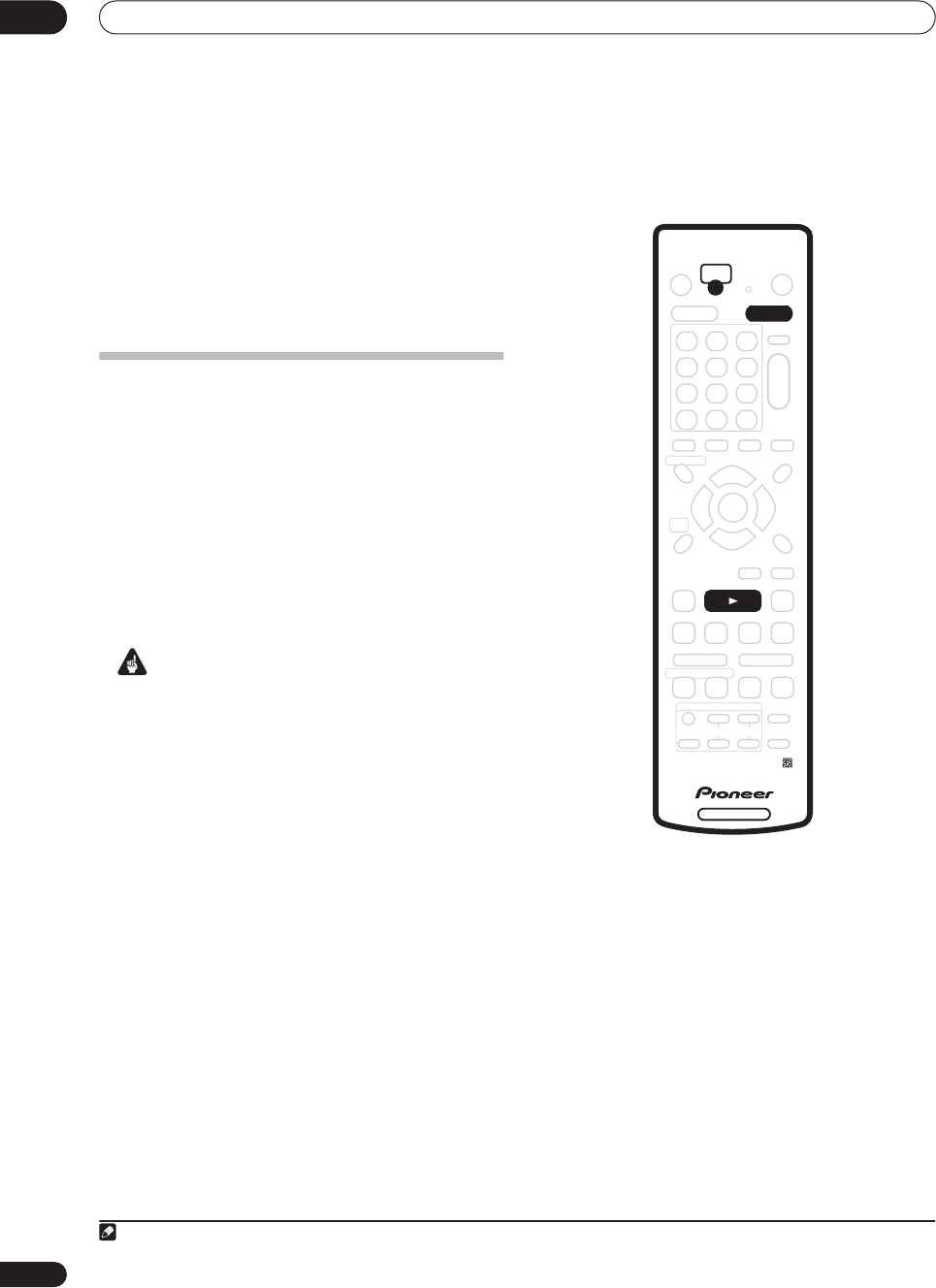
Using the Jukebox
09
78
En
Chapter 9
Using the Jukebox
The Jukebox feature allows you to use the recorder’s
HDD to store and playback music from up to 999 of your
CDs. Once on the HDD, you can name albums, assign
them a genre, and set tracks that you don’t want to play
to Jump.
Copying CDs to the HDD
The first step is to copy some CDs to your HDD. This is
done in real-time. All tracks are copied from each CD
1
as
an album. Although album and track names are not
copied, you can add these later (see
Editing Jukebox
albums
on page 79).
Usually, the tracks are copied to the HDD in the order
they appear on the CD. If you want to copy them in some
other order, set the CD to play in program play mode. See
Program play
on page 56 for how to do this.
Note that once copied to the HDD, audio tracks cannot
be recorded back to a DVD-R/RW disc.
Important
• During copying, no other recorder operation is
possible.
• Scheduled timer recordings will not start until
copying is complete.
1 Press DVD.
2 Load the CD you want to copy to the HDD.
If you want to copy the CD with a different track order, set
the program play mode here.
3 Press
PLAY to starts CD playback.
4 Press ONE TOUCH COPY.
Alternatively, you can select
DVD/CD to HDD
from the
Copy submenu of the Home Menu.
The CD can be playing or stopped when you press
ONE
TOUCH COPY
. If the CD is playing, playback (and
copying) will start from the beginning of the CD.
Note
1.The recorder can copy up to 999 CDs; a CD can contain up to 99 tracks. The recorded audio format is 256 kbps Dolby Digital.
DVD RECORDER
ONE TOUCH
COPY
DVD
PLAY
DVR630HS_RL.book 78 ページ 2005年3月18日 金曜日 午前9時49分