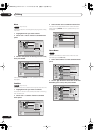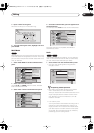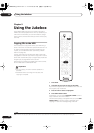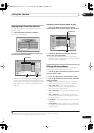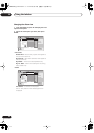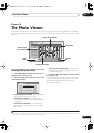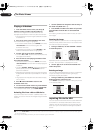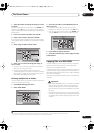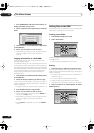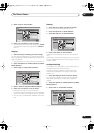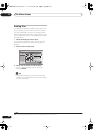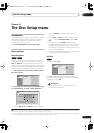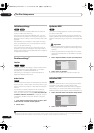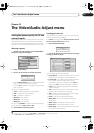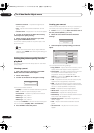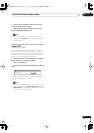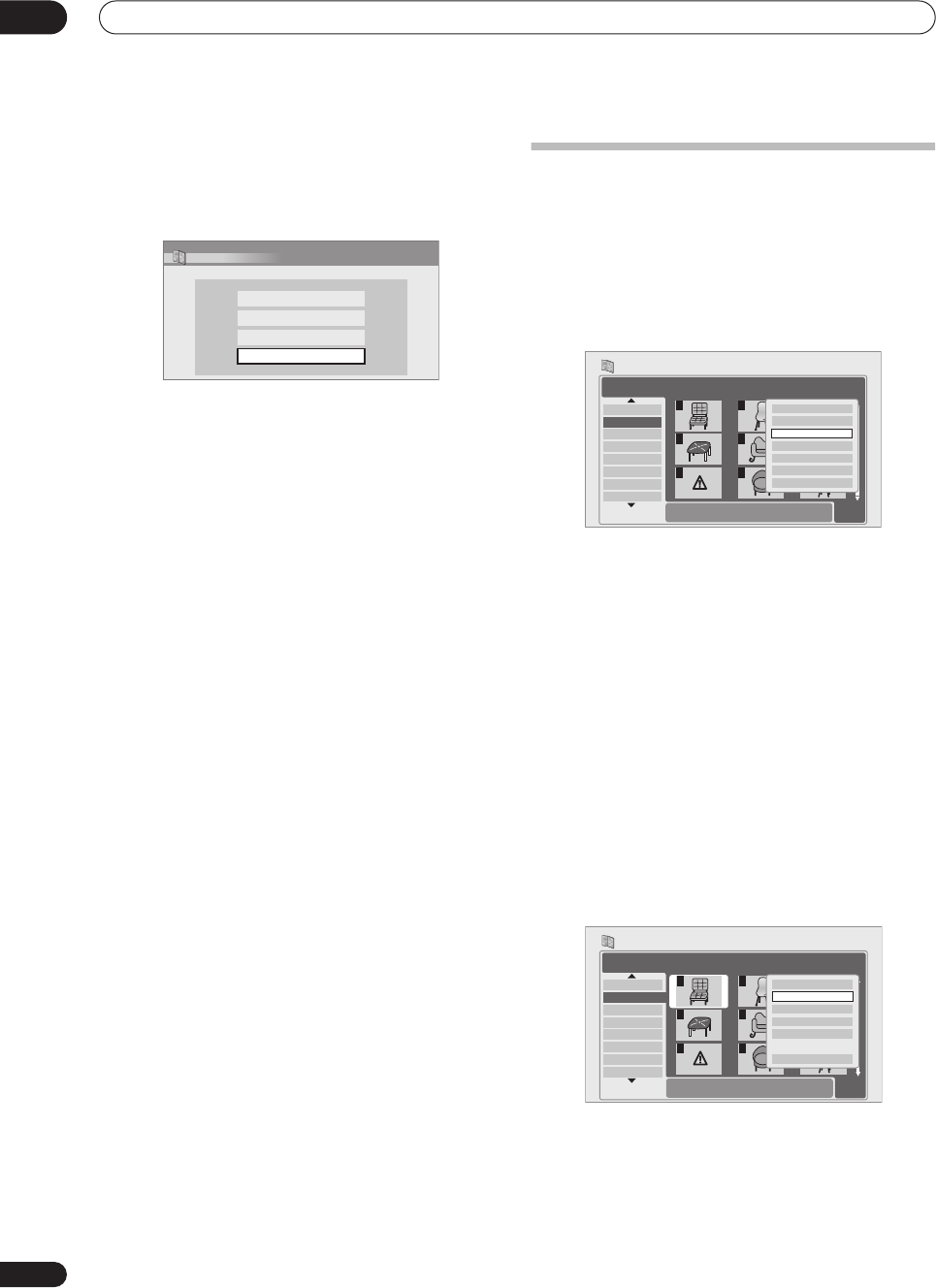
The Photo Viewer
10
84
En
1 Press HOME MENU and select ‘Photo Viewer’ to
display the Photo Viewer screen.
2 Select ‘Copy files from a digital camera’ from the
menu.
3 Load a blank (or unrecorded Video mode) DVD-R
or DVD-RW disc.
4 Select ‘Yes’ to confirm, or ‘No’ to cancel.
• Note that during copying, any timer programs set to
start will not begin, and no other operation is
possible.
Copying selected files to a DVD-R/RW
This feature allows you just to copy some of the files
stored on HDD to a DVD.
A slideshow of the files is also recorded on the disc as a
Video mode title, making it possible to view the photos on
other DVD players/recorders that may not be compatible
with JPEG file playback. Note however that you may need
to finalize the disc before it will play on another DVD
player (copying selected files doesn’t automatically
finalize the disc).
1 Load a blank (or unfinalized Video mode) DVD-R
or DVD-RW disc.
2 Select the file(s) or folder(s) you want to copy.
You can select multiple folders, or multiple files within a
folder using the Multi-Mode; see
Selecting multiple files or
folders
on page 83.
• Copying a folder will copy all the files contained in it.
3 Press ENTER and select ‘Copy to DVD’.
4 Select ‘Yes’ to conform or ‘No’ to cancel.
• Folder names on the disc will be
number
PIONR
. File
names will be
Phot
number.
• Note that during copying, any timer programs set to
start will not begin, and no other operation is
possible.
• While
‘Cancel’
is displayed, you can press
ENTER
to
cancel.
Editing files on the HDD
There are a number of commands you can use to edit and
organize your pictures stored on the HDD.
Creating a new folder
1 Press ENTER to display the menu.
2 Select ‘New Folder’.
The folder appears at the bottom of the folder list with the
name
F_
number
.
• There can be up to 999 folders on the HDD.
Erasing
1 Select the file(s) or folder(s) you want to erase.
You can select multiple folders, or multiple files within a
folder using the Multi-Mode; see
Selecting multiple files or
folders
on page 83.
• Erasing a folder will erase all the files contained in it.
Please be careful!
• You can’t erase files that have been locked.
•Folders containing locked files can’t be erased.
Unlocked files in the folder, however, will be erased.
2 Select ‘File Options’ or ‘Folder Options’ (or ‘Multi-
Mode Options’).
PhotoViewer
View/Edit photos on the HDD
View photos on a USB device
Copy files from a digital camera
View photos on a CD/DVD
PhotoViewer
1/2 1/3
001. 12/12 TUE
002. 12/13 WED
003. 12/14 THU
004. 12/15 FRI
005. 12/16 SAT
006. 12/17 SUN
007. 12/18 MON
008. 12/19 TUE
1
4
7
2
5
8
3
6
9
Folder 12/13 WED
HDD
Use [][] to select, then press [] to
select file. Press ENTER to display menu.
File selection
Start Slideshow
New Folder
Folder Options
Copy to DVD
Multi-Mode
Cancel
PhotoViewer
1/2 1/3
001. 12/12 TUE
002. 12/13 WED
003. 12/14 THU
004. 12/15 FRI
005. 12/16 SAT
006. 12/17 SUN
007. 12/18 MON
008. 12/19 TUE
1
4
7
2
5
8
3
6
9
File
Date/Time
Chair No. 2
10:00 24/01/2005
1920
x
1440
HDD
Size
Press ENTER to display the menu.
Press RETURN to go back to folder selection.
Start Slideshow
File Options
Print
Copy to DVD
Multi-Mode
Cancel
11 Photo_Viewer.fm 84 ページ 2005年3月18日 金曜日 午後5時39分