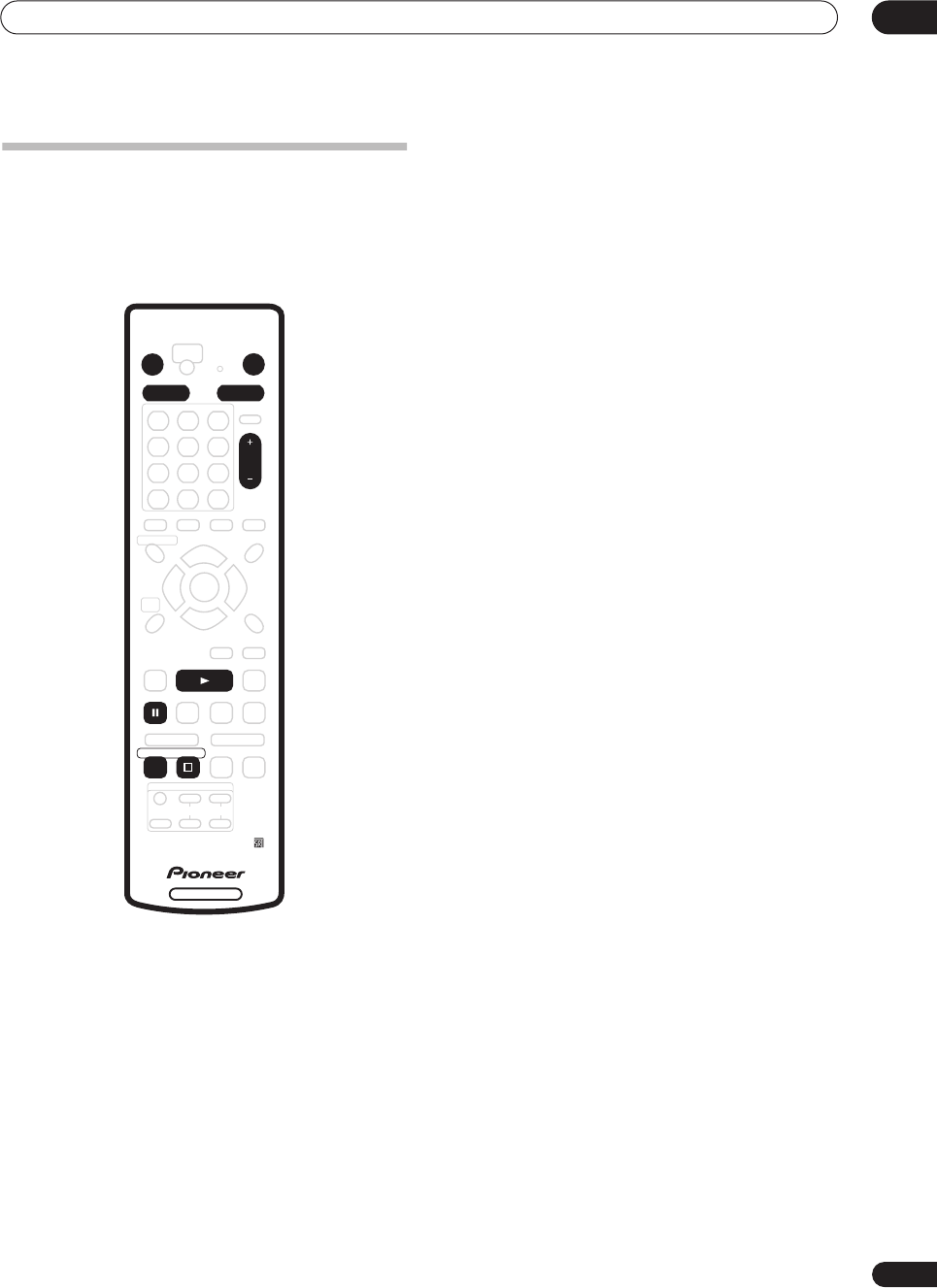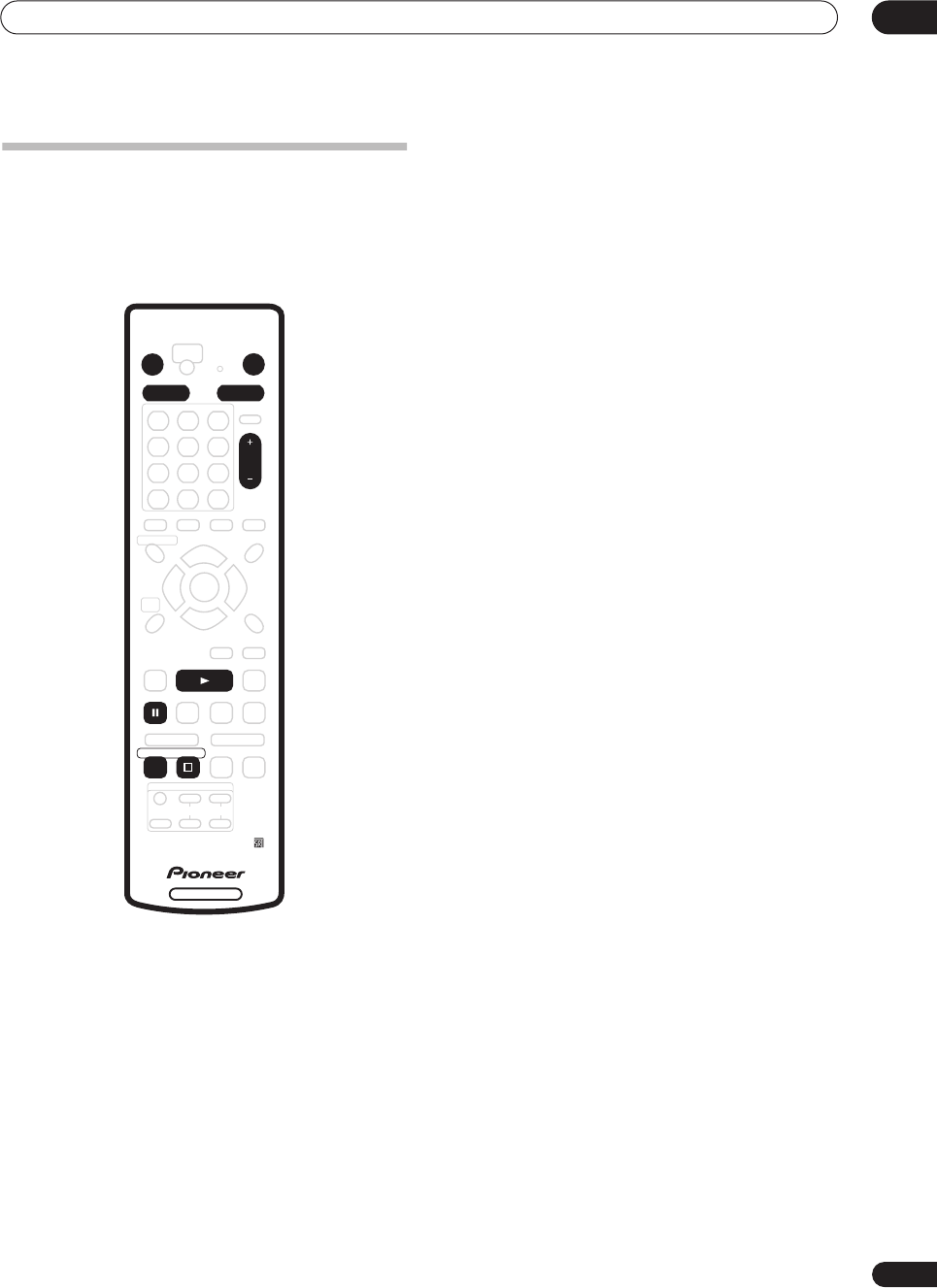
Getting started
04
27
En
Making your first recording
This quick guide shows you how to make a basic
recording of a TV program on either the HDD, or to a
recordable DVD.
Recording is covered in much more detail in chapter 6
(
Recording
).
1 If they aren’t already on, switch on your TV and
this recorder.
Press
STANDBY/ON
to switch on.
2
Make sure that the video input on your TV is set to this
recorder.
Press HDD to record to the HDD, or DVD to
record to a recordable DVD.
• If you choose to record to the HDD, skip to step
5
now.
3 Press
OPEN/CLOSE to open the disc tray.
4 Load a blank DVD-R or DVD-RW disc with the
label side face-up, using the disc guide to align the
disc.
• When you load a new, blank DVD-RW disc, the
recorder will take a moment to initialize it for
recording.
• Blank DVD-R discs are ready for Video mode
recording out of the box.
5 Use the CH +/– buttons to select the TV channel
you want to record from.
• You can also use the
+/–
buttons on the front panel if
the recorder is stopped.
• Channel presets are numbered 1–99.
6 Press
ì
REC to start recording.
• By default, the recording will be in
SP
(standard play)
mode, which will give you around two hours of
recording from a blank DVD disc.
• You can pause recording by pressing
PAUSE
.
Press
ì
REC
or
PAUSE
again to restart recording.
7 When you want to stop recording, press
STOP REC.
Playing back your recording
The TV program you just recorded should be on the HDD
or DVD disc as a single title with one or more chapters.
• Press
PLAY to start playback.
If you want to stop playback before the end of the
recording, press
STOP
.
DVD RECORDER
STANDBY/ON
OPEN/CLOSE
HDD DVD
CH
REC
PAUSE
PLAY
STOP REC
ì
DVR630HS_RL.book 27 ページ 2005年3月18日 金曜日 午前9時49分