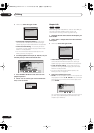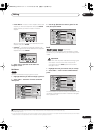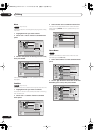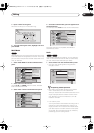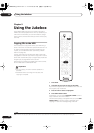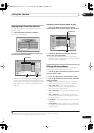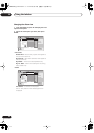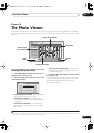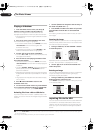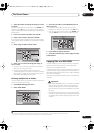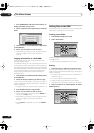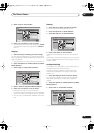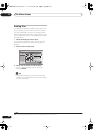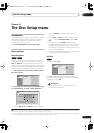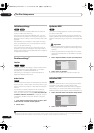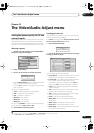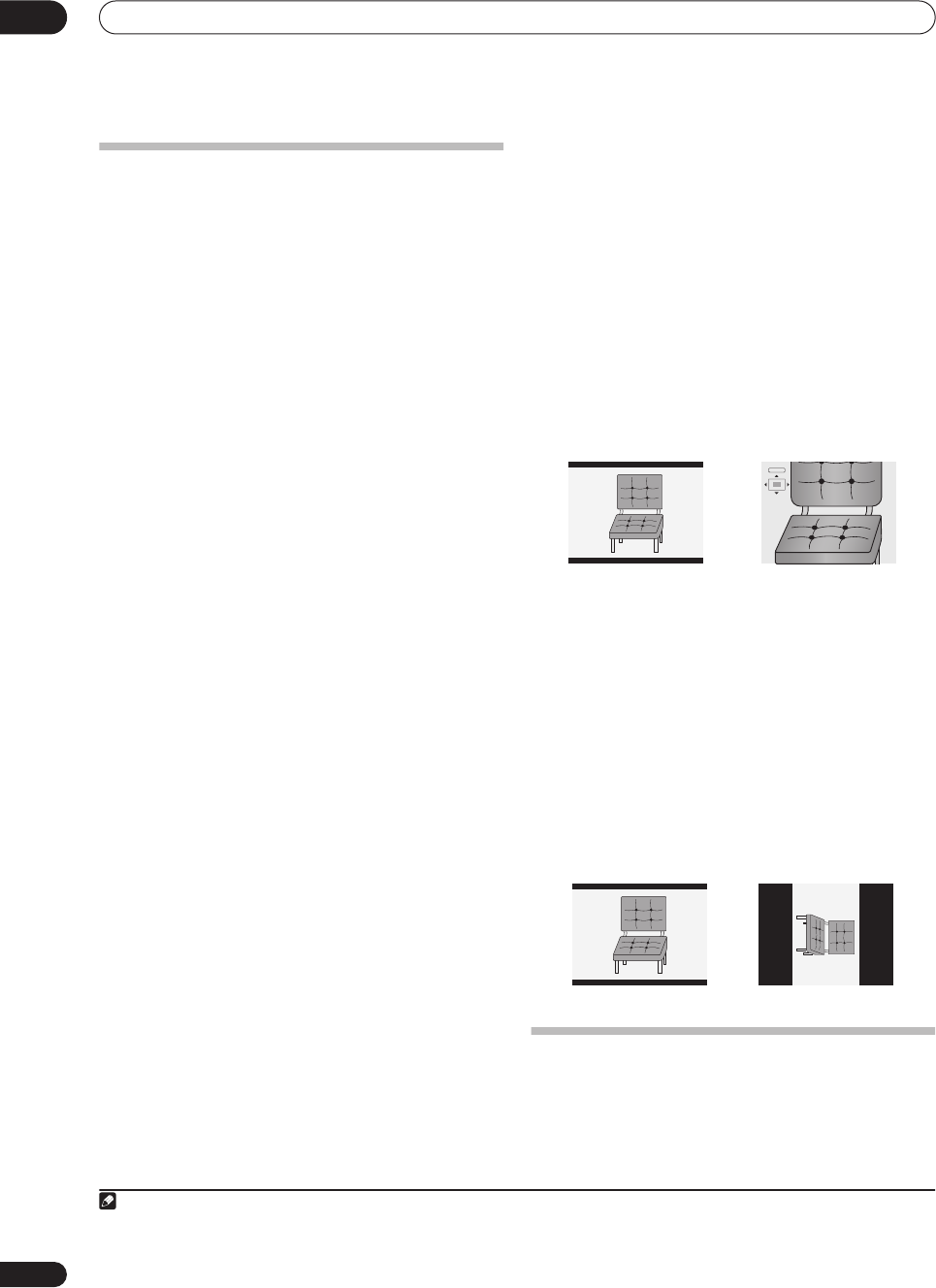
The Photo Viewer
10
82
En
Playing a slideshow
1 From the Photo Viewer screen, use the
/
buttons to select a folder from the folder list.
The first nine images from the selected folder are
displayed as thumbnails in the main part of the screen.
• The larger the file size, the longer it takes the recorder
to load the file.
2 Press
to move to the thumbnail view area.
The first thumbnail image is highlighted.
• You can also select a folder, press
ENTER
, then select
‘File Selection’
from the menu to get to the
thumbnail view area.
• To get back to the folder list, press
RETURN
(or
when the leftmost thumbnail is highlighted).
3 Use the
///
to select a thumbnail.
• Use the
and
buttons to display the previous/
next page of thumbnails.
4 Press
PLAY to start playing a slideshow from
the selected thumbnail.
• You can also select a file, press
ENTER
, then select
‘Start Slideshow’
from the menu to start playing the
slideshow.
• Use the
PREV
/
NEXT
buttons to display the
previous/next picture, or the
PAUSE
button to
pause the slideshow.
• Depending on the aspect ratio, some pictures may be
displayed with black bars top and bottom, or left and
right.
• Large picture files may take a few seconds to display.
This is normal.
5 Press
STOP or RETURN to return to the
thumbnail view area.
6 To return to the folder view area, press RETURN
(or
when the leftmost thumbnail is highlighted).
• To exit the Photo Viewer, press
HOME MENU
.
Reloading files from a disc or USB device
If you have a disc with more than 1,000 files and/or 100
folders, you can still view all the images using the reload
function.
1 Use the
button to navigate to the last entry in
the folder list (‘Read next: ...’).
2 Press ENTER to load the next batch of up to 999
files/99 folders from the disc or connected USB
device.
It will take a moment (at most a few minutes) to load in
the images.
1
Zooming the image
During a slideshow you can zoom in to enlarge a portion
of the picture by a factor of two or four. You can also move
the area of the picture displayed.
1 During a slideshow, use the CHANNEL + button
to zoom the picture.
Repeated presses cycle between zoom off, 2x zoom and
4x zoom. The zoom factor is displayed on-screen.
2 Use the
///
to move the zoomed area
within the picture.
Rotating an image
You can rotate the displayed picture during a slideshow
so you can always view pictures the right way up,
whichever way they were taken.
• During a slideshow, press ANGLE to rotate the
displayed picture clockwise by 90º.
Press
ANGLE
repeatedly to continue rotating the picture
in increments of 90º.
Importing files to the HDD
You can import files and save them on to the HDD
2
from
a CD, DVD or a connected USB camera. Once on the
HDD you can edit and organize your pictures and print
them out if you’ve connected a PictBridge-compatible
printer.
Note
1.You can press
HOME MENU
to exit the Photo Viewer screen while the recorder is reloading images. (If you enter the Photo Viewer again, it
will resume reloading.)
2.For files you want to keep permanently, we recommend backing up to DVD-R/RW.
2x Zoom
DVR630HS_RL.book 82 ページ 2005年3月18日 金曜日 午前9時49分