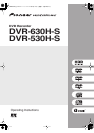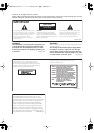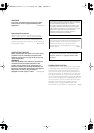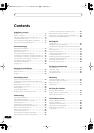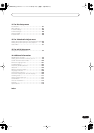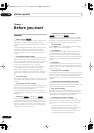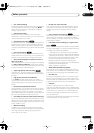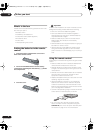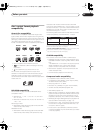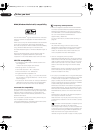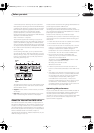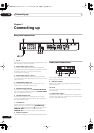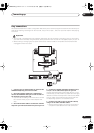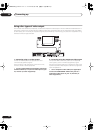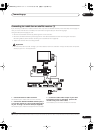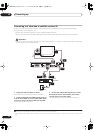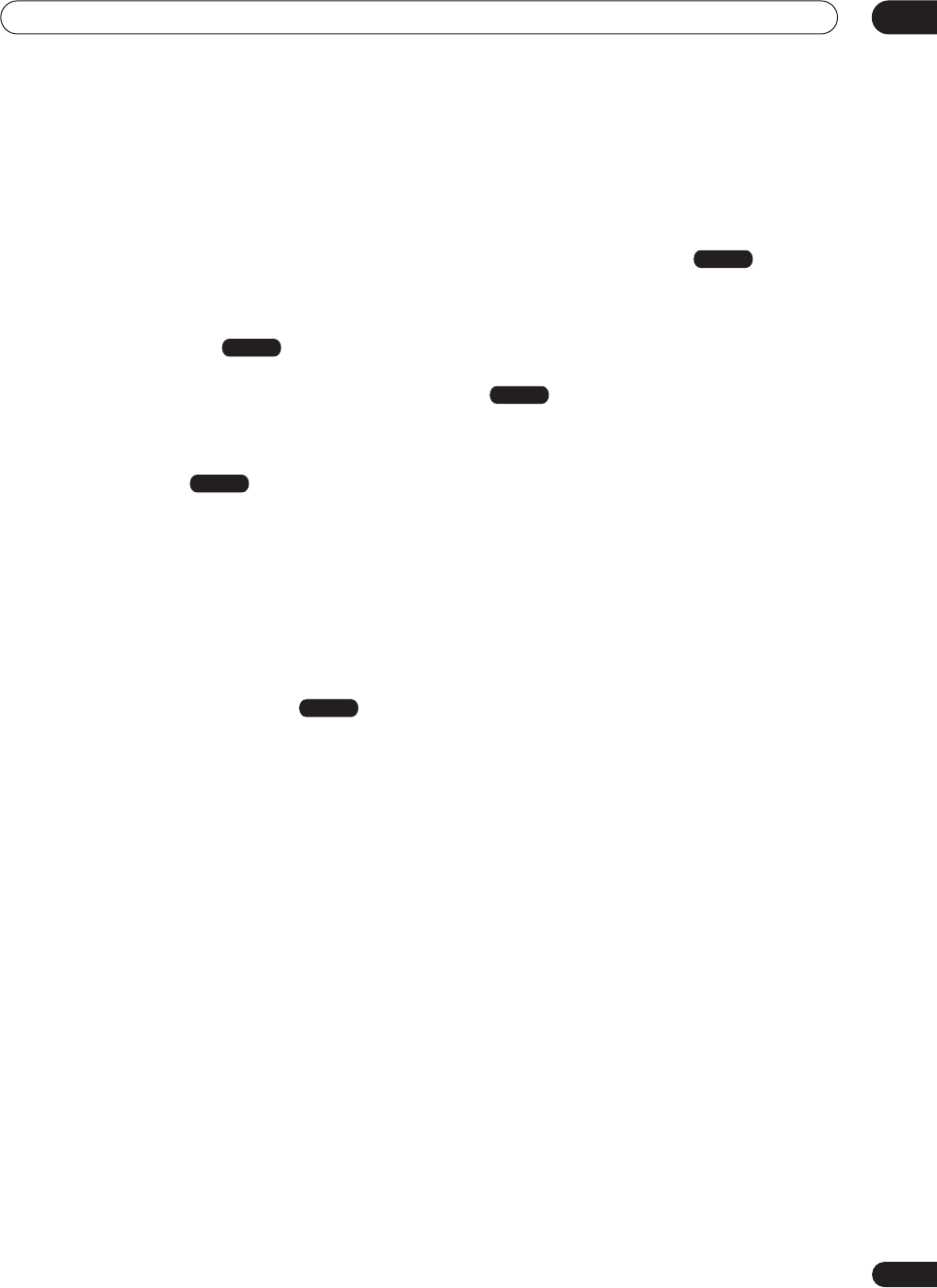
Before you start
01
7
En
• One Touch Recording
Use One Touch Recording to start recording immediately
in 30 minute blocks. Each time you press the
ì
REC
button, the recording time is extended by another 30
minutes, up to six hours.
• Optimized recording
Optimized recording adjusts the recording quality
automatically if a timer recording will not fit onto a disc
with the settings that you made.
• Auto Replace Recording
This feature is useful for regular timer recordings of a TV
program which you don’t want to keep after watching.
Each time the program is recorded, it replaces the one
currently on the HDD. There’s no need to manually delete
it later.
• Recovery Recording
When a timer recording is set to use DVD but the disc
loaded at the time of the recording is unrecordable, the
program will automatically be recorded to the HDD.
• Auto Start Recording from satellite receiver or
other set top box
With a satellite receiver or other set top box connected to
the
INPUT 1/AUTO START REC
inputs of this recorder,
you can start and stop recording automatically according
to the timer settings of the set top box.
• Super high quality HDD recording
Using the XP+ recording mode you can record super
high quality video (around 15 Mbps data transfer rate) to
the HDD.
• High quality 16-bit Linear PCM audio
In the
LPCM
recording mode, audio is recorded in
uncompressed 16-bit Linear PCM format. This delivers
great sounding audio to accompany the high picture
quality.
• Picture quality adjustment features
During playback, you can adjust various picture quality
settings to improve the picture. You can also adjust the
recording picture quality. For example, if you want to
make a DVD copy of an old video tape, you can optimize
the picture quality before transferring it to disc.
• Find what you want to watch quickly and easily
Unlike video tape that needs to be wound to the correct
place, you can jump right to the part of a DVD disc or the
HDD that you want to watch. Search for a point on a disc
by title, chapter or time.
• Manual recording
In addition to six preset recording quality modes, the
manual recording mode allows you to access 34 different
recording quality/time settings, giving you precise
control over the recording.
• Record from a DV camcorder
This recorder has a built-in DV (Digital Video) input for
connection to a DV camcorder. This makes it ideal for
transferring camcorder footage to DVD or HDD for
editing.
• Safe, non-destructive editing
When editing Play List content, the actual content of the
disc (the Original content) is not touched. The edited
version (the Play List content) just points to various parts
of the Original content.
• Play Video mode recordings on a regular DVD
player
Discs recorded using the Video mode can be played back
on regular DVD players, including computer DVD drives
compatible with DVD-Video playback
*
.
*
‘DVD-Video format’ recording: The use of the DVD-
Video format for recording on DVD-R and DVD-RW discs
is referred to as recording in ‘Video mode’ on Pioneer’s
DVD recorders. Supporting playback of DVD-R / DVD-
RW discs is optional for manufacturers of DVD
playback equipment, and there is DVD playback
equipment that does not play DVD-R or DVD-RW discs
recorded in the DVD-Video format.
Note: ‘Finalization’ is required.
• WMA, MP3 and JPEG file playback
This recorder can play WMA and MP3 audio files and
JPEG picture files on CD-R/RW or CD-ROM discs. JPEG
picture files can also be played from DVD-R/RW discs.
• Disc Back-up
The disc back-up feature gives you a convenient way to
back-up important material on a finalized Video mode
DVD to another recordable DVD disc. The material is first
copied to the HDD, then on to a second DVD disc.
• USB port
The built in USB ports have a number of uses.
View and copy JPEG files directly from a USB-equipped
digital camera or other USB device. Copy files to the HDD
of this recorder, or back them up to a DVD-R/RW disc.
Connect a PictBridge-compatible printer and you can
print out JPEG files.
Connecting a USB keyboard makes entering title names,
disc names and so on very convenient.
HDD
HDD
HDD
VR mode
Video mode
DVR630HS_RL.book 7ページ 2005年3月18日 金曜日 午前9時49分