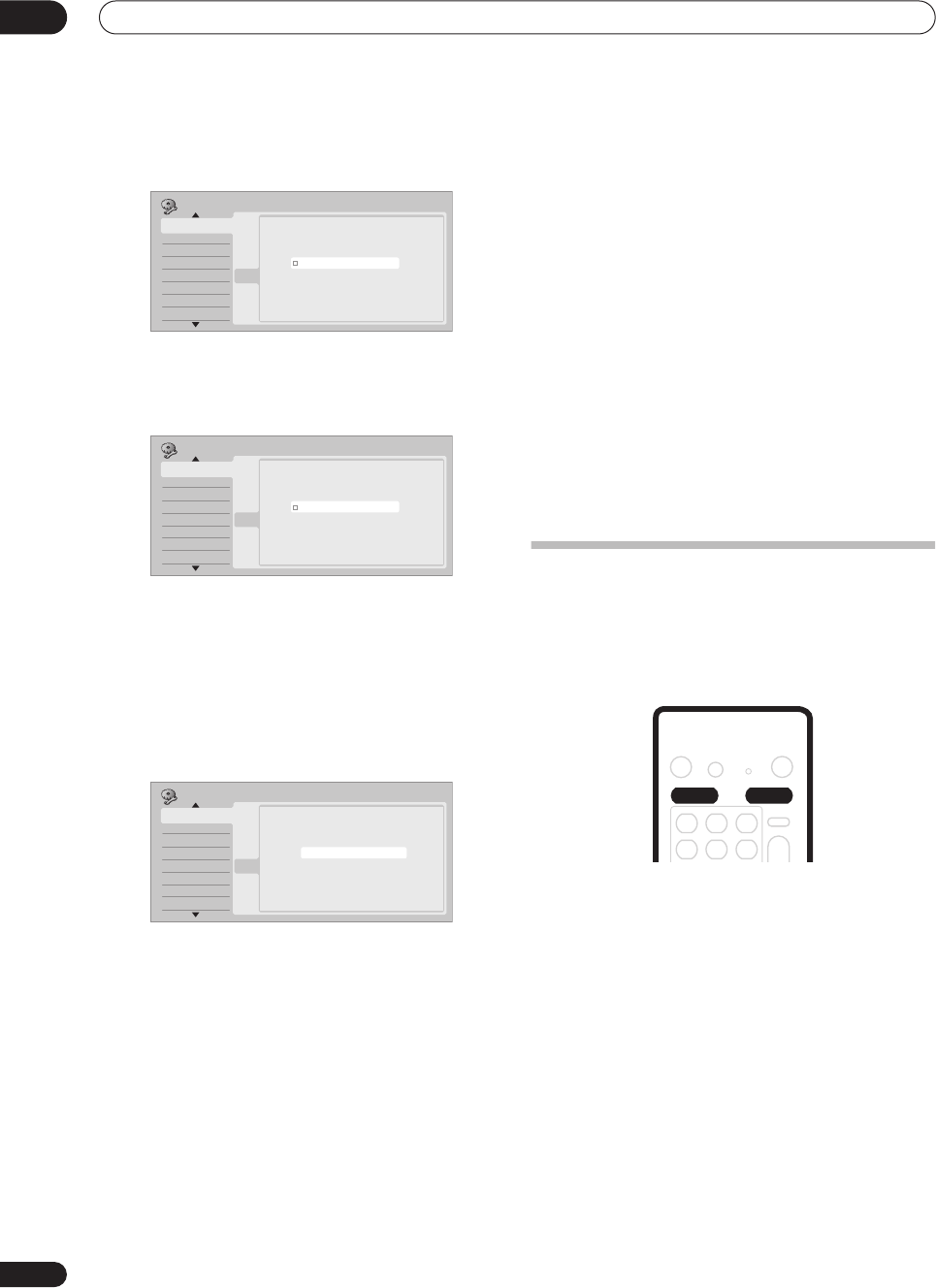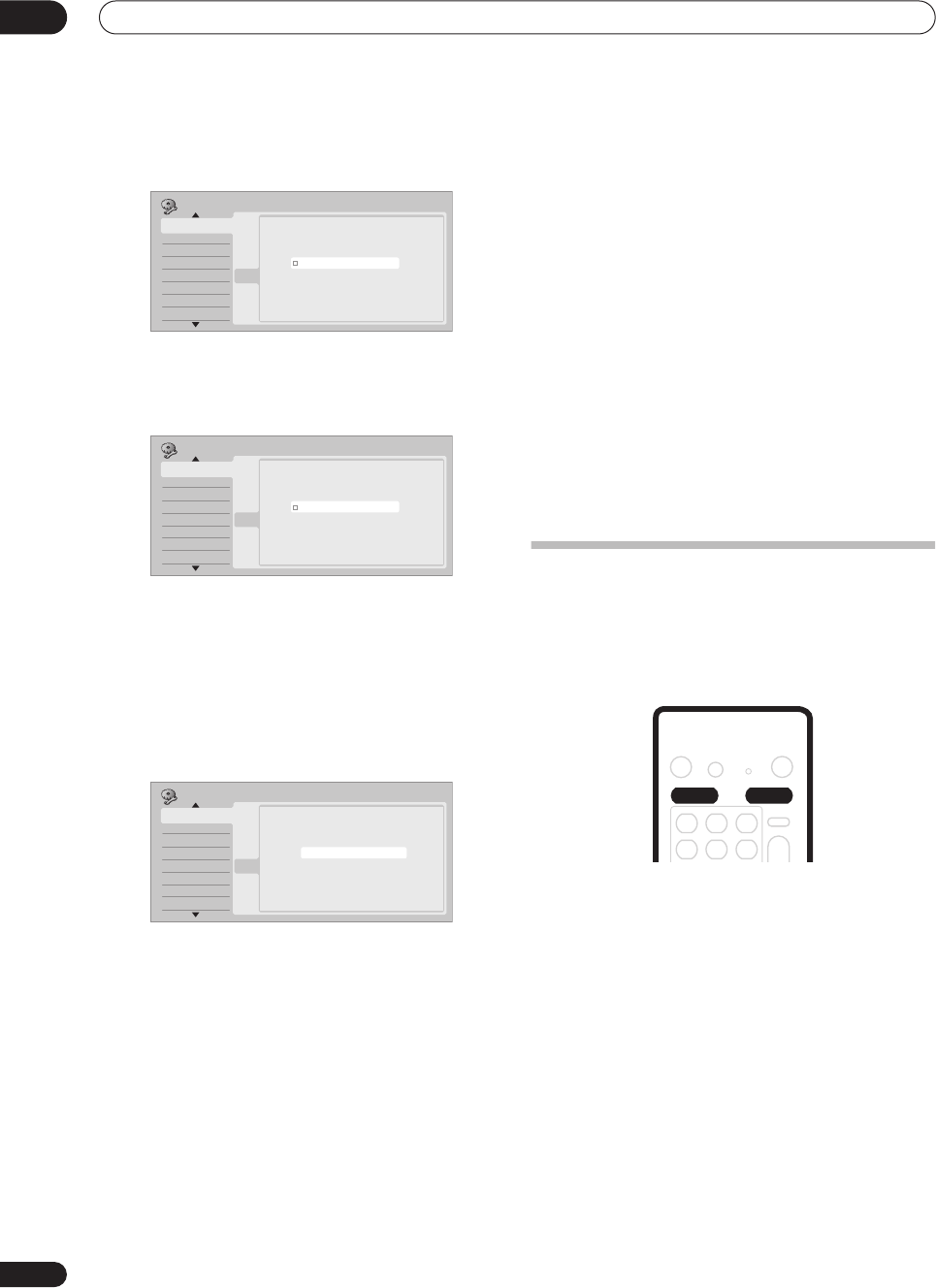
Getting started
04
26
En
7 Select the TV screen type, ‘Wide (16:9)’ or
‘Standard (4:3)’.
Use the
/
buttons to select, then press
ENTER
.
8 Is your TV compatible with progressive scan
video?
Use the
/
buttons to select
Compatible
,
Not
Compatible
, or
Don’t Know
, then press
ENTER
.
• Note that progressive scan video is only output
through the component video outputs and only when
the video source is NTSC (see
Using other types of
video output
on page 14).
9 Press ENTER to exit the Setup Navigator, or select
‘Go Back’ if you want to start again.
That completes basic setup using the Setup Navigator.
Other settings you can make
After setting up using the Setup Navigator, you should be
ready to start enjoying your DVD recorder. It’s possible,
however, that you may want to make a couple of
additional settings, depending on how the recorder is set
up for TV broadcasts.
• Manual channel setting – This setting lets you skip
channels where there is no station, as well as
manually tune to stations. See
Manual CH Setting
on
page 93.
• G-Code channel setting - This setting lets you assign
guide channels to ensure that the G-Code
programming system works correctly. See
G-Code
CH Setting
on page 93.
• Setting up the remote to control your TV – You can set
up the supplied remote control to control many
brands of TV. See
Setting up the remote to control your
TV
on page 99.
Selecting the hard disk or DVD for
playback and recording
The
HDD
and
DVD
buttons (remote control and front
panel) are used to select the hard disk (HDD) or DVD for
playback and recording. The indicator in the front panel
display shows which is currently selected.
Initial Setup
Basic
Tuner
Video In/Out
Audio In
Audio Out
Language
Recording
Playback
Clock Setting
Input Line System
Power Save
Help
Setup Navigator
Setup Navigator
Basic
TV Screen Size
Wide (16:9)
Standard (4:3)
Initial Setup
Basic
Tuner
Video In/Out
Audio In
Audio Out
Language
Recording
Playback
Clock Setting
Input Line System
Power Save
Help
Setup Navigator
Setup Navigator
Basic
Progressive
Compatible
Not Compatible
Don't Know
Not Compatible
Initial Setup
Basic
Tuner
Video In/Out
Audio In
Audio Out
Language
Recording
Playback
Clock Setting
Input Line System
Power Save
Help
Setup Navigator
Setup Navigator
Basic
Setup is complete!
Enjoy using your DVD recorder!
Finish Setup
Go Back
Finish Setup
DVR630HS_RL.book 26 ページ 2005年3月18日 金曜日 午前9時49分