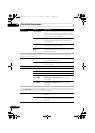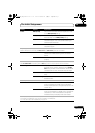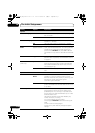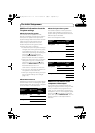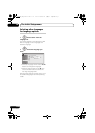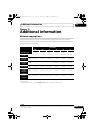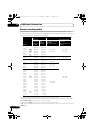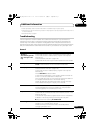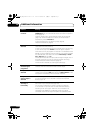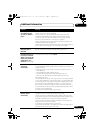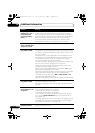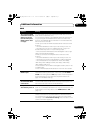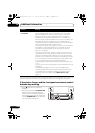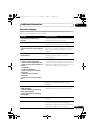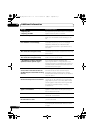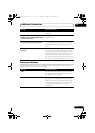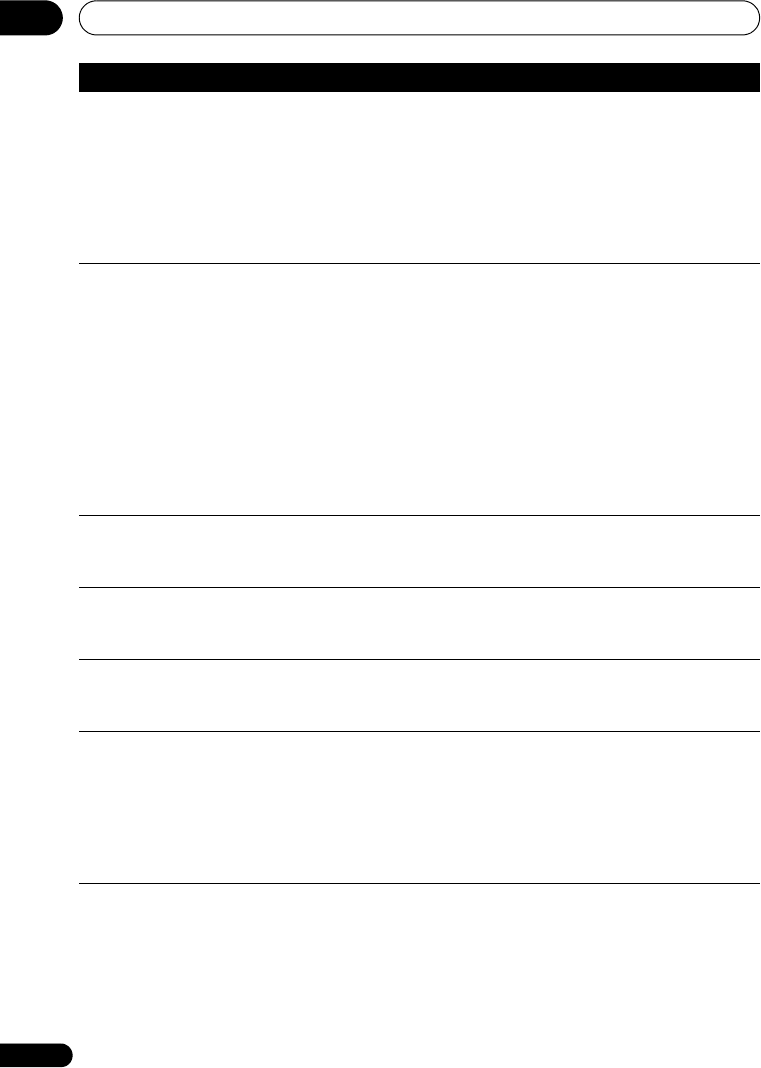
Additional information
15
124
En
Remote control does
not work
• If you connected this recorder to another Pioneer product using the
CONTROL IN jack, point the remote control at the other component
to use (page 14).
• Set the remote control to the same ID number as the recorder
(page 118). (When the batteries run down, the remote mode is
automatically reset to Recorder1.)
• Use the remote within its operating range (page 6).
• Replace the batteries (page 6).
No sound or sound is
distorted
• Make sure that the amplifier/receiver or TV is set to the correct
input and the volume turned up.
• There is no sound when the picture is paused, or during scanning
or slow motion play. Press PLAY to resume regular playback.
• DTS discs can only be played if this recorder is connected to a DTS
decoder or DTS compatible amplifier/receiver. If you have connected
a suitable decoder, also make sure that the Initial Setup > Audio
Out > DTS Out setting is On.
• Some 96 kHz discs do not output audio through the digital jack. In
this case, switch the input of your amplifier/receiver to analog.
• Check the audio cable connections (page 14).
• If the sound is distorted, try cleaning the cable plugs.
Cannot switch a dual
mono/bilingual
programme
• During real-time copying it is not possible to switch audio
channels. The main and sub channels are both output.
The picture is
distorted
• Change the Input Line System setting (page 108). (You can also
change it by pressing the (Stop) button and INPUT SELECT on the
front panel simultaneously with the recorder stopped.)
The picture from the
external input is
distorted
• If the video signal from the external component is copy-protected,
you cannot connect via this recorder. Connect the component
directly to your TV.
Screen is stretched
vertically or
horizontally
• Make sure that the TV Screen Size setting (page 115) is correct for
the kind of TV you have (see also page 134).
• If you have a widescreen TV, check its aspect ratio settings.
• This recorder’s input switches into wide mode automatically
according to the input signal. When the unit connected is not
compatible with VIDEO ID-1 (widescreen signalling), set the
connected component to output 4:3 aspect ratio (standard) video.
Problem Remedy
DVRLX70_TF_EN.book 124 ページ 2007年8月1日 水曜日 午後4時14分