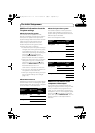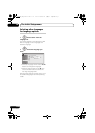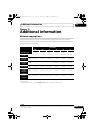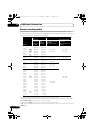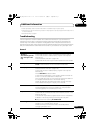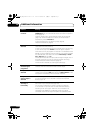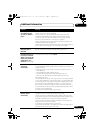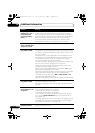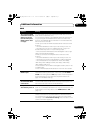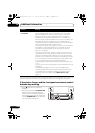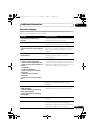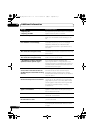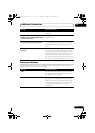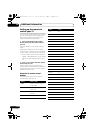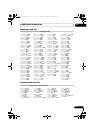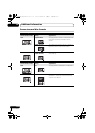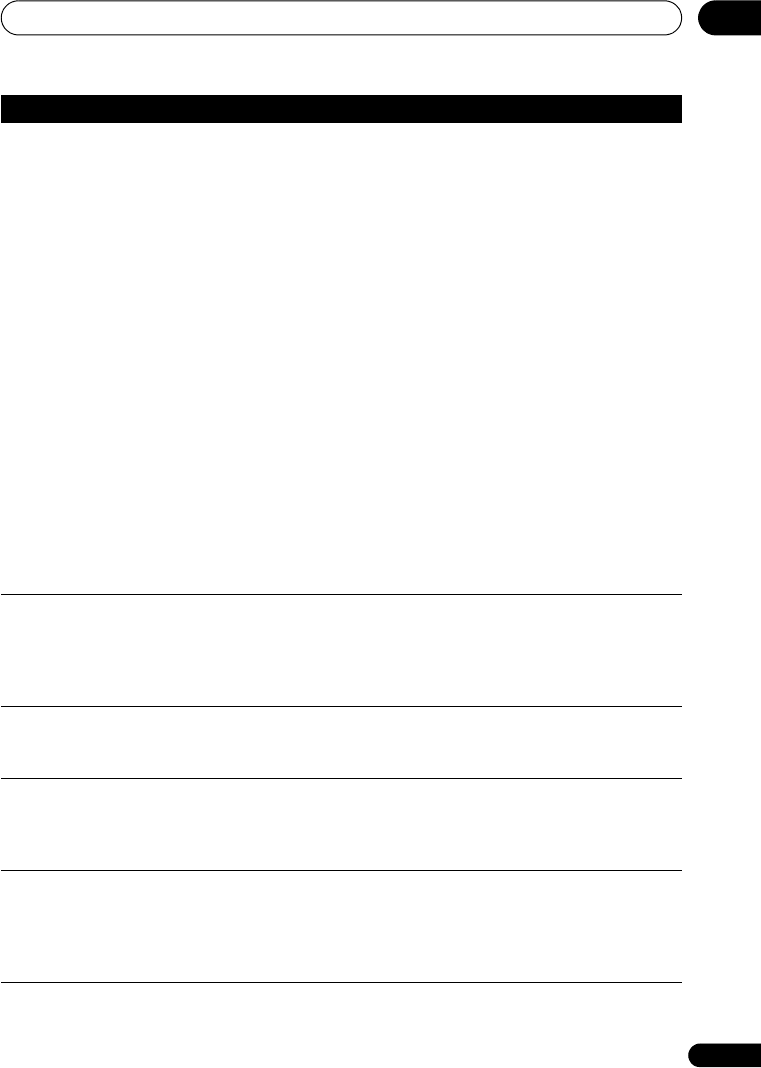
Additional information
127
En
15
HDMI
Problem Remedy
The connected HDMI
or DVI device does not
display any picture
(and the front panel
HDMI indicator does
not light)
• Try disconnecting then reconnecting the HDMI cable (while the
power of both components is on).
• Try switching the power of the HDMI/DVI device off then back on.
• Try switching off the HDMI/DVI device and this recorder. Next,
switch on the HDMI/DVI device and leave it for around 30 seconds,
then switch on this recorder.
• When you connect an HDMI-compatible device make sure of the
following:
– The connected device’s video input is set correctly for this unit.
– The cable you’re using is fully HDMI-compliant. Using a non-
standard cable may result in no picture being output.
– Don’t use several HDMI cables connected together. Use a single
cable to connect devices together.
• When you connect a DVI-compatible device make sure of the
following:
– The connected device’s video input is set correctly for this unit.
– The DVI terminal on the connected device is HDCP-compatible.
– The connected device is compatible with NTSC (720 x 480i/p,
1280 x 720p, 1920 x 1080i/p) and PAL (720 x 576i/p, 1280 x 720p,
1920 x 1080i/p) video input.
• If the recorder’s internal HDD is damaged or broken, there will be
no HDMI output.
• Not all HDCP-compatible DVI devices will work with this recorder.
No video from the
HDMI output
• If you choose a setting that is incompatible with your TV you may
not be able to see any picture at all. In this case, press OPEN/
CLOSE while holding down the (Stop) button on the front panel to
switch the setting (this also switches Component Video Out on
page 110 to the default setting).
There’s no sound from
the connected HDMI
or DVI device
• There is no sound when using a DVI terminal.
• Some HDMI-compatible devices do not output sound (check with
the manual that came with the connected device).
The power
automatically turns on
• This unit’s power may be turned on each time you turn on the
power for a connected plasma television. If you do not want this unit
to be turned on in this way, set this unit’s HDMI Control to OFF
(page 117).
Can’t record video • When using HDMI Control to record, you must make sure that the
channel information for the plasma television matches that of this
unit. If the channel information does not match you cannot make
recordings. Use the Auto Channel Setting function to set this unit’s
channel information (page 109).
DVRLX70_TF_EN.book 127 ページ 2007年8月1日 水曜日 午後4時14分