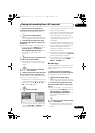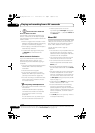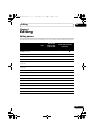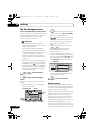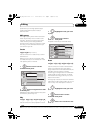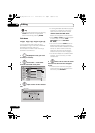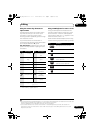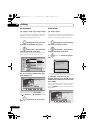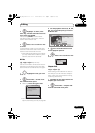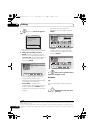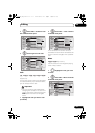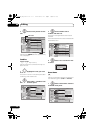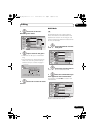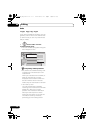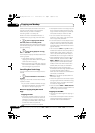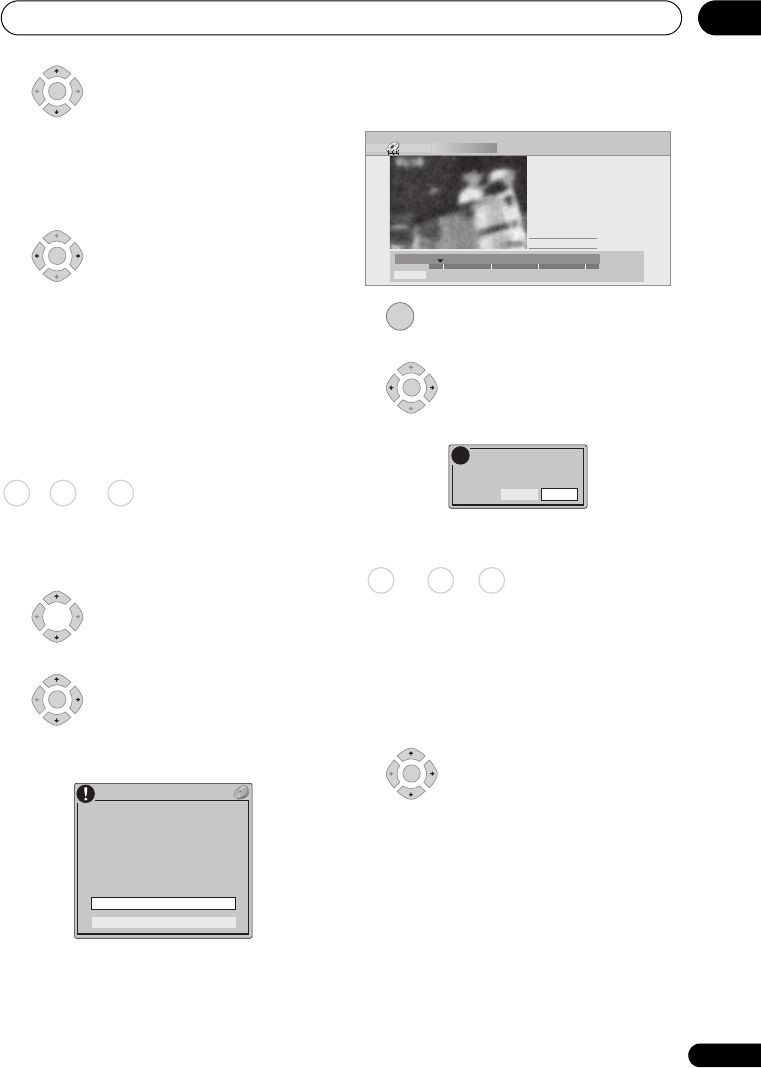
Editing
73
En
08
5 Highlight ‘To’ then, in the
same way, find the end of the section to
erase, then press ENTER.
After pressing ENTER, another marker
indicates the end of the section, with the
section itself marked in red.
6 Select ‘Yes’ to confirm or ‘No’
to cancel.
In the thumbnail viewer you can see a few
seconds of video either side of the marked
section to see how the edit will look.
• When editing VR mode Original content,
you may not be able to erase very short
sections (less than five seconds).
Divide
Play List only
Use this command to divide a title into two.
Note that once divided, the two new HDD
titles cannot be recombined into one again.
1 Highlight the title you want
to divide.
2 Select ‘Edit’ > ‘Divide’ from
the command menu panel.
3 HDD only: Select the type of edit.
• For more information about these
options, see Editing accuracy on page 68.
4 Use the playback controls (, , ,
, etc.) to find the place you want to
divide the title.
5 Press to divide the title at the
current playback position.
6 Select ‘Yes’ to confirm or ‘No’
to cancel.
Chapter Edit
When editing a VR mode DVD or video on
the HDD you can edit individual chapters
within a title, with commands for erasing,
combining and dividing.
1 Highlight the title that contains the
chapters you want to edit.
2 Select ‘Edit’ > ‘Chapter Edit’
from the command menu panel.
ENTER
ENTER
HDD DVD (VR) DVD-RAM
ENTER
Video Mode Compatible Editing
Frame Accurate Editing
HDD/DVD RECORDER
Please select the type of editing.
Video Mode Compatible Editing is
recommended for compatibility with
high-speed copying.
Divide Title (HDD)
Play Pause
Rec. time
2h00m
10–1
12/03 Sun 11:00 PM 4ch SP
Cancel
00.00.09.15
Divide
ENTER
ENTER
Yes
Divided titles cannot
be combined.
OK?
No
!
DVD (VR) DVD-RAM HDD
ENTER
DVRLX70_TF_EN.book 73 ページ 2007年8月1日 水曜日 午後4時14分