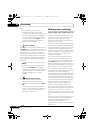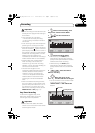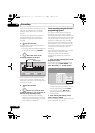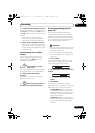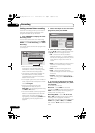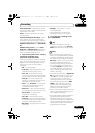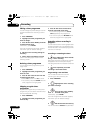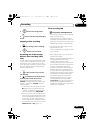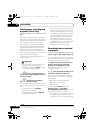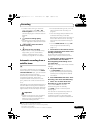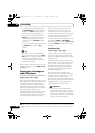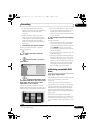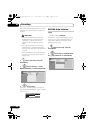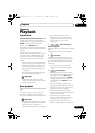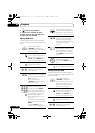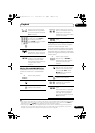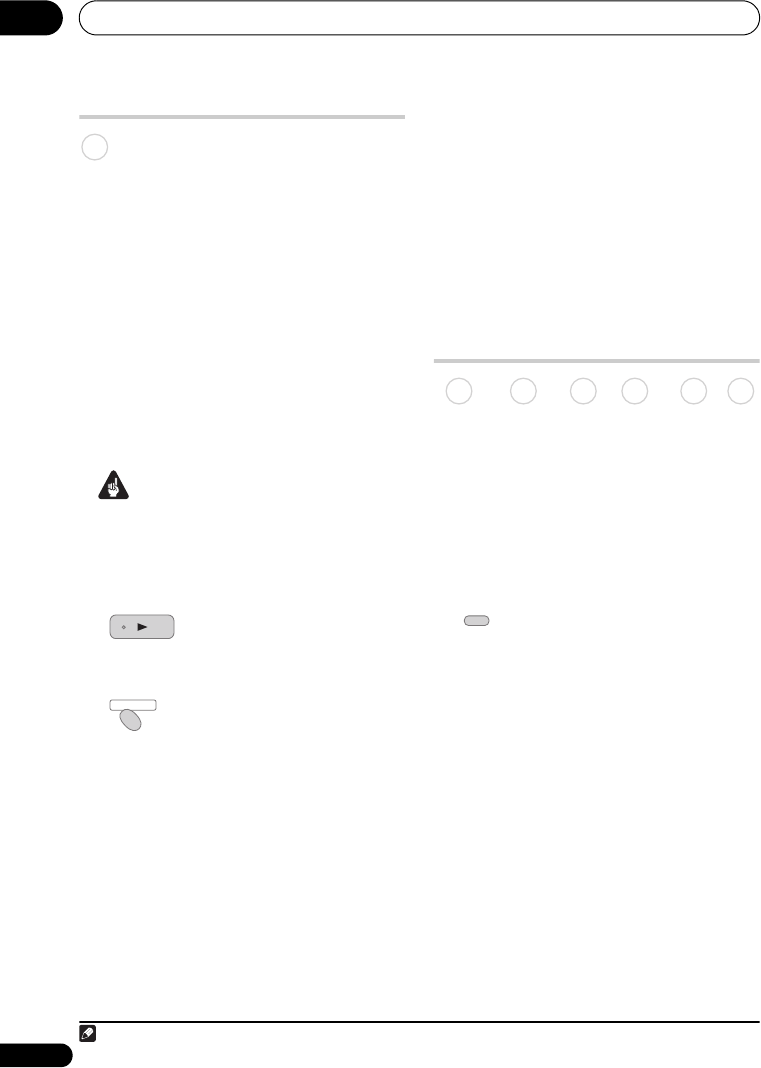
Recording
05
46
En
Simultaneous recording and
playback (Chase Play)
Chase Play allows you to watch a recording
that is still in progress from the start, without
having to wait until the recording has finished
(i.e., playback is ‘chasing’ the recording).
In fact, you’re not just limited to watching
the recording in progress. You can watch
anything else already on the HDD (or on a
DVD if you’re recording to the HDD) by
selecting it from the Disc Navigator screen
(see Using the Disc Navigator with recordable
discs and the HDD on page 55).
Chase Play is not possible when DV is the
recording input.
Important
• You can’t use this feature during Auto
Start Recording, or in Auto Start
Recording standby (the AUTO indicator
is lit in the front panel display).
• Press during recording to
start playback from the beginning of the
current recording
1
.
• Press during recording to
select another title to play.
You can use all the usual playback controls,
such as pause, slow-motion play, scan and
skip.
• To stop playback, press STOP
(recording will continue).
• To stop recording, press
F STOP REC
(playback will continue).
• During recording or in timer recording
standby, you can’t play an HDD title,
DVD or Video CD/Super VCD disc if the
Input Line System setting doesn’t match
the TV line system of the disc/HDD title
(see also Additional information about
the TV system settings on page 119).
Also, during simultaneous recording
and playback, if the TV line system of the
playback track/title changes then
playback will automatically stop.
Recording from an external
component
You can record from an external component,
such as a camcorder or VCR, connected to
one of the recorder’s external inputs.
1 Make sure that the component you
want to record from is connected
properly to the HDD/DVD recorder.
See Chapter 2 (Connecting up) for
connection options.
2 Press repeatedly to select one of
the external inputs to record from.
There are three analog inputs. The current
input is shown on-screen and in the front
panel display:
• L1 – INPUT 1/AUTO START REC
• L2 – INPUT 2 (front panel)
• L3 – INPUT 3
Check that the Audio In settings for
External Audio, and Dual Mono
Recording/Bilingual Recording are as you
want them (see Audio In on page 110).
• If the aspect ratio is distorted (squashed
or stretched), adjust on the source
component or your TV before recording.
Note
1 You can’t start playback immediately after recording starts. Simultaneous playback and recording doesn’t work
while copying or backing up.
HDD
PLAY
DISC NAVIGATOR
DVD (VR) DVD (Video) DVD+R DVD+RW DVD-RAM HDD
INPUT
SELECT
DVRLX70_TF_EN.book 46 ページ 2007年8月1日 水曜日 午後4時14分