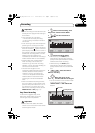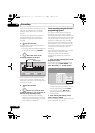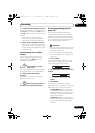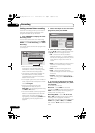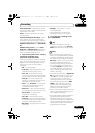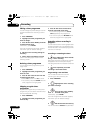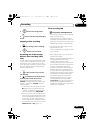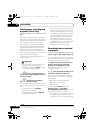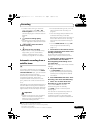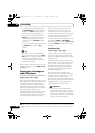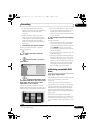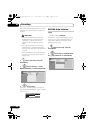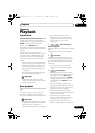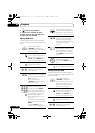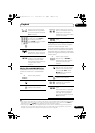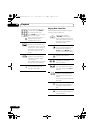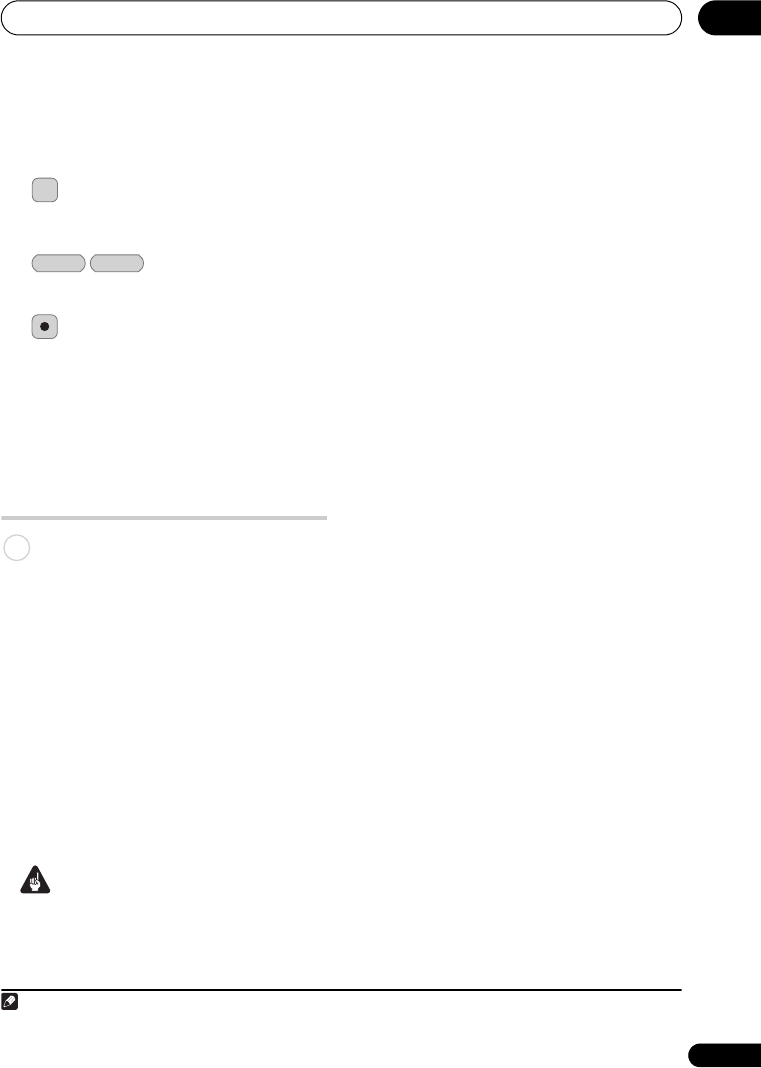
Recording
47
En
05
• To watch video coming in via the DV
input (front panel), select DV > DV
Video Playback from the Home Menu
(see also Playing from a DV camcorder on
page 64).
3 Set the recording quality.
• See Setting the picture quality/recording
time on page 36 for detailed information.
4 Select the HDD or
DVD for recording.
5 Press to start recording.
• If your source is copy-protected using
Copy Guard, you will not be able to
record it. See Restrictions on video
recording on page 34 for more details.
Automatic recording from a
satellite tuner
If you have a satellite tuner or some other
kind of set top box connected to the INPUT
1/AUTO START REC input, you can have the
recorder start and stop recording
automatically with the timer settings of the
connected component. (If the other
component doesn’t have a built-in timer,
you’ll need to use it with an external timer
unit.)
1
After setting up for Auto Start Recording, this
recorder starts recording when it detects a
signal from the other component. When the
signal ceases, the recorder stops recording.
Important
• It takes a little while for this recorder to
switch on and start recording after
detecting a signal. Please bear this in
mind when setting the timer.
• If Auto Start Recording is set, it will not
start if another timer recording is in
progress.
• Timer recordings take precedence over
Auto Start Recording. Auto Start
Recording will stop if a timer recording is
due to start. After the timer recording
has finished, Auto Start Recording will
resume.
•Turn the HDMI Control setting to Off
when using Auto Start Recording
(page 117).
1 Set the timer for the satellite receiver
(or other component), then switch it into
standby (if necessary).
Check the manual that came with the
receiver if you’re not sure how to do this.
2 Check that the ‘Audio In’ settings for
‘External Audio’ and ‘Dual Mono
Recording/Bilingual Recording’ are as
you want them.
See Audio In on page 110 for more on these
settings.
3 Set up the recorder.
•Use REC MODE to set the recording
quality. See Setting the picture quality/
recording time on page 36 for detailed
information.
4 Press HOME MENU and select ‘Timer
Recording’, then ‘Auto Start Recording’.
5 Select ‘Yes’ to switch Auto Start
Recording on, or ‘No’ to switch off.
If you choose ‘Yes’ the recorder
automatically goes into standby.
The AUTO indicator in the front panel
display lights.
The recorder will automatically switch on
and start recording when the other
component comes on. Recording stops
when the external component switches off.
Note
1 You can’t set Auto Start Recording when:
– the recorder is recording or in timer recording standby.
– the HDD is not recordable.
– the HDD already contains the maximum number of titles (999).
REC MODE
HDD DVD
REC
HDD
DVRLX70_TF_EN.book 47 ページ 2007年8月1日 水曜日 午後4時14分