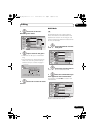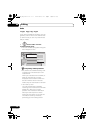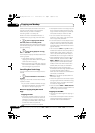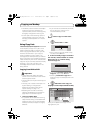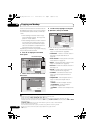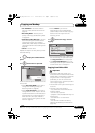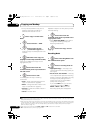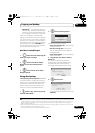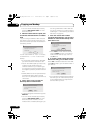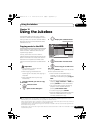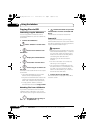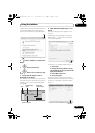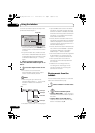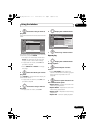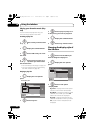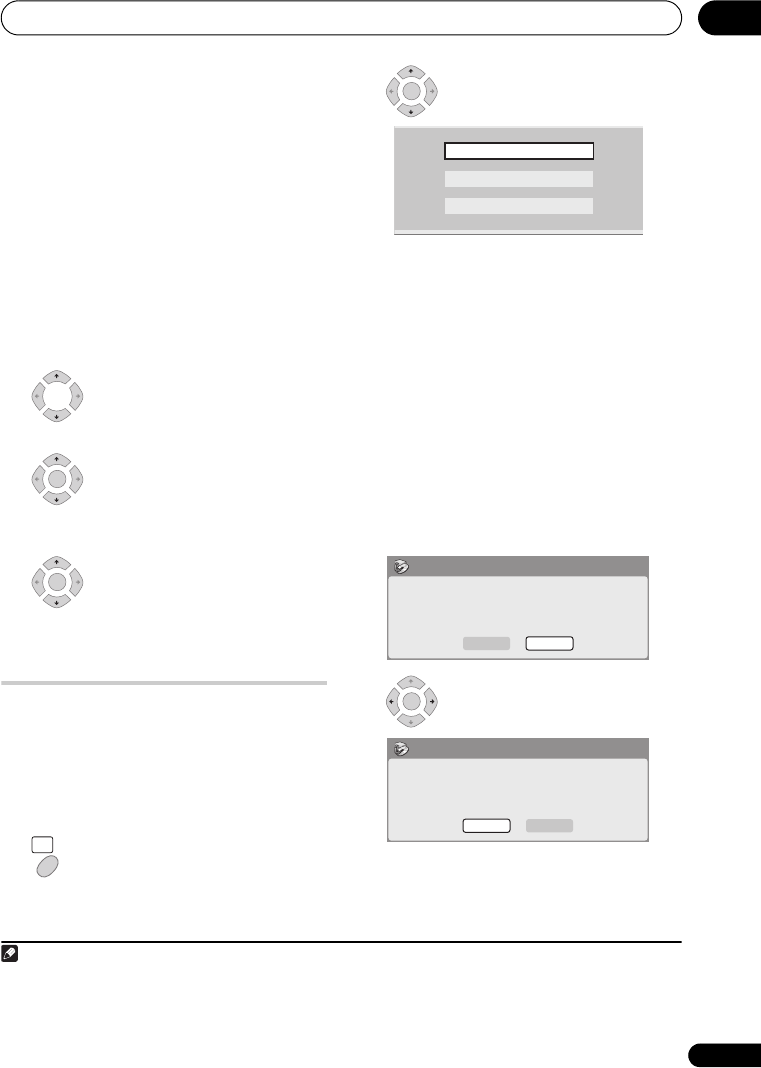
Copying and backup
85
En
09
• Optimized
1,2
– The recording quality is
automatically adjusted so that the Copy
List fits on to the space available on the
disc. Copying is carried out in real-time.
When you change the recording mode
setting, you can see how much disc space it
will require. If this is more than is available,
it shows up in red and you won’t be able to
start copying. In this case, either change the
recording quality, or press RETURN to go
back to the Copy List screen and erase one
or more titles from the Copy List.
Dual Mono Audio/Bilingual
1 Select the title containing the
audio you want to change.
2 Select ‘Dual Mono Audio/
Bilingual’ from the command menu
panel.
3 Select a dual mono audio/
bilingual option.
Using disc backup
* See also Copyright on page 79.
This feature offers a simple way to make a
backup copy of finalized DVD-R/-RW (Video
mode) discs or DVD+R/+RW discs. The
data is copied first to the hard disk drive
3
,
then on to another recordable DVD disc.
1 Select ‘Copy’, then ‘Disc backup’
from the Home Menu.
2 Select a backup option.
There are three backup options:
• Start new disc back-up – Start making
a backup of a disc.
• Resume writing data – Record the
backup data already on the HDD to a
recordable DVD.
• Erase back-up data – Erase the backup
data on the HDD.
3 Load the disc you want to make a
backup of.
You can only make backup copies of
finalized Video mode DVD-R/-RW discs,
finalized DVD+R or DVD+RW discs
(excluding DVD-R DL/DVD+R DL discs).
4 Select ‘Start’.
• To see the progress of the backup, press
DISPLAY.
Note
1 When the copy mode is set to something other than High-Speed Copy for copying to a DVD-R/-RW (Video mode)
or DVD+R/+RW, the chapter markers of the original are not copied. Chapter markers are put into the copy at
regular intervals, according to the Auto Chapter setting (see also Auto Chapter (Video) and Auto Chapter
(DVD+R/+RW) on page 114).
2 Optimized mode only available when copying to DVD. Due to remaining space on the disc or the title that you
copy, this mode does not always exactly fill a disc.
3 It is not possible to play this material directly from the HDD.
ENTER
ENTER
HOME
MENU
ENTER
Start new disc back-up
Resume writing data
Erase back-up data
No disc.
Please load a disc to be backed-up.
Start
Cancel
Disc Back-up
ENTER
Read from disc and save to HDD.
Start reading?
Start
Cancel
Disc Back-up
DVRLX70_TF_EN.book 85 ページ 2007年8月1日 水曜日 午後4時14分