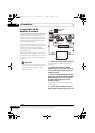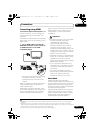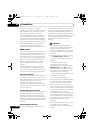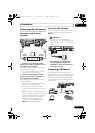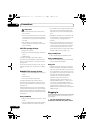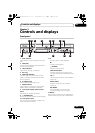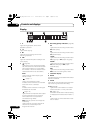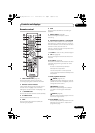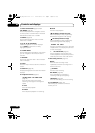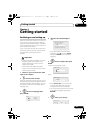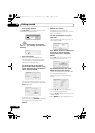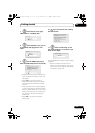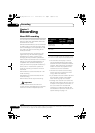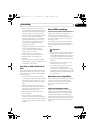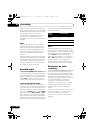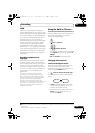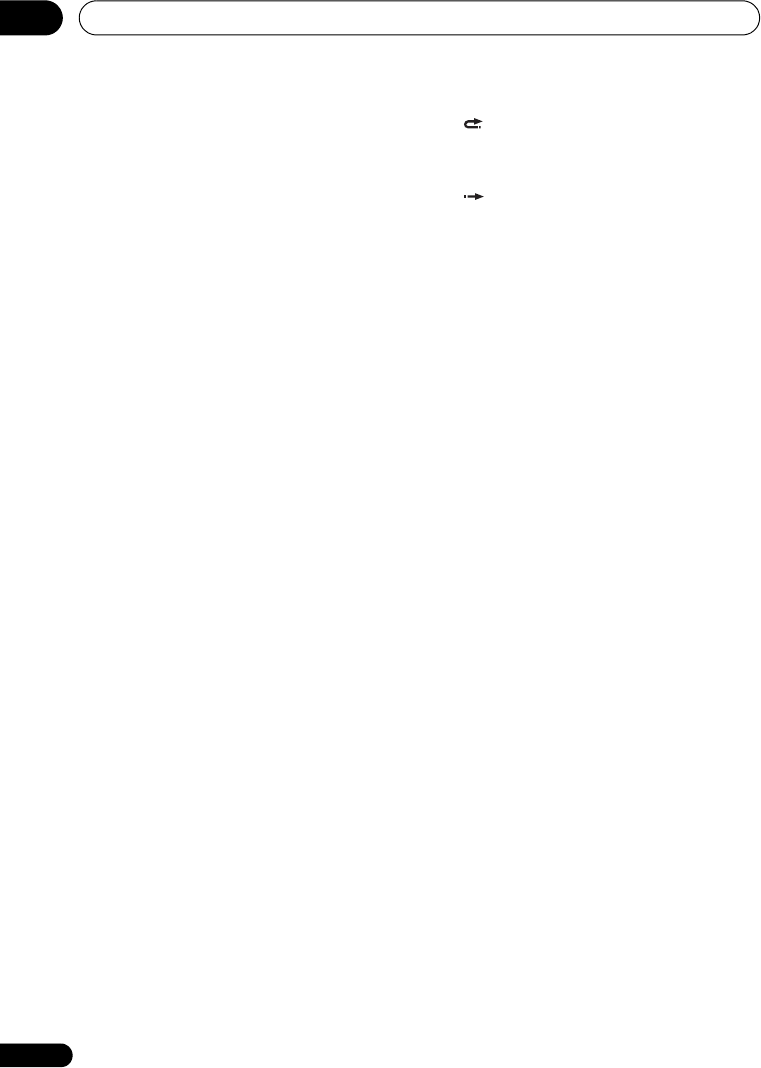
Controls and displays
03
28
En
13 DISC NAVIGATOR (page 55, 68)/
TOP MENU (page 52)
Press to display the Disc Navigator screen,
or the top menu if a DVD-Video or finalized
DVD-R/-RW (Video) disc is loaded.
14 MENU (page 52)
Press to display the disc menu if a DVD-
Video disc is loaded.
15 /// and ENTER
Used to navigate all on-screen displays.
Press ENTER to select the currently
highlighted option.
16 HOME MENU
Press to display the Home Menu, from which
you can navigate all the functions of the
recorder.
17 RETURN
Press to go back one level in the on-screen
menu or display.
18 HELP
Press for help on how to use the current GUI
screen.
19 DISPLAY (page 62)
Displays/changes the on-screen information
displays.
20 Playback controls (page 51)
REV SCAN FWD SCAN
(page 57)
Press to start reverse or forward
scanning. Press again to change the
speed.
PLAY
Press to start playback.
PAUSE
Press to pause playback or recording.
STOP
Press to stop playback.
CM BACK (commercial back)
Press repeatedly to skip progressively
backward through the video playing.
CM SKIP (commercial skip)
Press repeatedly to skip progressively
forward through the video playing.
PREV NEXT
Press to skip to the previous or next title/
chapter/track; or to display the previous
or next menu page.
STEP/SLOW (page 57)
During playback, press to start slow-
motion playback; while paused, press to
show the previous or next video frame.
21 Recording controls (page 37)
REC
Press to start recording. Press
repeatedly to set the recording time in
blocks of 30 mins.
F STOP REC
Press to stop recording.
REC MODE (page 36)
Press repeatedly to change the
recording mode (picture quality).
TIMER REC (page 38)
Press to start setting a timer recording.
22 TV CONTROL (page 132)
After setting up, use these controls to
control your TV.
DVRLX70_TF_EN.book 28 ページ 2007年8月1日 水曜日 午後4時14分