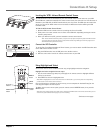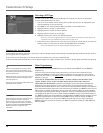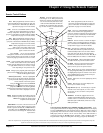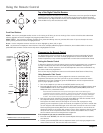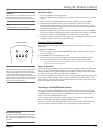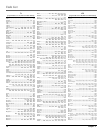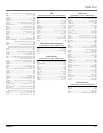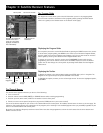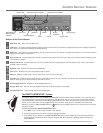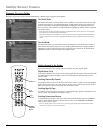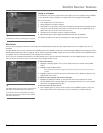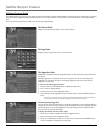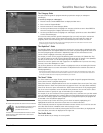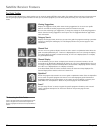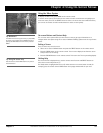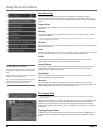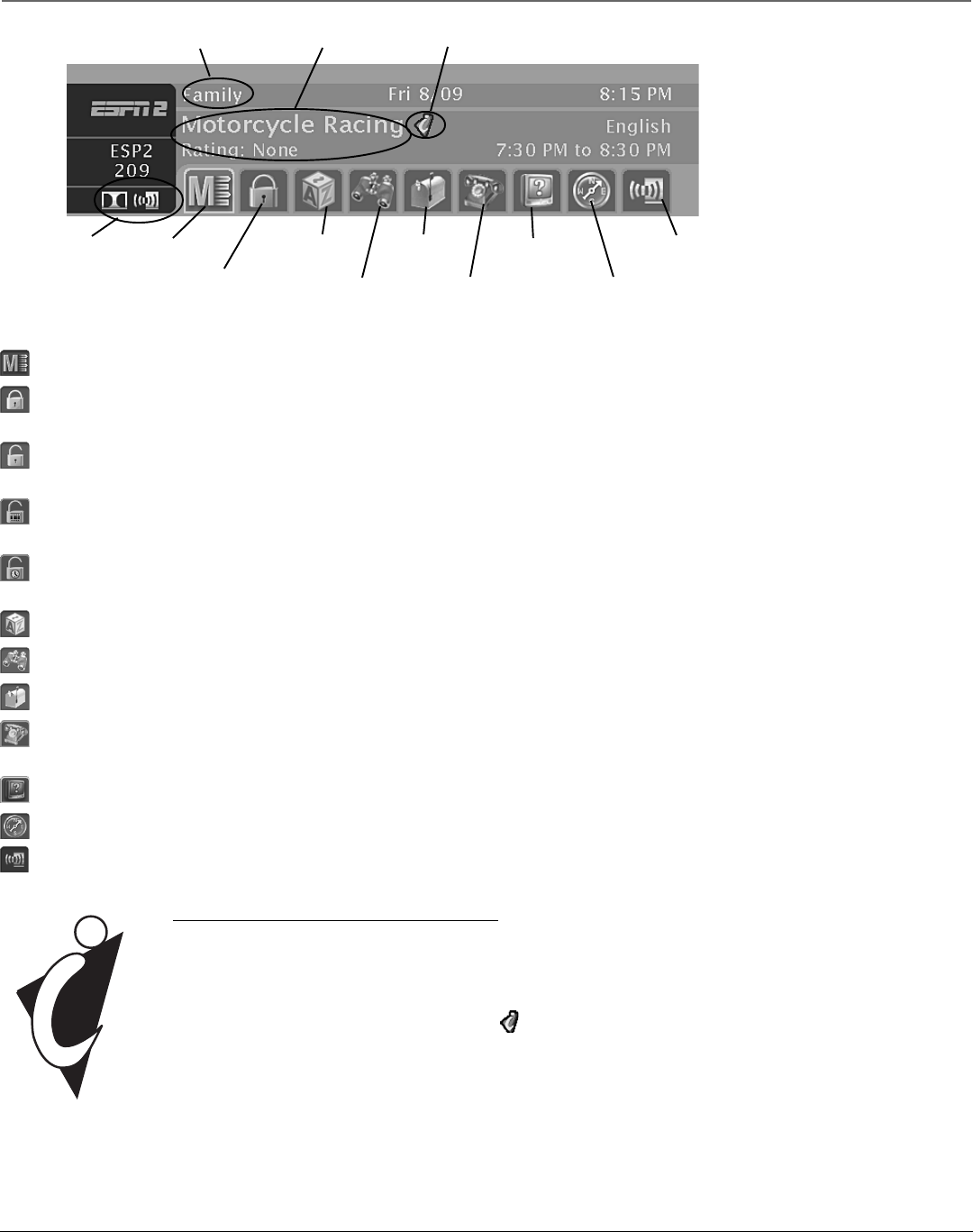
Chapter 3 17
Satellite Receiver Features
Scout™
Program titles and information
MailboxAlphaSort™
System lock/unlock
Main menu
Alternate audio
Active Profile
Interactive content indicator
Viewing
suggestions
Category Guide
Dolby Digital and
Alternate Audio
indicators
Caller ID
Buttons of the Channel Banner
Main Menu icon Takes you to the Main menu.
Locked icon The system is locked. Spending, viewing and other limits cannot be accessed or changed. Selecting this icon displays a password
menu. Enter the correct system password to override settings.
Unlock icon The system is unlocked. Spending, viewing and other limits can be accessed or changed. Selecting this icon in the channel banner
displays the Lock System control panel.
Video Unlock icon A password has been entered to temporarily override the limits. The system will remain unlocked until the satellite receiver
is turned off or re-locked.
Program Unlock icon A password has been entered to override limits for a single program. After the program ends, or when the channel is
changed, limits are restored.
AlphaSort™ icon Enables you to sort titles alphabetically.
Scout™ icon Allows you to search for programs using key words.
Mail icon Displays the Mail screen. The icon will be white if you have an unread mail.
Telephone icon Displays the Caller ID list screen. The icon will be white if you have received a new call but have not accessed the Caller ID List
screen. It will be gray if you have accessed the Caller ID List screen.
Viewing Suggestions icon Displays the Viewing Suggestions menu.
Category Guide icon Lets you search for programs matching a particular category or subcategory.
Alternate Audio icon Cycles through the alternate audio choices.
The DIRECTV INTERACTIVE™ Feature
Your digital satellite receiver includes DIRECTV INTERACTIVE, powered by Wink Communications®, a free service that gives
you the opportunity to interact with TV programming and advertising. You can use your remote control to get program-
related information, respond to free offers during commercials and even make purchases while you watch TV. To use this
feature, you must have your receiver plugged directly into a telephone outlet (or into a compatible wireless modem).
Whenever you see the DIRECTV INTERACTIVE icon (
) appear, press the SELECT/i button on the remote control to open the
interactive window.
To learn more about the DIRECTV INTERACTIVE service:
1. Press MENU on the remote control (the Main menu appears).
2. Use the arrow buttons on the remote control to highlight Interactive.
3. Press SELECT/i to tune directly to the DIRECTV INTERACTIVE Center (channel 499) to get more information about the
following: Getting Started, Interactive Channels, Shopping Sign Up, Order History, Messages, Help & Settings, and
About DIRECTV.
TM
© 2002 Wink Communications. All rights reserved. Wink Communications and the Wink logo are registered trademarks of Wink Communications, Inc.