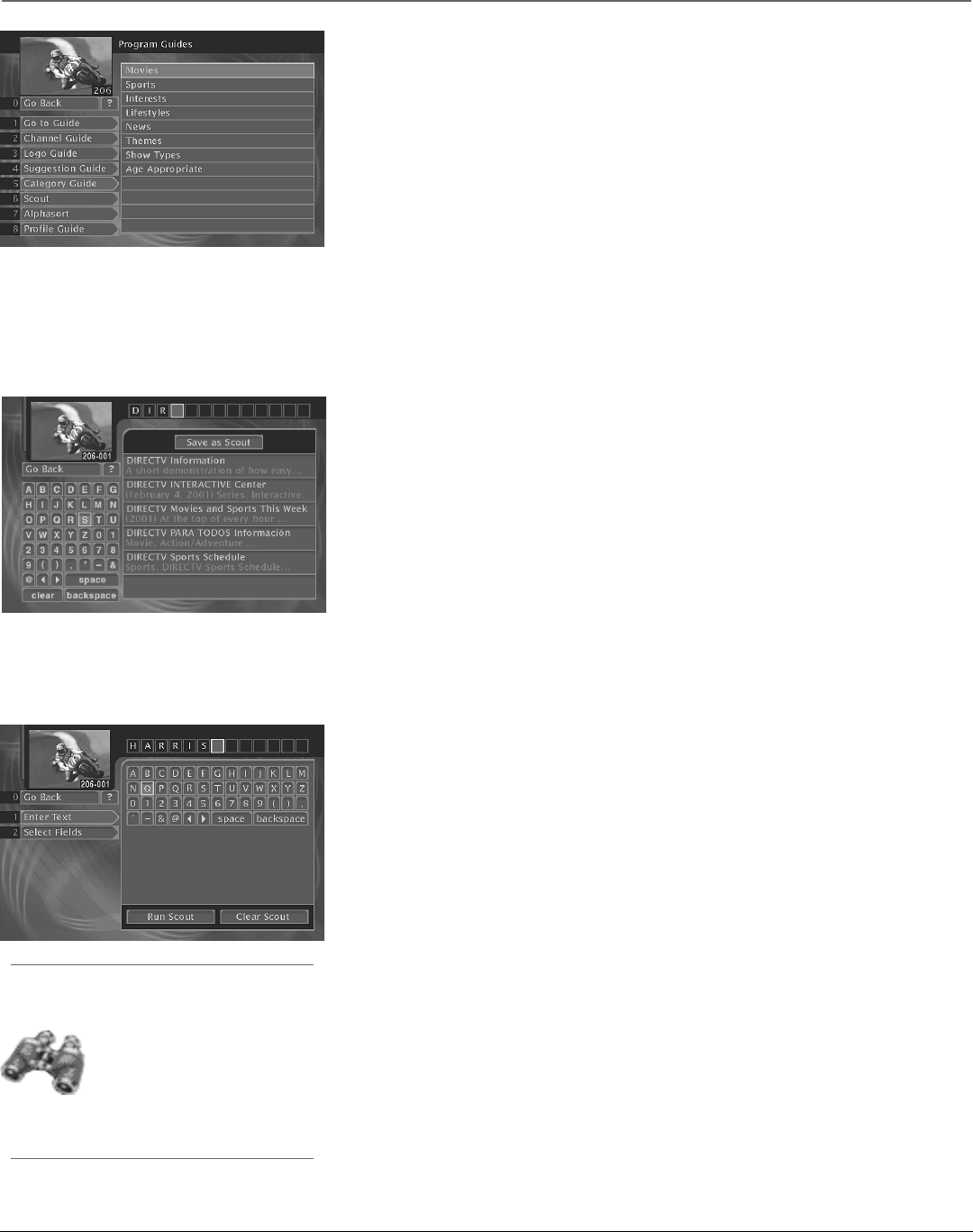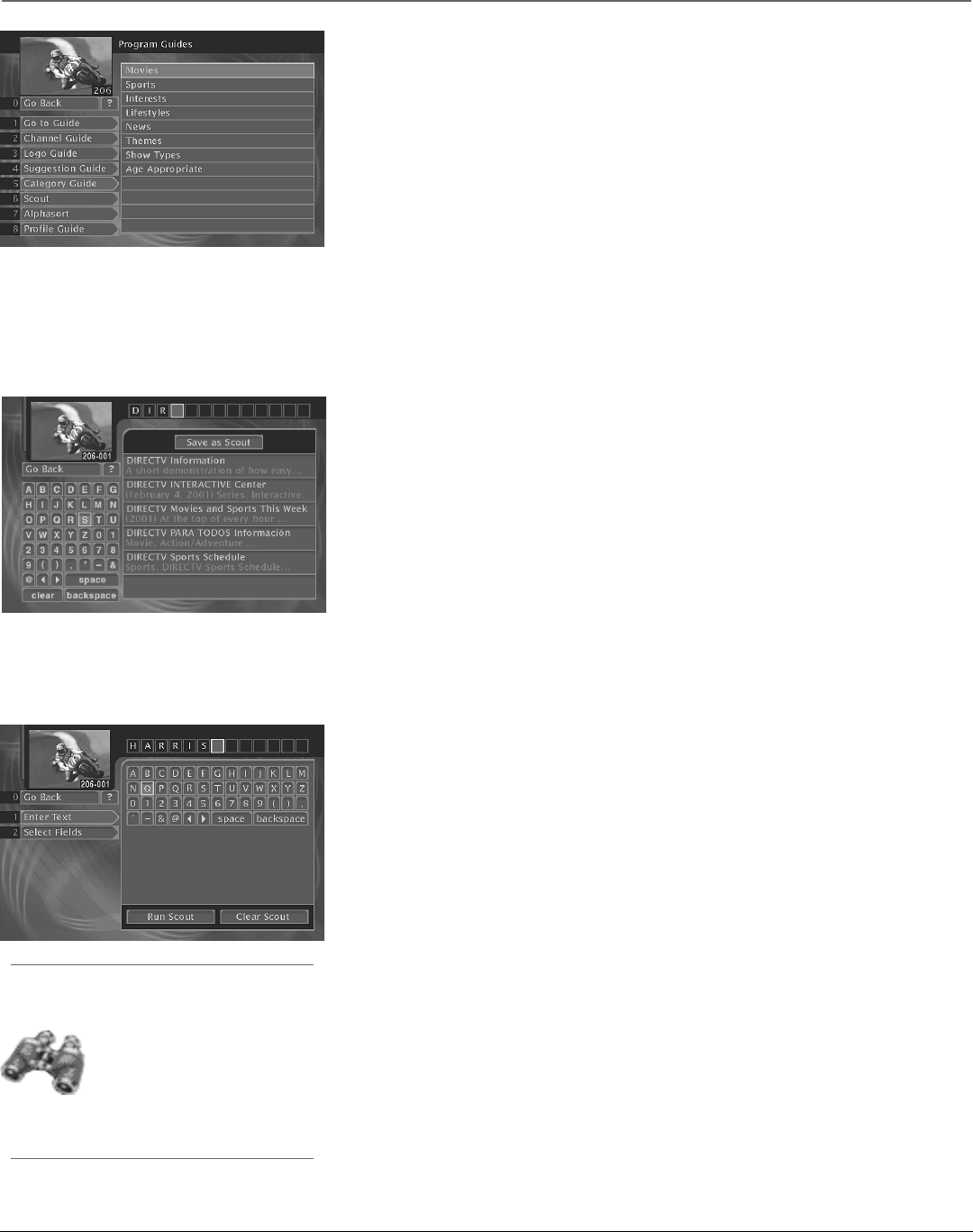
Chapter 3 21
Satellite Receiver Features
The Category Guide
Lets you search the guide for programs matching a particular category or subsequent
subcategory.
To search by category or subcategory:
1. Press the remote control’s MENU button to display the Main menu.
2. Press 1 to select Program Guides.
3. Press the 5 button to choose Category Guide.
4. Use the up and down arrows to highlight the category you’d like to search. Press SELECT to
select that category (the Category Search menu appears).
5. Use the up and down arrows to highlight the subcategory you’d like to search. Press SELECT
to select that subcategory.
You can select more and more specific subcategories (up to 4 levels) until you’ve reached the
system’s most specific search for that particular category. The system will then search for
programs, ads or channels matching your criteria and show you the results of its search.
Note: You can also access this menu by selecting the Category Guide icon at the bottom of the on-screen
guides. See pages 17 and 22 for more information.
The AlphaSort™ Guide
The AlphaSort Guide lists all the program titles stored in the current guide in alphabetical order.
Select AlphaSort from the Program Guides menu to search for specific program titles that are in
the stored program guide information in alphabetical order. Use the arrow buttons on the
remote control to highlight a character, then press SELECT.
For example, to search for the program Auto Racing, point to and select “A.” (Words like “The,”
“A,” and “An” appear at the end of a title.) All titles that begin with “A” appear in the AlphaSort
list. Next, enter the letter “U.” All titles beginning with “AU” appear in the list.
Continue to enter the specific title until it appears in the AlphaSort list. If you enter the wrong
character, select either Backspace or Clear.
Use the arrow buttons on the remote control to highlight the title you are looking for. Press the
SELECT or INFO button to see more information. The AlphaSort feature looks for titles from all
stored programming.
Note: When the digital satellite receiver is first plugged in or turned on after an extended power outage, there
will only be a few hours of Guide information for search features to work with. It can take several hours for all
seven days of Guide data to be completely downloaded to your receiver.
The Scout™ Guide
The Scout Guide lets you assign “Scouts” to search the guide for specific program information,
such as actors’ names or program descriptions.
Select Scout from the Program Guide menu to view the available Scout menu items. Then, select
New Scout from the Scout menu (this button only appears if there is an empty Scout available).
Select Enter Text to set up the information the Scout feature will look for in the program guide.
Use the on-screen keyboard to enter the desired search parameters. You can also use the Select
Fields menu button to specify the type of information you are looking for.
For example, if you are interested in how to prepare food, enter a common term you think would
occur in program information, like “cooking.” When you have finished entering your topic select
Run Scout. If “cooking” appears within a program title or program description, the program will
be included in the Scout Results program list.
Once you have set up a Scout menu item, you can check its status by highlighting it. A
highlighted binoculars icon means that a Scout menu item has found results.
Scout continually searches for requested information whether the box is on or off. You can also
select Run Scout to do an immediate search after setting up a scout.
Check a Scout menu item’s results by selecting that Scout menu item. When you highlight and
select that Scout, the results are displayed on the right side.
The Profile Guide
The Profile Guide lets you change the current profile.
Tip
On-screen icons represent the status of the Scout feature:
This icon (displayed in the Scout menu)
indicates that the information you
specified has been found.
The Scout icon in the Channel Banner and the on-screen
guides will have a white outline when a Scout search
returns information.