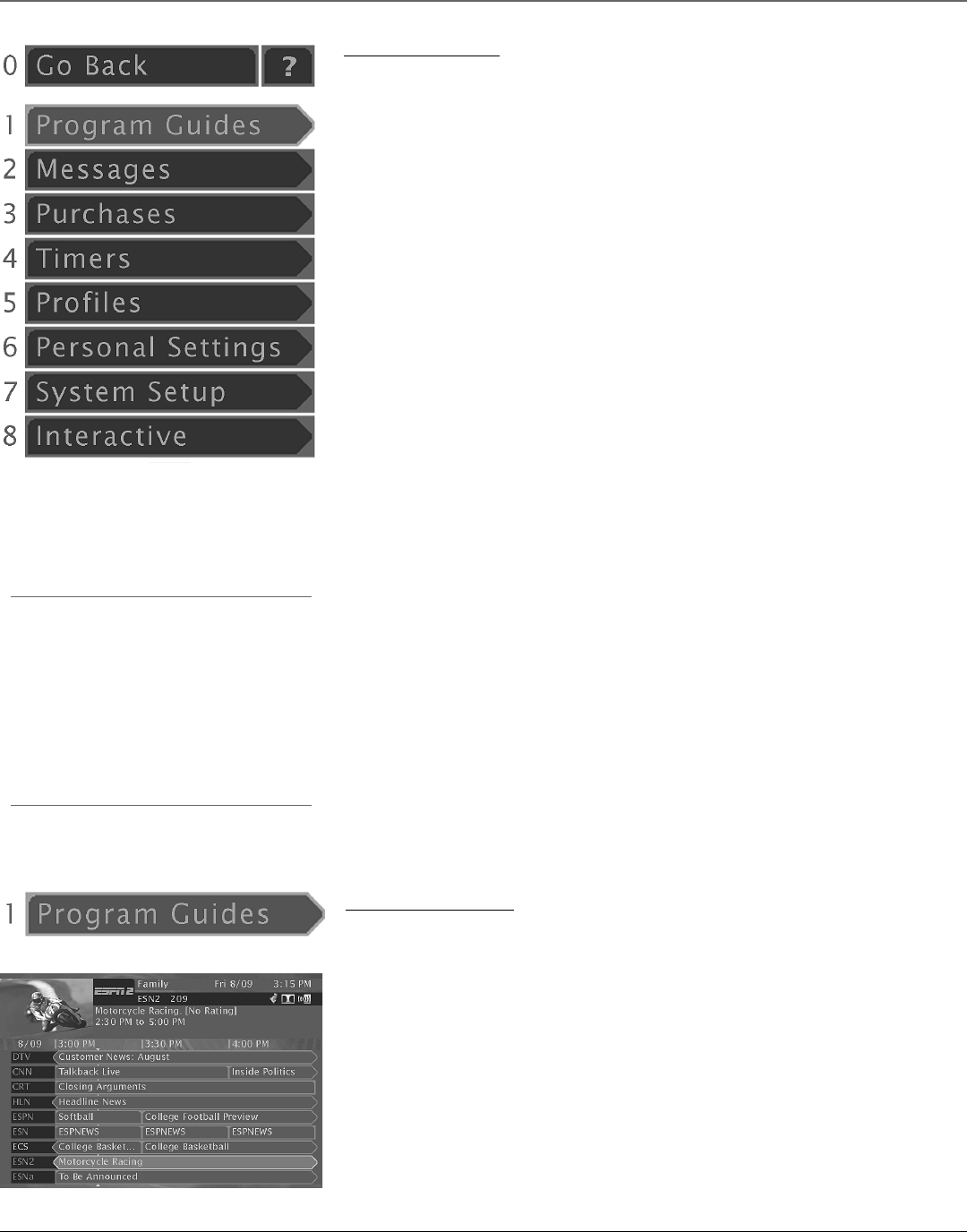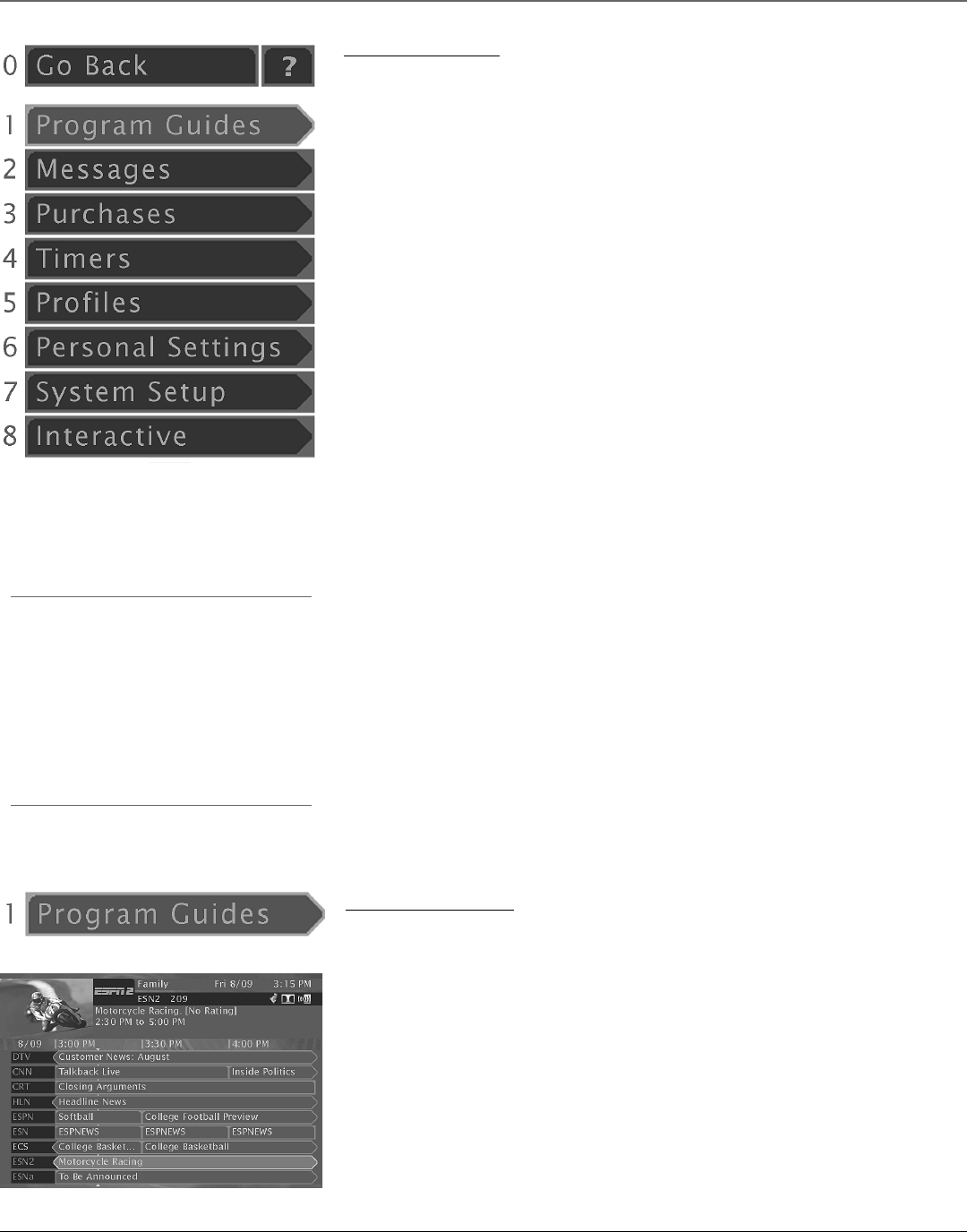
24 Chapter 4
Using On-Screen Menus
Tip: Don’t Be Afraid to Explore
Once you’ve learned the basics, feel free to poke around
the menu system– exploring this system is a great way to
learn!
Remember to use you remote control’s arrow and SELECT
buttons to maneuver through menus.
And, so you don’t worry about getting lost in the menus,
you can press CLEAR at any time to leave the menu
system and return to regular system viewing.
Main Menu Items
This section briefly describes each of the options available from the Main menu. More
information about each menu and its features is included later in this chapter, and you can
always get more information when an item is highlighted by pressing the remote control’s INFO
button.
Program Guides
Selecting this button will display a menu with a variety of different ways to view program guide
information.
Messages
This button is used to access the Caller ID information from your telephone company and mail
messages from DIRECTV.
Note: You must subscribe to Caller ID service from your telephone service provider in or der for the on-screen
Caller ID information to be displayed.
Purchases
Use this button to review or cancel upcoming purchases, review past purchases, and set spending
limits for saved profiles.
Timers
Schedule the digital satellite receiver to tune to a specific channel at a specific time. If a VCR has
been properly connected to the receiver, you can also record future programming.
Profiles
This button displays a menu where you can set system and user passwords, ratings limits,
spending limits, viewing hours, as well as create favorite channel lists.
Personal Settings
Do you want to set up an individual profile’s personal settings or alter the look and feel of an
existing profile? This button will take you to a menu where you can alter or set personal
preferences of your digital satellite receiver.
System Setup
Allows you to adjust to the way your system works, to get more information about system
features, get dish pointing coordinates, etc.
Interactive
Television broadcasts typically carry a wealth of information and now you can access and
interact with it starting with this button. Selecting Interactive from the Main menu displays the
DIRECTV INTERACTIVE™ system for setting up interactive TV service.
The Program Guide
Note: The program guide is described in detail in the previous chapter, Using the Satellite System’s Features,
starting on page 16.
Selecting Program Guides from the Main menu displays a menu with a variety of display options
available. You can go directly to the system default guide (Detail Guide or the Grid Guide-
according to your preferences). You can also select the Logo or Channel guide, the Viewing
Suggestions or Category guide, access the Scout™ or AlphaSort™ search features, or change the
active profile.
Displaying Program Guides
In addition to selecting Program Guides in the Main menu, you can press the GUIDE button on
the remote control. This bypasses the Program Guides menu and directly displays the default
guide.