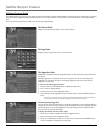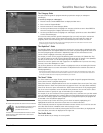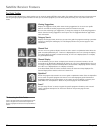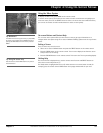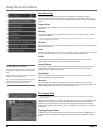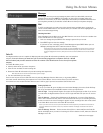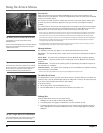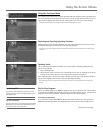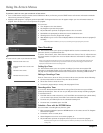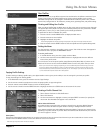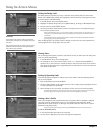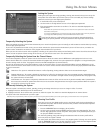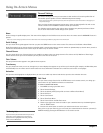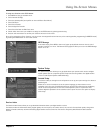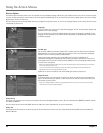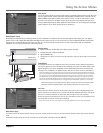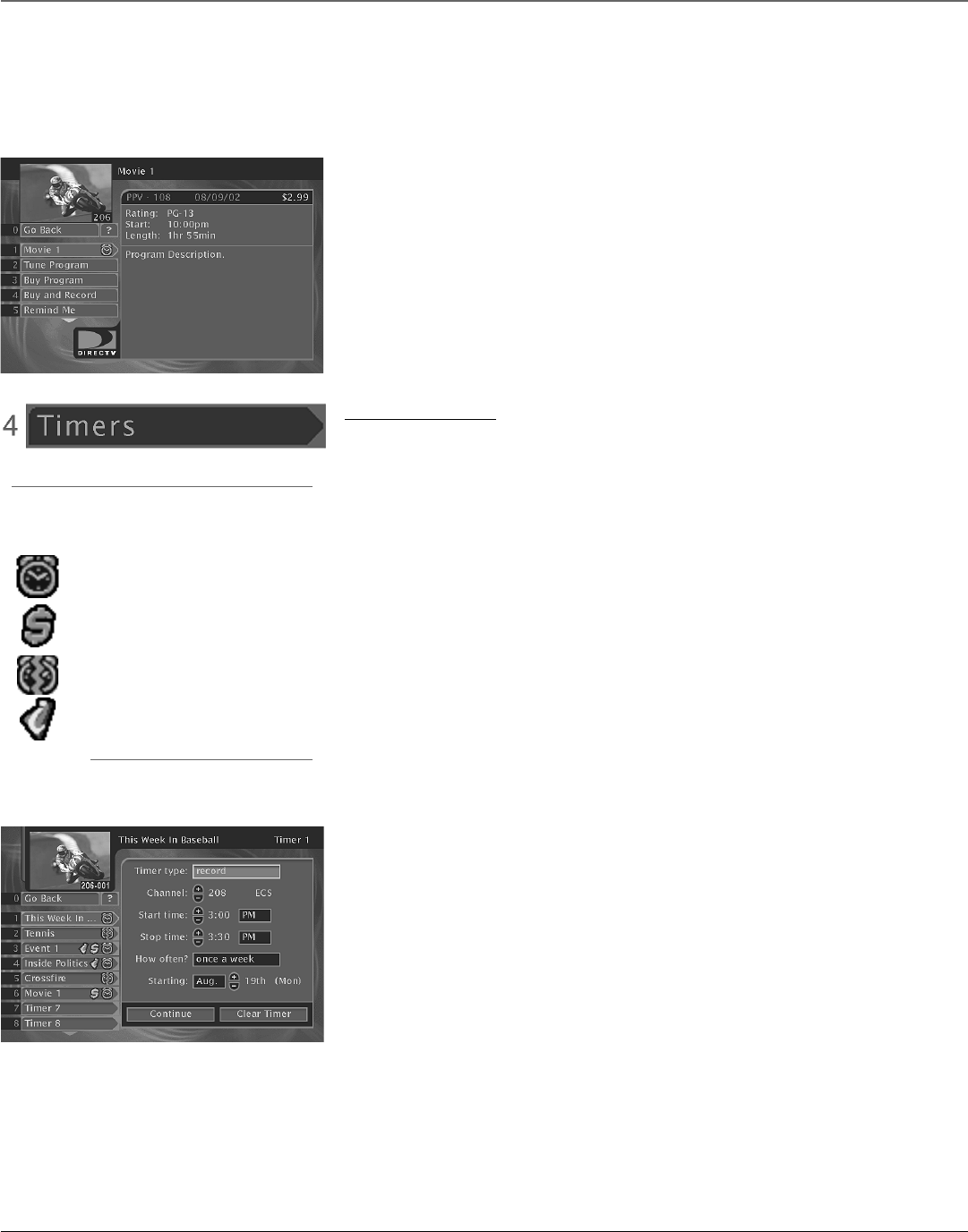
28 Chapter 4
Using On-Screen Menus
Key
On-screen icons are a quick way to understand the timers:
Indicates that the timer is set.
Indicates that the timer is set for a PPV
program.
Indicates a timer conflict.
Indicates Interactive content.
To purchase a movie or event, you can take one of two actions:
• Tune to a PPV channel using the remote control’s CH buttons. When you find one, press the SELECT button to find more information and details
about how to purchase the program.
• Highlight a PPV program in a program guide and press INFO. The Program Details screen will appear and give you more information about the
program. From this screen you can also purchase the program.
Timer Recordings
The Timers feature allows you to preset your digital satellite receiver to automatically tune to a
particular channel at a predetermined time.
To use the Timers feature, select Timers from the Main menu. Select a Timer (1–16) and then use
the arrow buttons to complete the on-screen details. When the information is complete, select
Continue.
Note: If you subscribe to Caller ID service from your telephone company, note that the Caller ID banner will
neither be displayed nor recorded during a record timer. However, all calls will be logged. The banner will
display as selected when the timer recording is over.
Setting Up a Timer
The Timers feature allows you to set up timer recordings if you have connected the VCR
Controller to your digital satellite receiver and told the receiver what type of VCR you are using.
See page 9 in the Setup and Connections section for details on connecting a VCR Controller.
Editing or Canceling a Timer
From the Timers screen, select the Timer you want to edit or cancel, and then do the following:
• Use the arrows buttons to edit the Timer, then select Continue.
• Select Clear Timer to cancel the timer.
• To watch the program daily or weekly, edit that program’s Timer.
Recording with a Timer
If you choose Record instead of Watch when setting a Timer (and have set up your VCR as
previously discussed), the Timer will turn on your VCR, then start and stop recording a program.
To record with timers:
• Your VCR must be tuned to channel 3 or 4 (if the VCR is connected with just coaxial cables),
or to the video input channel (if the VCR is connected with audio/video cables).
• You must turn your VCR off prior to the scheduled recording time.
• You must have a recordable tape in the VCR.
Schedule a Timer with the RECORD Button
You can schedule a recording directly from the guide.
1. With a program highlighted, press the RECORD button on the remote control. The Program
Details screen appears.
2. To schedule a timer to record, select:
• Record Program to set a timer to record the program, or
• Buy and Record to purchase the program and set up a timer to record the program.
Note: Programs bought to be recorded may have a different purchase price than those bought for
viewing only.
You can select:
• Tune Program to view that channel
• Buy Program to purchase the program
• Buy and Record to purchase the program and set a timer to record it.
• Remind Me to be prompted just before the show is scheduled to start.
• Showings to see when the program will air again.
• More Details to go to a menu that will display additional information about the program (if
available).
Note: The options available to you may vary according to the type of program you select.