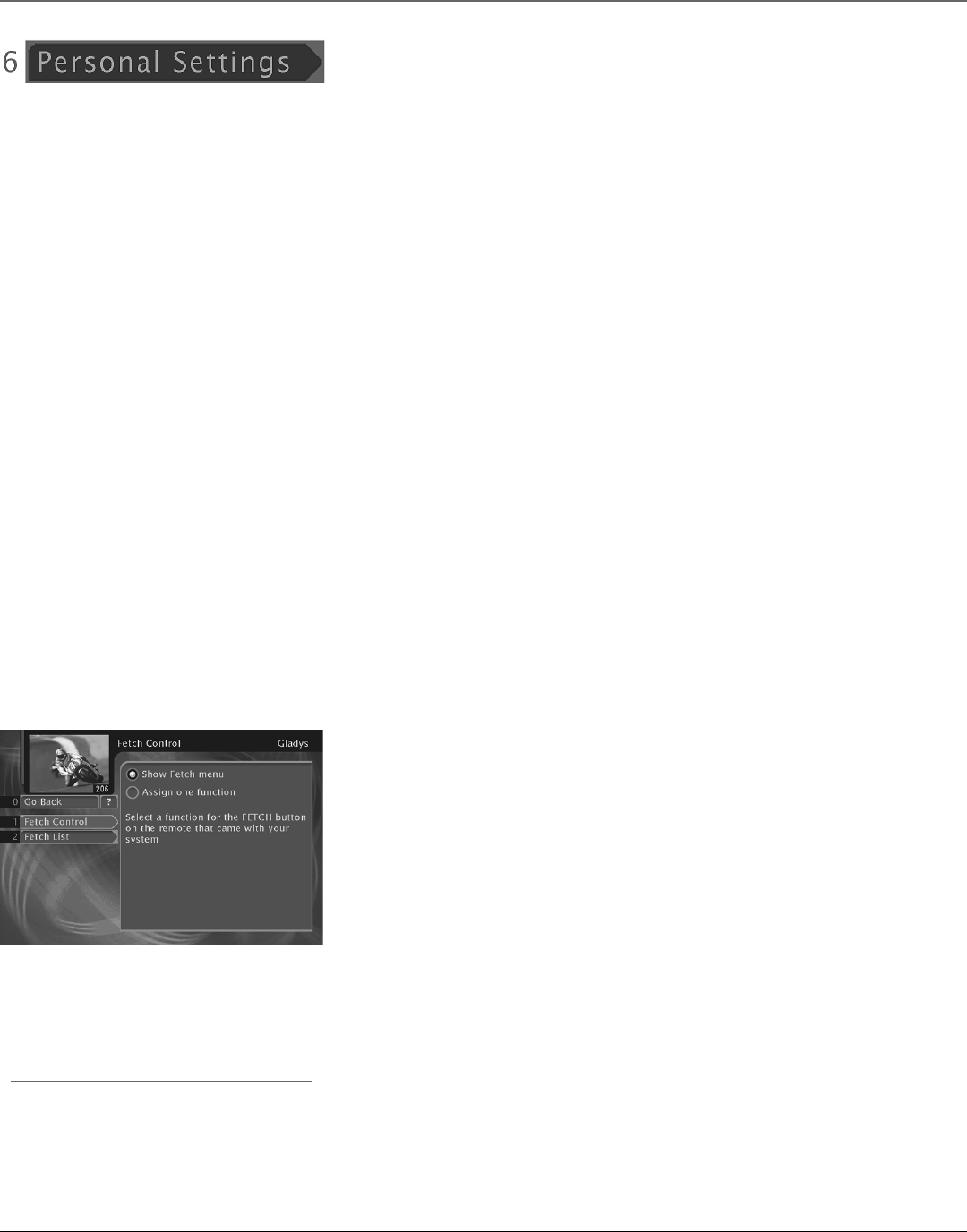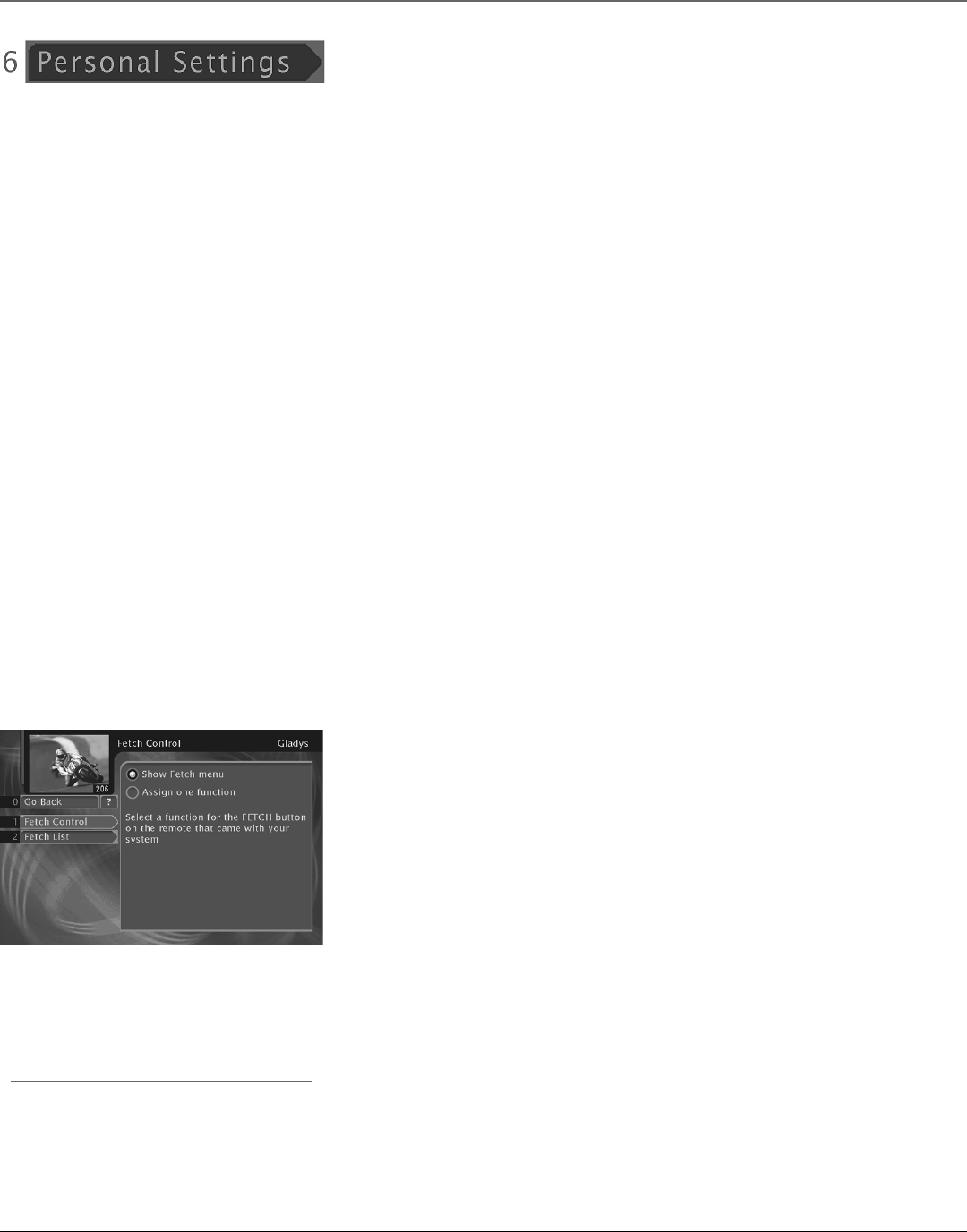
32 Chapter 4
Using On-Screen Menus
TIP: Getting Help
If you ever have a question about the menu you are in,
select the on-screen help button (?). If you have a
questions about a highlighted menu item, press the
remote control’s INFO button.
Personal Settings
The Personal Settings menu lets you customize the look and feel of the active profile. Each of
the satellite system’s profiles can have individualized personal settings.
Note: If a personal profile is password protected, then that password must be entered before changing any of
the profile’s settings.
Once you have accessed the personal settings menu, select the desired profile. You will use the
remote control’s arrow and SELECT buttons to make your selections.
The following sections explain your options when changing your personal preferences. Follow
the on-screen instructions to make changes to the system.
Name
Used to change the profile display name. This name will be displayed in the Profiles menus as well as when the remote control’s WHO•INPUT button is
pressed.
Note: You can also change a profile’s name from the Profiles menu. See Setting the Name on page 29 for more information.
Guide Settings
Lets you choose which guide appears first when you press the GUIDE button on the remote control. The choices are Grid Guide or Detail Guide.
Guide Settings also lets you choose whether the default guide is sorted numerically by channel numbers or alphabetically by channel names, as well as
whether the Grid Guide shows each channel by its call letters or by its channel number.
Channel Banner
Lets you choose which size of channel banner you would like to appear when you change channels. The choices are Full, Medium or Short. Larger
channel banners show you more information, but they also cover more of the screen.
Color Scheme
Lets you pick which colors appear in the guide and menu systems.
Translucency
Lets you choose how much you can see through any on-screen displays that appear on top of what you’re watching (for example, the Main Menu, not
the Grid Guide). Use the remote control’s arrow buttons to access and slide the indicator bar to make the screens more or less opaque.
Animation
Lets you select which graphics are displayed when you tune to an audio-only channel and also lets you select the animation time-out.
Edit Fetch
Lets you choose a single function for the FETCH button on the remote control, or to bring up a
custom menu of up to 8 different features to choose from.
To create a custom Fetch menu:
1. Press MENU to bring up the Main menu.
2. Select Personal Settings,
3. Select the desired profile (each profile can have a different Fetch Menu).
4. Select Edit Fetch.
5. Select Fetch Control.
6. Select Show Fetch Menu.
7. Select Fetch List from the Edit Fetch menu.
8. Choose up to eight menu items to include in your customized menu by checkmarking them
with the SELECT button.
9. Press the left arrow button to confirm your selections and return to the menu.
Once you’ve set up your Fetch list, you can access your customized menu whenever you want (in
DIRECTV mode) by pressing the FETCH button on the remote control.