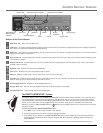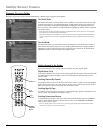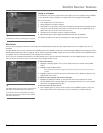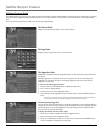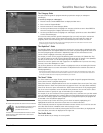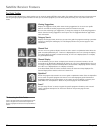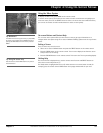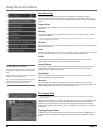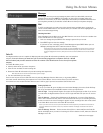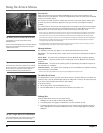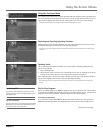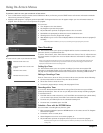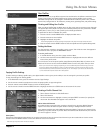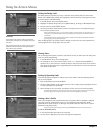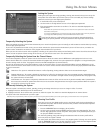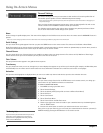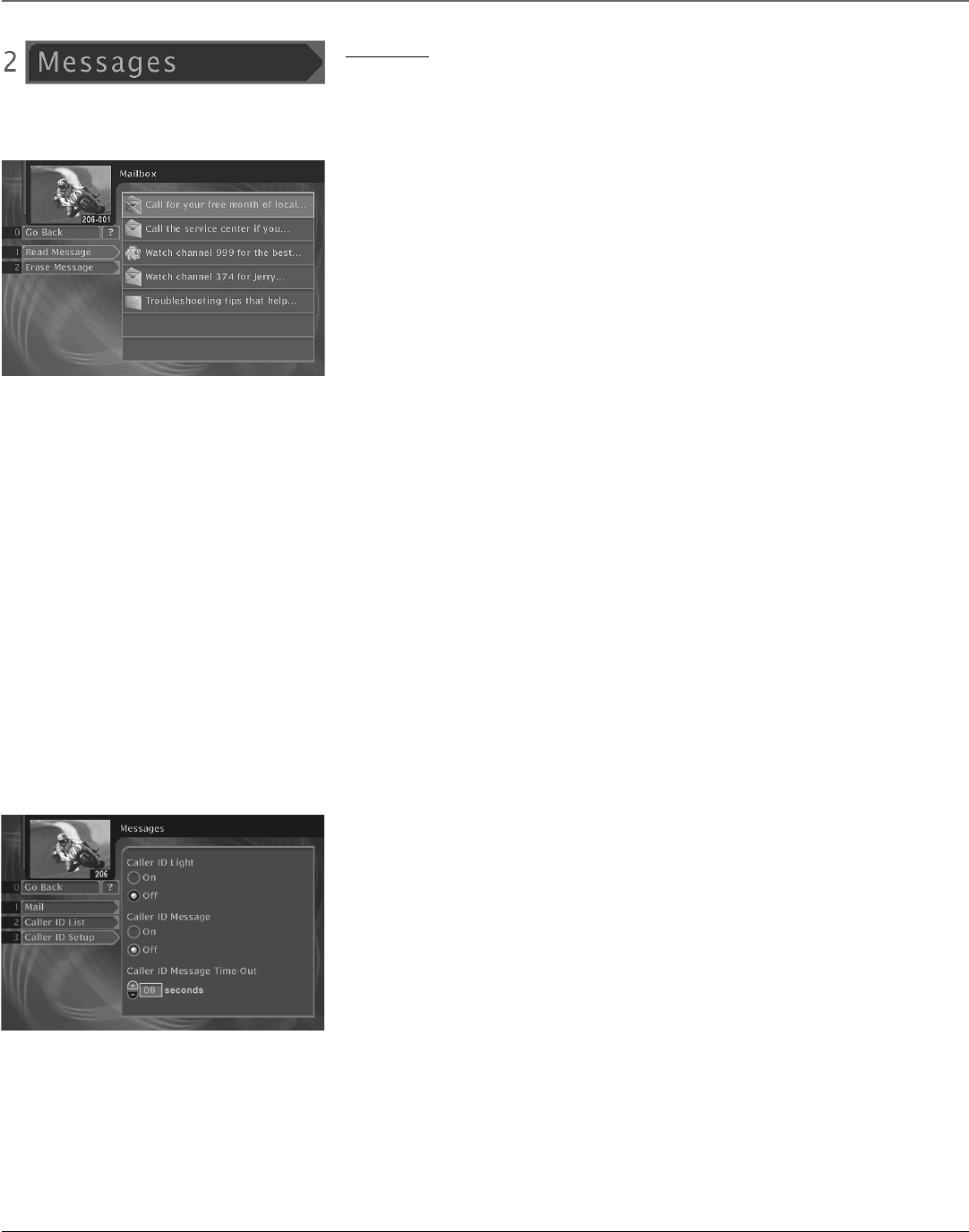
Chapter 4 25
Using On-Screen Menus
Messages
The Messages menu lets you access messages or phone calls. If you select Mail, it shows you
messages that are sent from DIRECTV. For example, you may receive a message calling your
attention to a new service. If you select Caller ID, this menu shows you Caller ID information from
your telephone provider (if you subscribe to Caller ID service from your telephone company).
Mail
To tell if you have mail, you need to check the channel banner available when you press the
remote control’s INFO button. In the channel banner, the mailbox icon will be highlighted if you
have an unread message waiting.
Checking Your Mail
Select Messages from the Main menu, then Mail from the next menu. Or select the mailbox icon
on the channel banner to view your mail.
1. Point to a message and press SELECT. The message is opened for you to read.
2. Press SELECT again to close the message.
If you want to erase a message, point to Erase Message and press SELECT. When you exit
Messages, messages that aren’t erased are saved in memory.
Note: The quickest way to check for messages is to press the INFO button on the remote control. This
will display the channel banner. With the channel banner displayed, use the remote control’s arrow
buttons to highlight the mail icon, then press the remote control’s SELECT button to access the Mail
menu.
Caller ID
Your digital satellite receiver is capable of displaying and storing Caller ID information provided by your local telephone
company. To use this feature, you must have your receiver directly plugged into a telephone outlet (or a RC930
wireless modem) and you must subscribe to Caller ID or similar caller identification services from your telephone
company.
Your Caller ID enables you to:
• Identify callers before you answer the phone.
• View the time and date of each incoming call.
• Record the Caller ID information of up to 20 incoming calls sequentially.
Note: Only the last ten calls will be retained after a power outage.
• See who called while you were away.
There are two ways to access the Caller ID menus: by selecting Messages from the Main menu, or by pressing INFO on
the remote control and selecting the telephone icon in the Channel Banner. The icon will be white if you have received a
new call but have not accessed the Caller ID List screen. It will be gray if you have accessed the Caller ID List screen.
Setting Up Caller ID
To set up your Caller ID, go to the Main menu and select Messages, then select Caller ID Setup.
Use the up and down arrow and SELECT buttons to select your preferences.
Caller ID Light Setting Caller ID Light to On causes the front panel light to flash if you receive
new calls while the digital satellite receiver is off. The light will flash until you turn the receiver
on.
Caller ID Message Setting Caller ID Message to On displays the on-screen Caller ID banner
when a call is received. You may want to turn this feature off when you are recording manually
and do not want the on-screen messages to appear on your recordings. Your calls will be stored
in the Caller ID List screen even when Caller ID is turned off.
Note: If you have a timer set to record, the Caller ID banner will be temporarily overridden for the duration of
that timer. When the record timer event is over, the Caller ID banner will display as selected under Caller ID
Message.
Caller ID Message Time-out Set the amount of time (from 1–30 seconds) that the Caller ID
banner will display when you have an incoming call. For this feature to work, make sure Caller ID
Message is set to On.
Continues on next page...