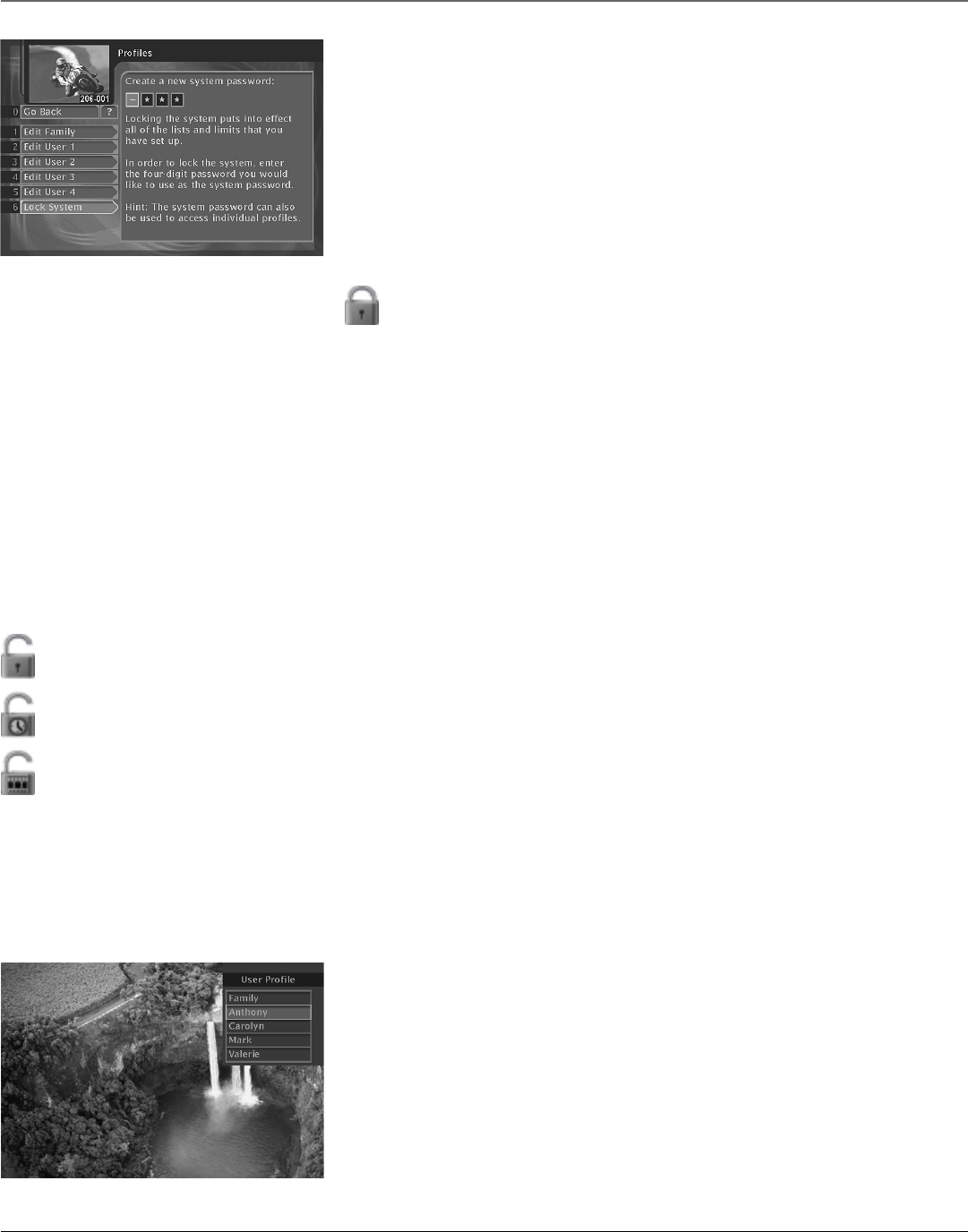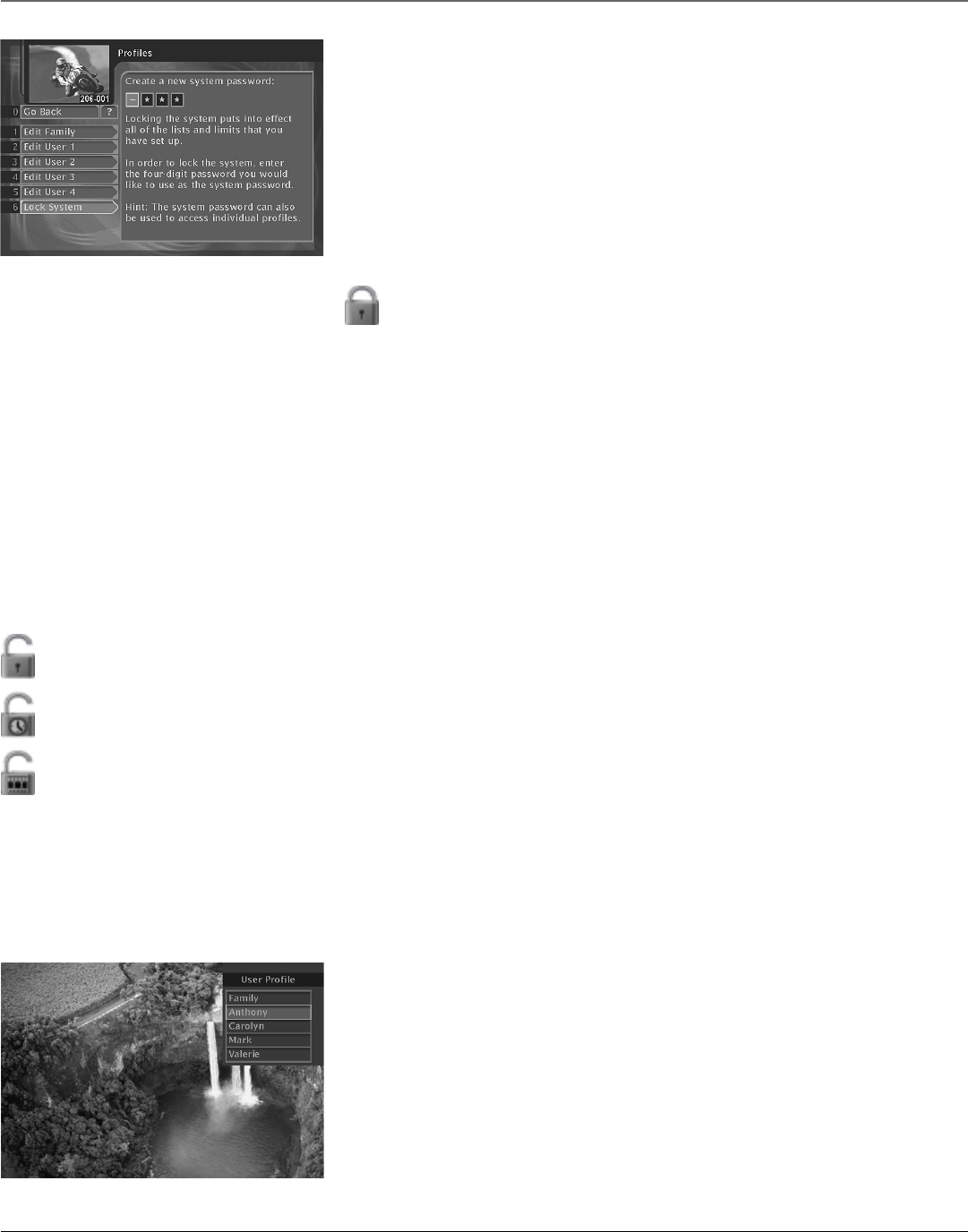
Chapter 4 31
Using On-Screen Menus
Locking the System
Locking the system puts the ratings, spending, viewing, and channel limits you have set up for
each profile into effect. When you lock the system, no one can modify any of these settings
without first entering the four-digit system password.
1. In the Profiles menu, select Lock System.
2. Use the arrows or the digit buttons to enter a four-digit system password.
3. Enter the password a second time to confirm it. The lock icon should be displayed in the
channel banner.
Notes: After the system has been locked, you must enter the correct password in order to access the
Edit Profiles control panel.
If you forget a USER password, you need to unlock the system and then assign a new user password.
If you forget the SYSTEM password, contact the DIRECTV authorization center.
Lock icon: All limits are in effect. No limits can be accessed or changed without first
entering the system password. The system password is also required to override limits.
Temporarily Unlocking the System
When you attempt to access a channel that is blocked by one or more limits (and the system is locked), you will be asked to override limits by entering
the four-digit system password.
If you enter the password to override a limit, you can choose whether the system remains unlocked until you turn off the receiver, or whether the
system remains unlocked for the duration of the program that exceeded one of your limits.
When you turn the receiver back on after temporarily unlocking it, the system will be locked, and the Family profile channel list will be selected. If you
want to re-lock the system without turning off the receiver, you can select the lock icon in the channel banner.
Temporarily Unlocking the System from the Channel Banner
You can also temporarily unlock the system from the channel banner. Press the remote control’s INFO button and highlight the Lock icon in the
channel banner. Make sure to check the box beside Unlock this program only, and enter the system password. This program is no longer blocked, but
all other settings remain in effect. The program unlock icon should be displayed in the channel banner.
Use the Lock and Unlock icons in the Channel Banner to lock or unlock the system. To access the Lock/Unlock Menu, press the INFO button on the
remote control and use the arrow buttons to select the Lock icon. Use the remote control’s number buttons to enter the proper password and follow
on-screen instructions.
Unlock icon: The system is unlocked. No limits are in effect. Spending, viewing and other limits can be accessed and changed.
Program Unlock icon: The system is locked, but no limits are in effect for the duration of the current program because a password has been
entered to override the current program’s limits. No limits can be accessed or changed without entering a password. After the program ends,
the system will return to Lock status.
Video Unlock icon: The system is temporarily unlocked with no limits in effect until the receiver is placed in standby mode. A password has
been entered to override the system limits. No limits can be accessed or changed without entering the system password. When the system is
turned off, it will return to Lock status.
Choosing Your Profile
Each time you turn on the digital satellite receiver, the Family profile is selected by default, so
this should be the profile with the most restrictive limits you want enforced across all profiles.
To select another profile:
1. Press the WHO•INPUT button to display a list of profiles.
2. Use the remote control’s arrow and SELECT buttons to select the desired profile. Then enter
the four-digit password to activate the profile. If the profile is not password protected, you
can just press SELECT to activate it.
The channels, spending, rating and viewing limits associated with the chosen profile will be
active only when the system is locked.
The active profile also affects what you see in the program guides. To change the current profile,
press the WHO•INPUT button. You can also change the current profile from the Program Guides
menu (select Profile Guide, then choose the profile you want).
Permanently Unlocking the System
When the system is unlocked, the channel, spending, viewing, and ratings limits that you set are no longer in effect. To unlock:
1. Highlight and select Unlock System in the Profiles menu.
2. Highlight and select Yes to confirm that you want to unlock the system. The unlock icon should be displayed in the channel banner.
The system will remain unlocked until you lock it again.
Note: Any time you permanently unlock the system you erase the old system password. When you lock the system again, you’ll be asked to enter a new password.