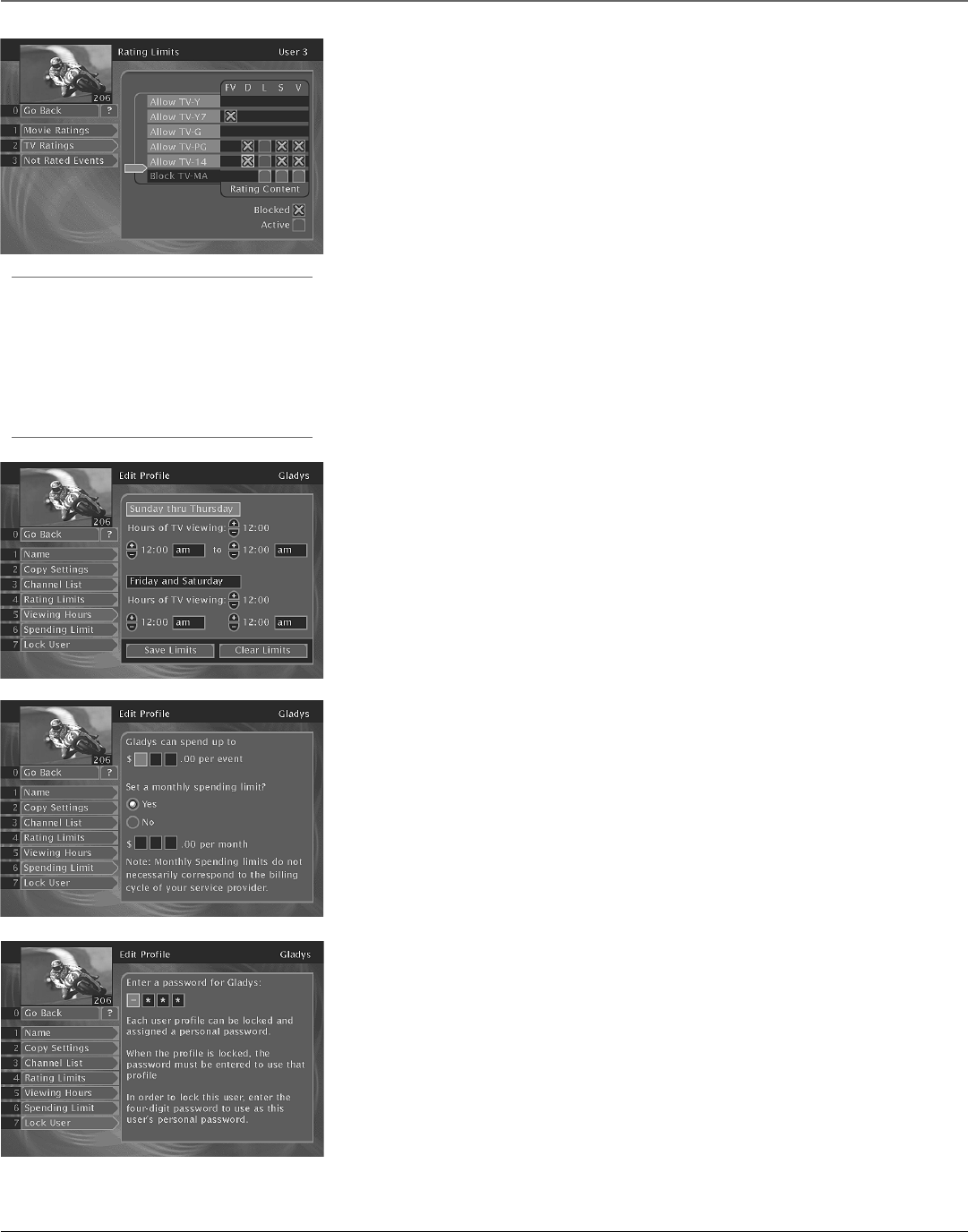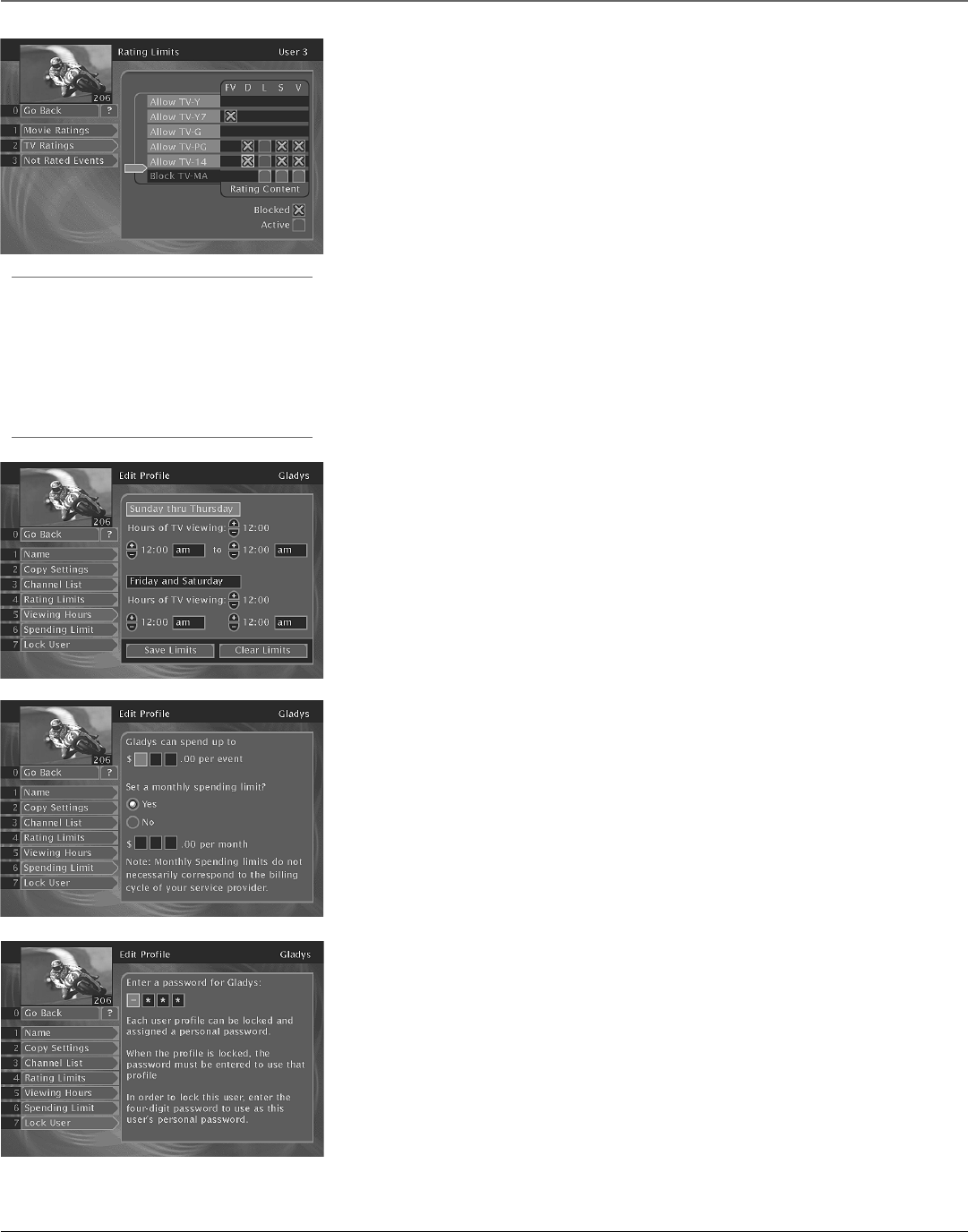
30 Chapter 4
Using On-Screen Menus
Setting the Rating Limit
The Rating Limit menu enables you to set a maximum rating viewing limit for rated movies
(based on the MPAA rating system) and TV programs. Unrated movies and TV programs can also
be restricted from individual profiles.
1. In the Edit Profile menu, select Rating Limits.
2. Highlight the desired rating feature to set (Movie Ratings, TV ratings, or Not Rated Events).
3. Press the remote control’s SELECT button.
4. Use the up and down arrow buttons to move the rating selector to the highest rating you
want the active profile to view.
Notes: In the TV Ratings menu, you can customize aspects of certain ratings. For example, the TV-14
rating has four check boxes beside it. Each of these boxes can be checked or unchecked for greater
customizing.
The boxes beside certain TV ratings boxes stand for Fantasy Violence (FV), Dialogue/Adult Situations
(D), Language (L), Sex (S), and Violence (V).
After the Rating Limit is set and the system is locked, you must enter the system password to
watch programs with a rating higher than your limit.
Important
You need to lock the system in order for rating limits,
channel limits, viewing hours, and spending limits to go
into effect.
After you lock the system, you need to enter the system
password to edit the limits. See “Locking the System,”
later in this section, for details.
Viewing Hours
Use the Viewing Hours option to limit the total amount of time, as well as the time of day, that
a user can watch programming.
1. In the Edit Profile menu, select Viewing Hours.
2. Use the digits on the remote control or point to the + or – buttons and press SELECT to
complete the on-screen sentence. Choose the days to view, how many hours can be viewed
each day (0–24 hours) and when programming can be viewed. Be sure to lock the system for
these limits to take effect.
Setting Up Spending Limits
Select the Spending Limit option to indicate a per-event and/or a monthly spending limit for
pay per view programs.
1. Point to Spending Limit, and press SELECT.
2. Use the number buttons on the remote control to enter a single-program spending limit and
a monthly spending limit (if desired).
3. When all fields are set up correctly, the satellite receiver returns to the previous display.
Note: After Spending Limits are set and the system is locked, the system password will be required to
purchase a pay per view program that costs more than the set Spending Limits allow.
Locking a User’s Profile
Users can be assigned a personal password to lock their profile. When a password is assigned,
users must enter the password before they can view programs using that profile. Profile
passwords do not allow access to, or editing of, the profile limits (you must enter the system
password to edit profile limits).
Note: Each profile can be easily accessed using the WHO•INPUT button on the remote control.
To lock an individual profile:
1. In the specific profile edit mode, select Lock User.
2. Use the arrow or digit buttons to select each digit of the password.