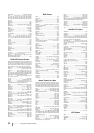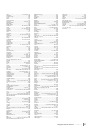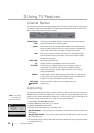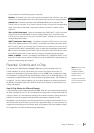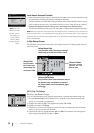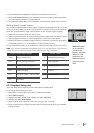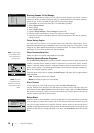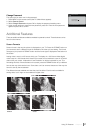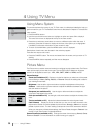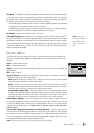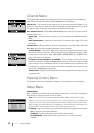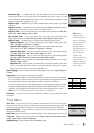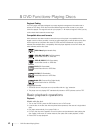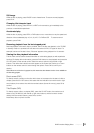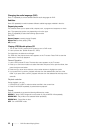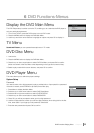Picture
Go Back
Picrure Settings ...
Screen Format Normal
Film Mode
<OK/R>: Enter Sub-mneu
PC Settings ...
Video Noise Reduction Low
Picture
38 Chapter 4 Using TV Menu
4 Using TV Menu
Using Menu System
This section explores the menus of your TV. Each menu is outlined and detailed to help you
get the most from your TV. The Parental Control menu is discussed in Chapter 3. To access the
menu system:
1. Press the MENU button.
2. Use the up and down arrow buttons to highlight an option and press OK to display it.
The name of the menu is displayed at the top of the menu screen.
3. Press the up and down arrow buttons to move to a different option within the menu. If
necessary, press the OK button to display the choices of the option you’ve highlighted.
If available, use the text at the bottom of each screen for help.
4. To return to the Main Menu, press the MENU button until it's displayed.
Descriptions of each menu are discussed in the order they appear.
There are two ways to exit a menu:
•
Press the CANCEL button. The menus are cleared from the screen, and you return to TV
viewing.
•
Press the MENU button repeatedly until the menus disappear.
Picture Menu
The Picture menu contains menus and controls to configure how the picture looks. The Picture
menu options apply to the video for the main TV and VIDEO INPUT selections. All picture
options can be applied to each input - VID1, VID2, CMPT, HDMI1 or HDM2, and PC.
Picture Settings:
Preset (not available on PC) Displays a choice list that lets you select one of the preset
picture settings: Vibrant, Gaming, Natural, or Personal. Choose the setting that is best for
your viewing environment.
Brightness Use the left or right arrow buttons to adjust the brightness of the picture.
Contrast Use the left or right arrow buttons to adjust the difference between the light
and dark areas of the picture.
Sharpness (not available on PC) Use the right or left arrow buttons to adjust the
crispness of the edges in the picture.
Color (not available on PC) Use the right or left arrow buttons to adjust the richness of the
color.
Tint (not available on PC) Adjusts the balance between the red and green levels.
Color Warmth Displays a choice list that lets you set one of three automatic color
adjustments: Cool for a more blue palette of picture colors; Normal; or Warm for a more red
palette of picture colors. The warm setting corresponds to the NTSC standard of 6500 K.
When you change any of these picture settings, the Picture Preset changes to Personal. Use
the left or right arrow button to make adjustments.
Screen Format (not available on PC) Change the screen format among Normal, Center,
Zoom and Stretch. For more information on screen format, go to page 37.
Main Menu
Exit
TV
Picture
Sound
Channel
Parental Control
Setup
Time
Picture Settings
Go Back
Preset Natural
Brightness
Contrast
<L/R>: Select
Sharpness
Color
Tint
Color Warmth Normal
Picture