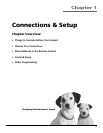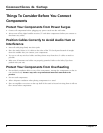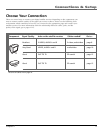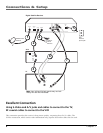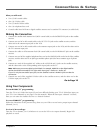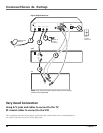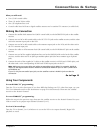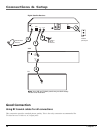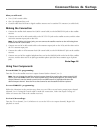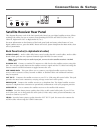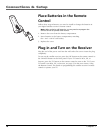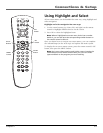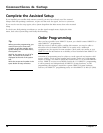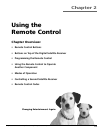Chapter 1 13
Connections & Setup
What you will need:
• Two (2) RF coaxial cables
• One (1) telephone line cord
• Coaxial cable lines fed from a digital satellite antenna and a standard TV antenna (or cable feed)
Making the Connection
1. Connect the satellite dish antenna feed (RG-6 coaxial cable) to the SATELLITE IN jack on the satellite
receiver.
2. Connect one end of an RF coaxial cable to the OUT TO TV jack on the satellite receiver, and the other
end to the antenna input jack on the VCR.
Note: If your VCR has A/V input jacks, you can connect the satellite receiver to the VCR using them
instead of the RF coaxial cable.
3. Connect one end of an RF coaxial cable to the antenna output jack on the VCR, and the other end to
the TV’s antenna input jack.
4. Connect the cable or off-air antenna feed (RF coaxial cable) to the IN FROM ANT jack on the satellite
receiver.
5. Connect one end of the supplied telephone line cord to the PHONE JACK on the back of the satellite
receiver, and the other end to an RJ11-type modular phone jack (the most common type of phone
jack).
Go to Page 16
Using Your Components
To watch DIRECTV
®
programming:
Tune the TV to the satellite receiver’s output channel (either channel 3 or 4).
Note: You can change the satellite receiver’s output channel by pressing the remote control’s SAT
button, then the MENU button, then select System Setup, then System Options, and finally select
Output Channel. Use the remote control’s arrow and OK buttons to highlight and select the
desired output channel. Tune the TV to that channel to see the satellite receiver’s picture.
To record DIRECTV
®
programming:
Follow the directions in the previous step, then set your VCR to record on its proper input channel
(channel 3 or 4 if using RF coaxial cable to make the connection, Video Line Input if using A/V
cables to connect the VCR to the satellite receiver).
To view VCR recordings:
Tune the TV to channel 3 or 4 (whichever is set on the VCR as its output channel). Begin VCR
playback as usual.