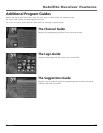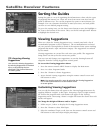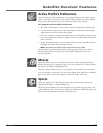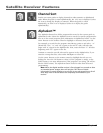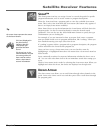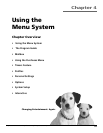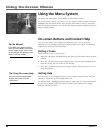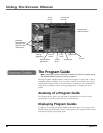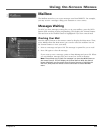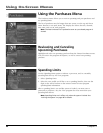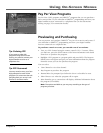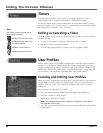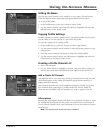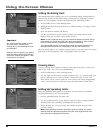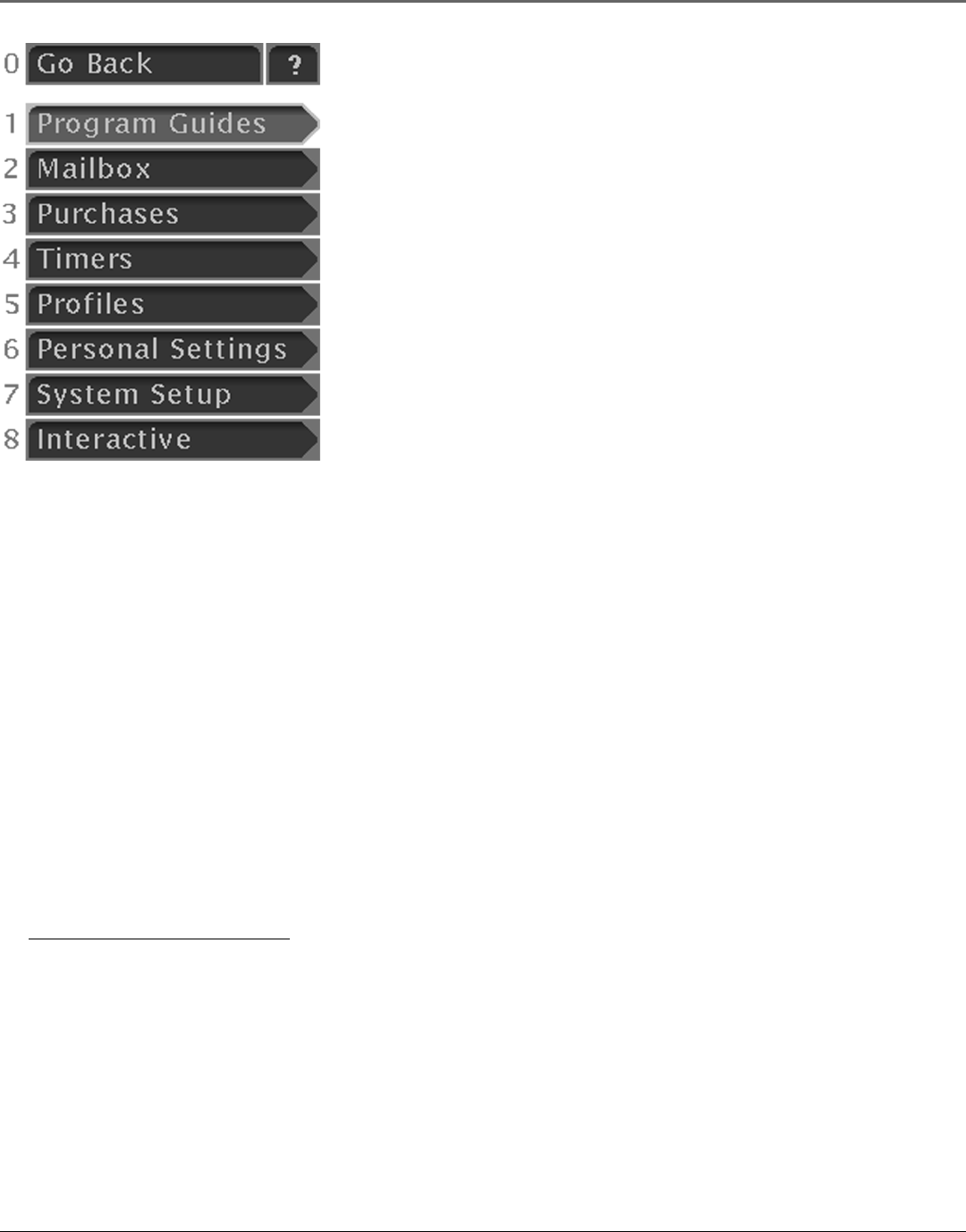
Chapter 4 41
Using On-Screen Menus
Tip: Don’t Be Afraid to
Explore
Once you’ve learned the basics, feel
free to poke around the menu
system– exploring this system is a
great way to learn!
Remember to use you remote
control’s arrow and OK buttons to
maneuver through menus.
And, so you don’t worry about
getting lost in the menus, you can
press CLEAR at any time to leave the
menu system and return to regular
system viewing.
Main Menu Items
This section briefly describes each of the options available from the Main menu.
More information about each menu and its features is included later in this
chapter, and you can always get more information when an item is highlighted
by pressing the remote control’s INFO button.
Program Guides
Selecting this button will display a menu with a variety of different ways to
view program guide information.
Mailbox
This button is used to access mail messages from DIRECTV.
Purchases
Use this button to review or cancel upcoming purchases, review past purchases,
and set spending limits for saved profiles.
Timers
Schedule the digital satellite receiver to tune to a specific channel at a specific
time.
Profiles
This button displays a menu where you can set system and user passwords,
ratings limits, spending limits, viewing hours, as well as create favorite channel
lists.
Personal Settings
Do you want to set up an individual profile’s personal settings or alter the look
and feel of an existing profile? This button will take you to a menu where you
can alter or set personal preferences of your digital satellite receiver.
System Setup
Allows you to adjust to the way your system works, to get more information
about system features, get dish pointing coordinates, etc.
Interactive
Television broadcasts typically carry a wealth of information and now you can
access and interact with it starting with this button. Selecting Interactive from
the Main menu displays the DIRECTV INTERACTIVE™ system for setting up
interactive TV service.