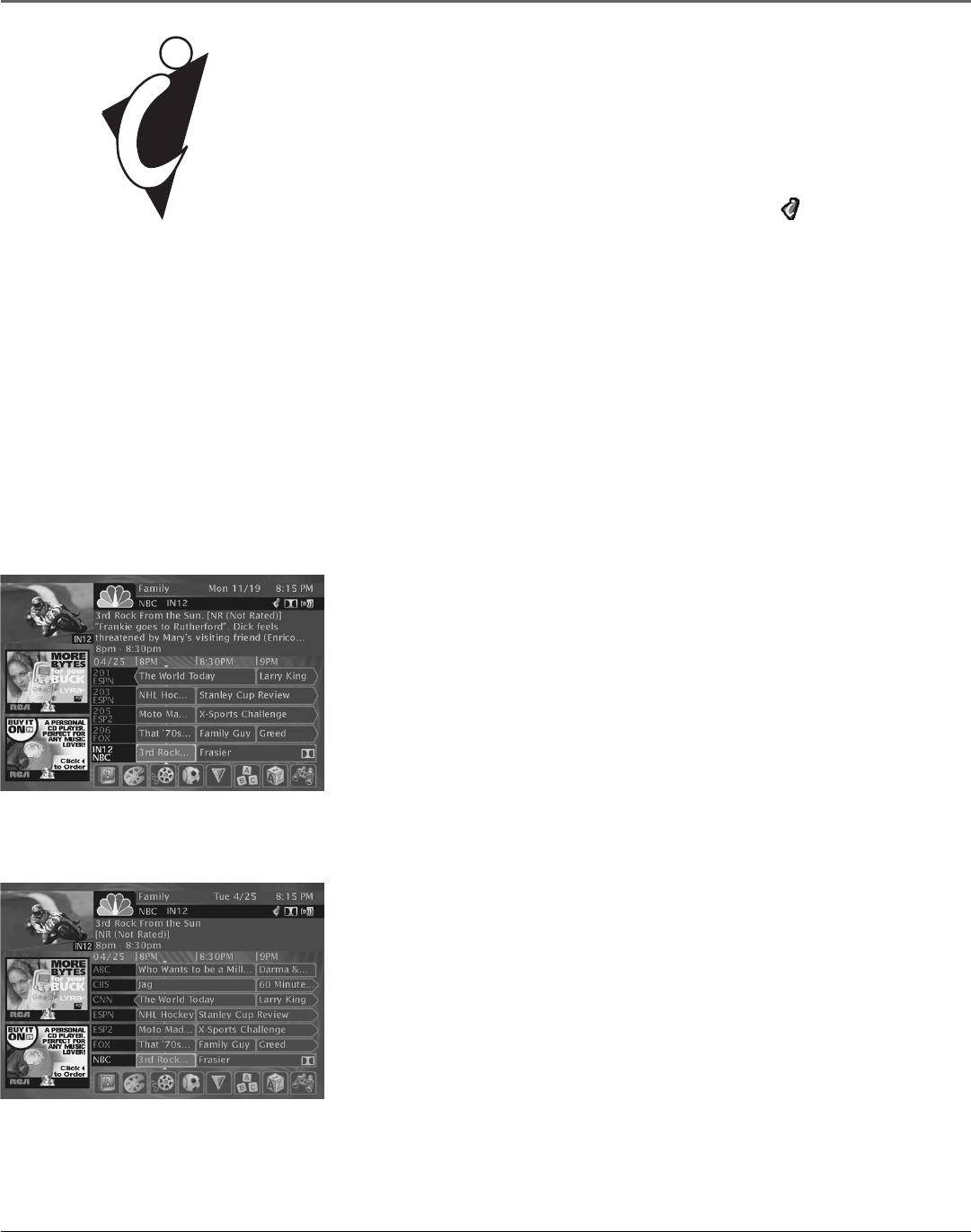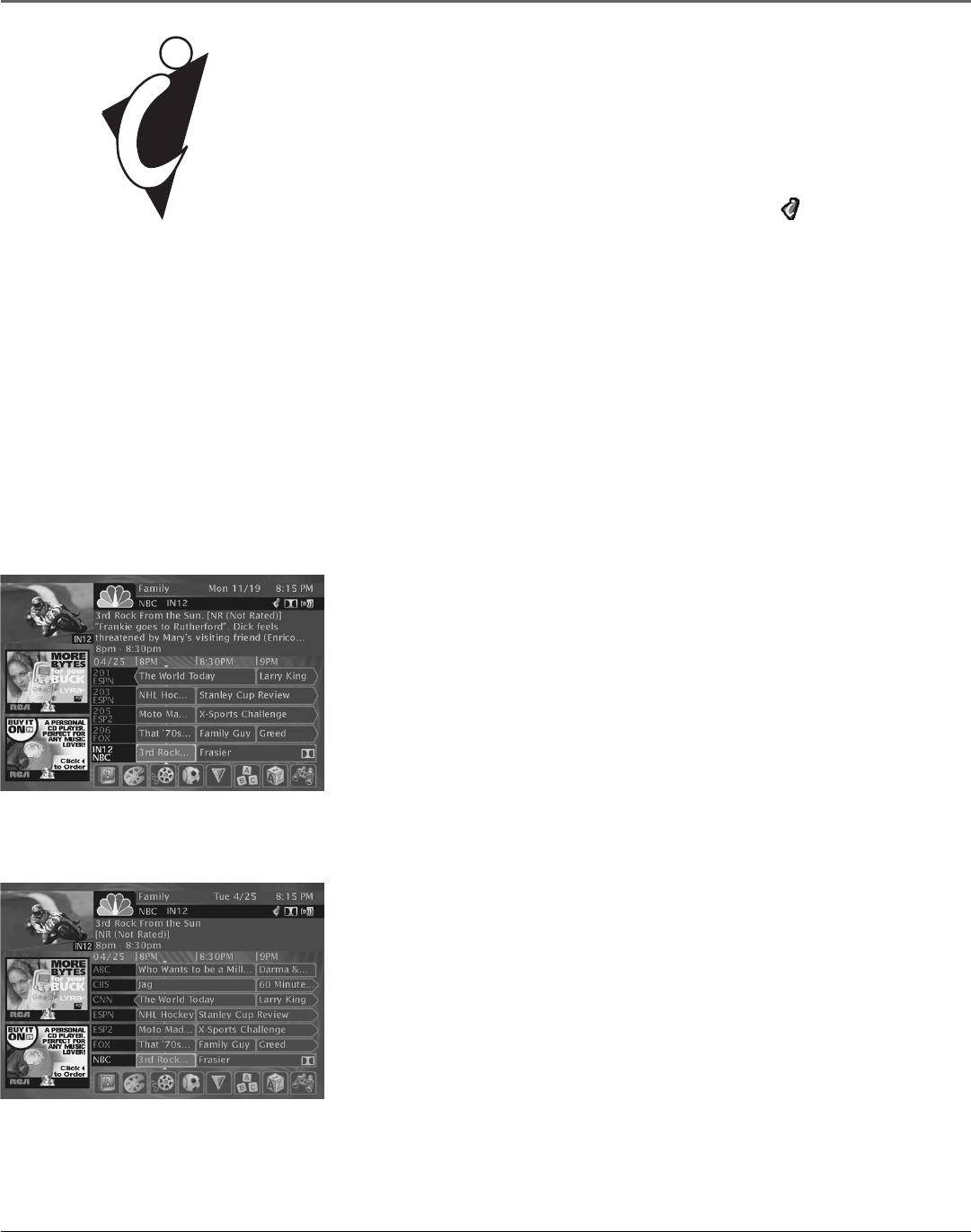
Satellite Receiver Features
30 Chapter 3
© 2001 Wink Communications. All rights reserved. Wink and the Wink logo are registered trademarks of Wink Communications, Inc. DIRECTV, the
Cyclone Design logo, and DIRECTV INTERACTIVE are trademarks of DIRECTV, Inc., a unit of Hughes Electronics Corp. and are used with permission.
The DIRECTV INTERACTIVE™ Feature
Your digital satellite receiver includes DIRECTV INTERACTIVE™, powered by
Wink Communications
®
, a free service that gives you the opportunity to interact
with TV programming and advertising. You can use your remote control to get
program-related information, respond to free offers during commercials and
even make purchases while you watch TV.
Whenever you see the DIRECTV INTERACTIVE™ icon ( ) appear, press the
OK/i button on the remote control to open the interactive window.
To learn more about the DIRECTV INTERACTIVE™ service:
1. Press MENU on the remote control (the Main menu appears).
2. Use the arrow buttons on the remote control to highlight Interactive.
3. Press OK/i to tune directly to the DIRECTV INTERACTIVE™ Center (channel
499) to get more information about the following: Getting Started,
Interactive Channels, Shopping Sign Up, Order History, Messages, Help &
Settings, and About DIRECTV.
Displaying On-screen Guides
Each time you press the remote control’s GUIDE button, a different type of
program guide appears:
The Detail Guide
The Detail Guide shows five channels in a time-and-channel format, with
program information for the highlighted program. A small window showing the
program you were watching before entering the program guides is displayed in
the upper left hand corner (you can preview other channels in the Detail Guide
by highlighting channel numbers instead of the program titles).
Notes: By default, the Detail Guide appears when you press GUIDE on the
remote control. You can change the default guide from the Detail Guide to
the Grid Guide.
Select Personal Settings from the Main menu, then select the profile to be
changed, then select Default Guide. Use the remote control’s arrow buttons
to highlight Grid Guide, then press the OK button to activate your choice.
The Grid Guide
The Grid Guide shows seven channels in a time-and-channel format. A small
window showing the program you were watching before entering the program
guides is displayed in the upper left hand corner (you can preview other
channels in the Detail Guide by highlighting channel numbers instead of the
program titles).