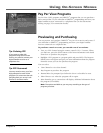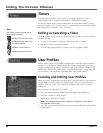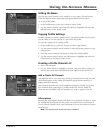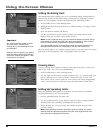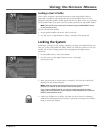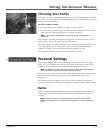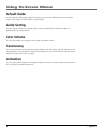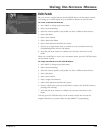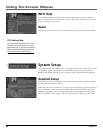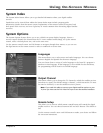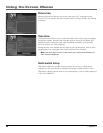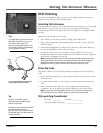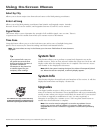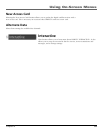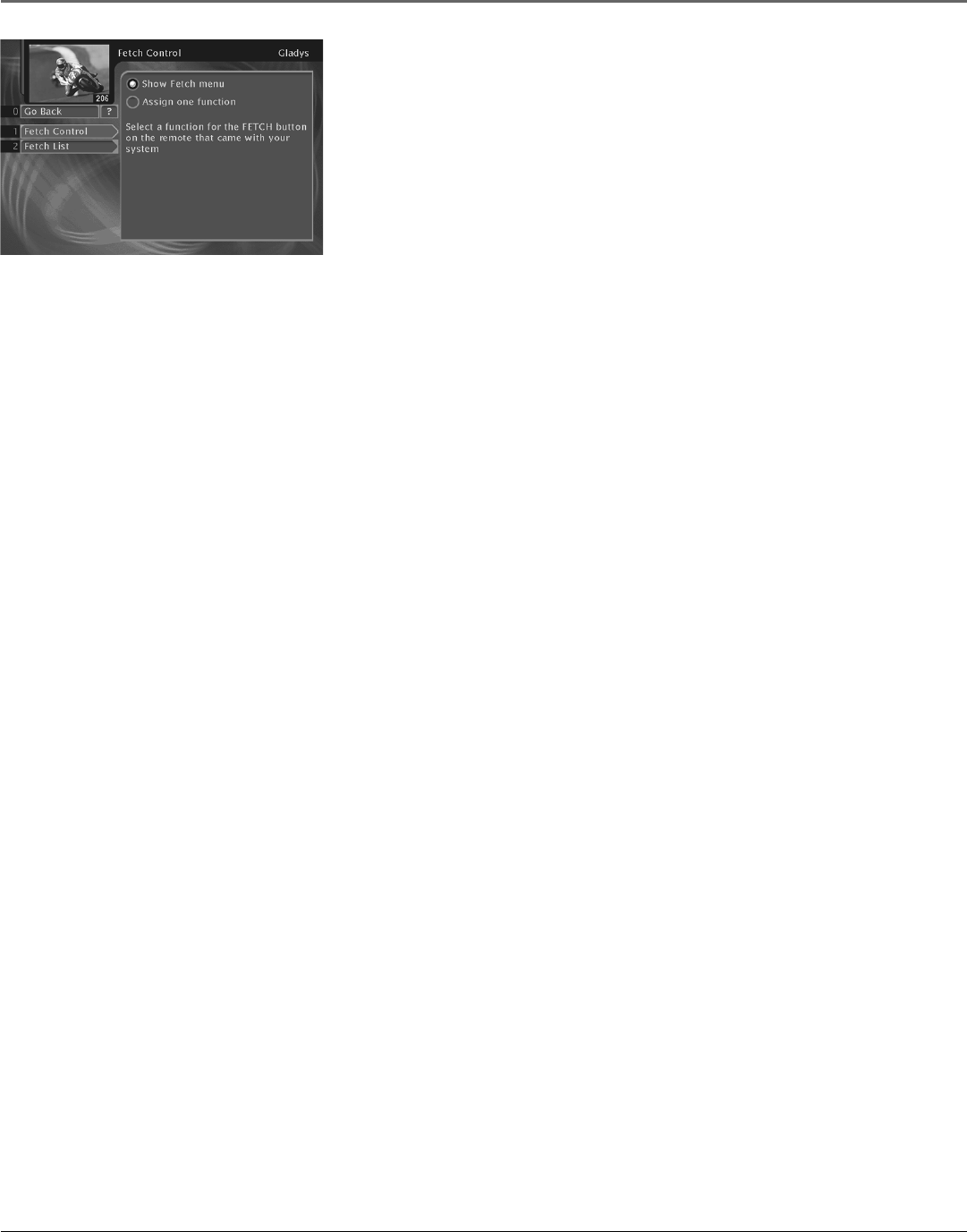
Chapter 4 53
Using On-Screen Menus
Edit Fetch
Lets you choose a single function for the FETCH button on the remote control,
or to bring up a custom menu of up to 8 different features to choose from.
To create a custom Fetch menu:
1. Press MENU to bring up the Main menu.
2. Select Personal Settings,
3. Select the desired profile (each profile can have a different Fetch Menu).
4. Select Edit Fetch.
5. Select Fetch Control.
4. Select Show Fetch Menu.
6. Select Fetch List from the Edit Fetch menu.
7. Choose up to eight menu items to include in your customized menu by
checkmarking them with the OK button.
8. Press the left arrow button to confirm your selections and return to the
menu.
When you would like to access your customized menu, press the FETCH button
on the remote control.
To assign one function to the FETCH button:
1. Press MENU to bring up the Main menu.
2. Select Personal Settings,
3. Select the desired profile (each profile can have a different Fetch Menu).
4. Select Edit Fetch.
5. Select Fetch Control.
4. Select Assign One Function.
5. Select Fetch List from the Edit Fetch menu.
6. Choose which menu item you would like to assign to the FETCH button by
pointing and selecting.
7. Press the left arrow button to confirm your selection and return to the
menu.
You may press the FETCH button on the remote control and execute the
assigned function at any time while viewing DIRECTV
®
programming.