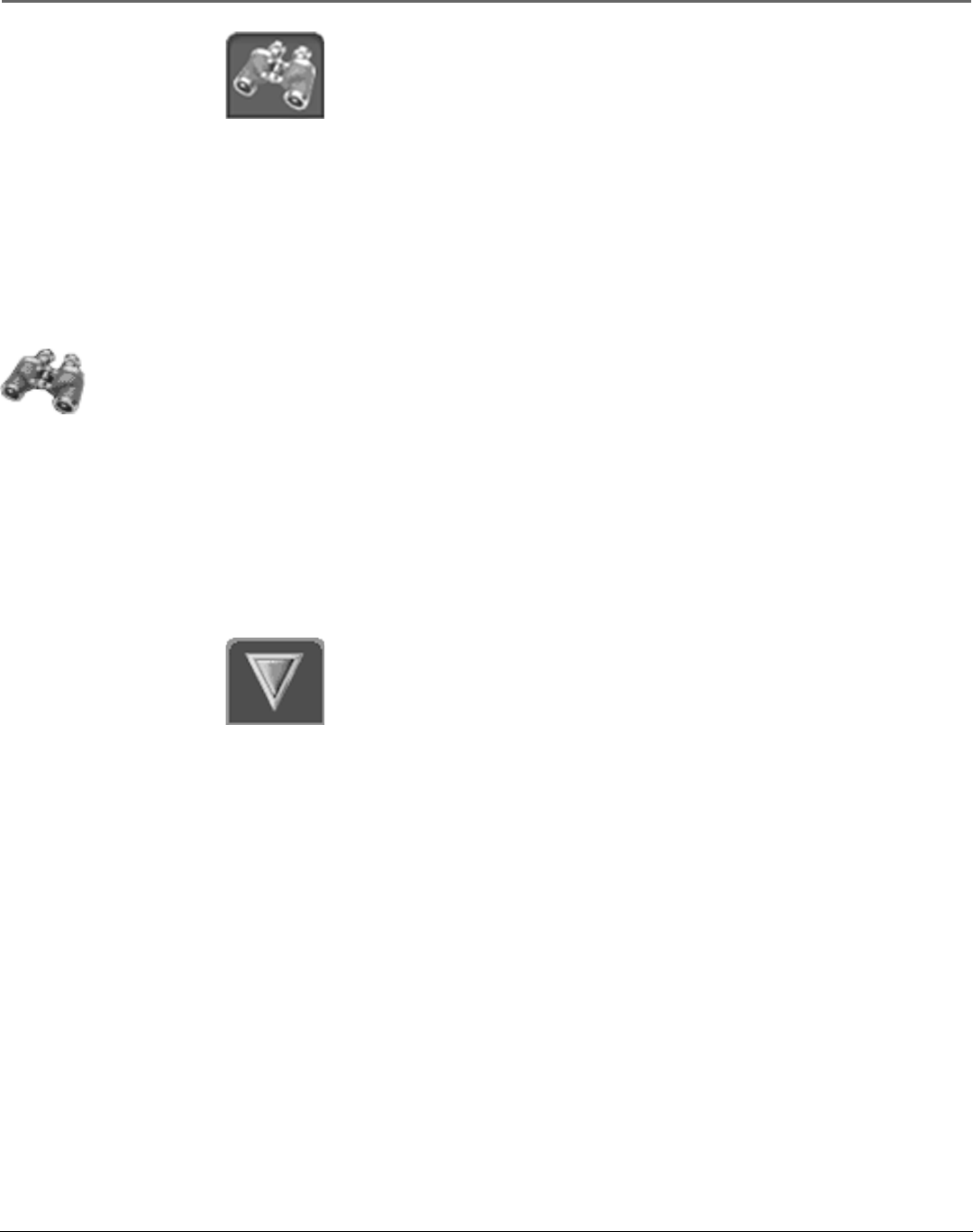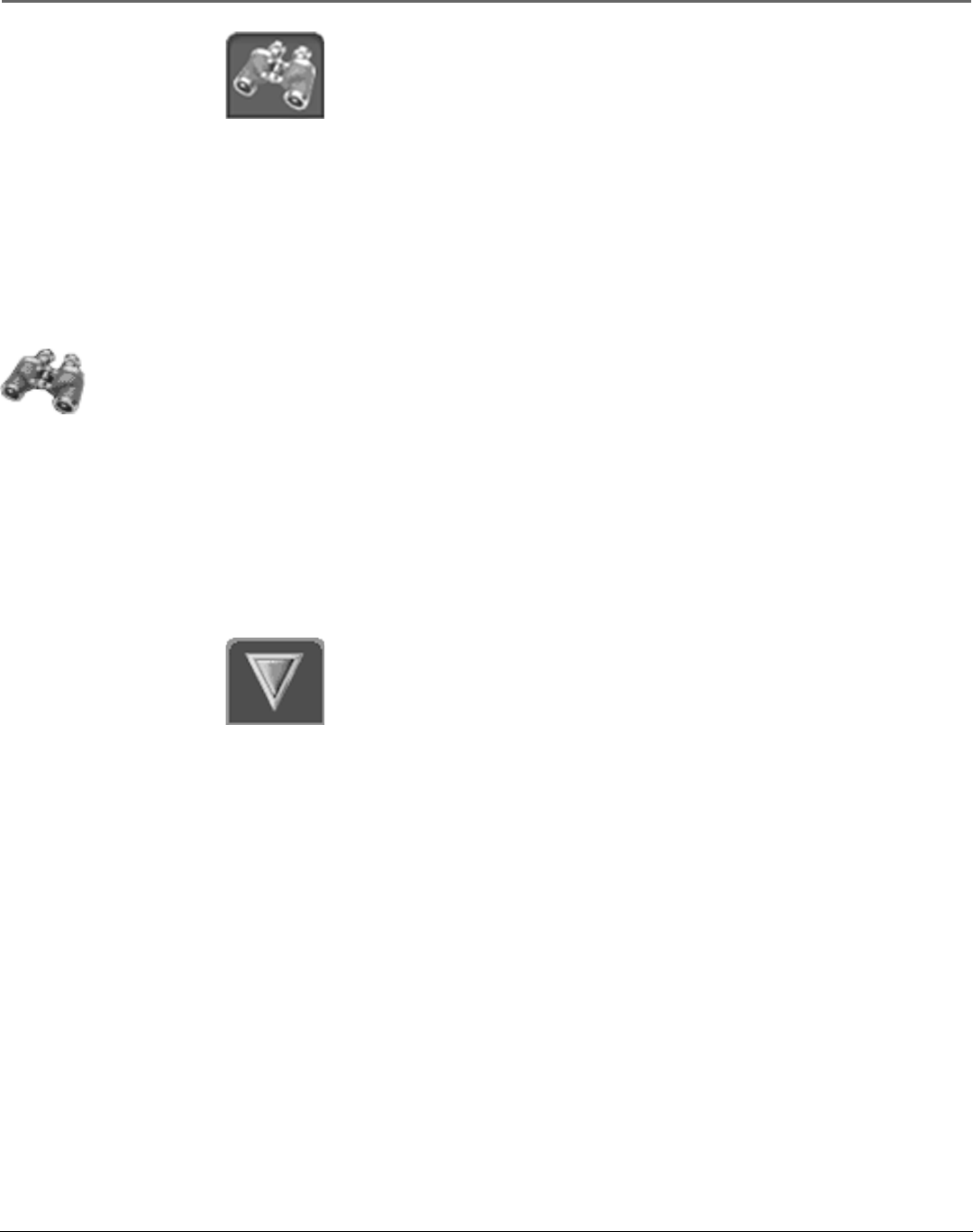
Chapter 3 37
Satellite Receiver Features
Scout™
The Scout system icon lets you assign “Scouts” to search the guide for specific
program information, such as actors’ names or program descriptions.
Select the Scout icon from a program guide to view the available Scout menu
items. Then, select New Scout from the Scout menu (this button only appears if
there is an empty Scout menu available).
Select Enter Text to set up the information the Scout feature will look for in the
program guide. Use the on-screen keyboard to enter the desired search
parameters. You can also use the Select Fields menu button to specify the type
of information you are looking for.
For example, if you are interested in how to prepare food, enter a common
term you think would occur in program information, like “cooking.” When you
have finished entering your topic select Run Scout.
If “cooking” appears within a program title or program description, the program
will be included in the Scout Results program list.
Once you have set up a Scout menu item, you can check its status by
highlighting it. A highlighted binoculars icon means that a Scout menu item has
found results.
Scout continually searches for requested information whether the box is on or
off. You can also select Run Scout to do an immediate search after setting up a
scout.
Check a Scout menu item’s results by selecting that Scout menu item. When you
highlight and select that Scout, the results are displayed on the right side.
Down Arrow
The down arrow icon allows you to scroll down through other channels in the
guide. Point to the down arrow icon and then press OK to scroll down through
the program guide.
Tip
On-screen icons represent the status
of the Scout feature:
This icon (displayed in
the Scout menu)
indicates that the
information you
specified has been
found.
The Scout icon in the
Channel Banner and the
on-screen guides will
have a white outline
when a Scout search
returns information.