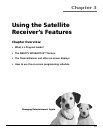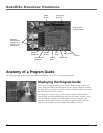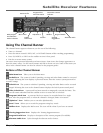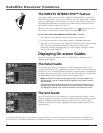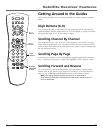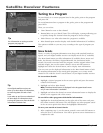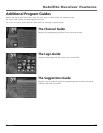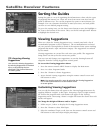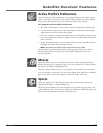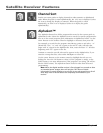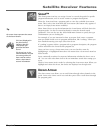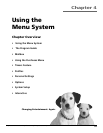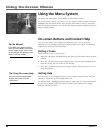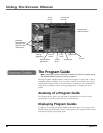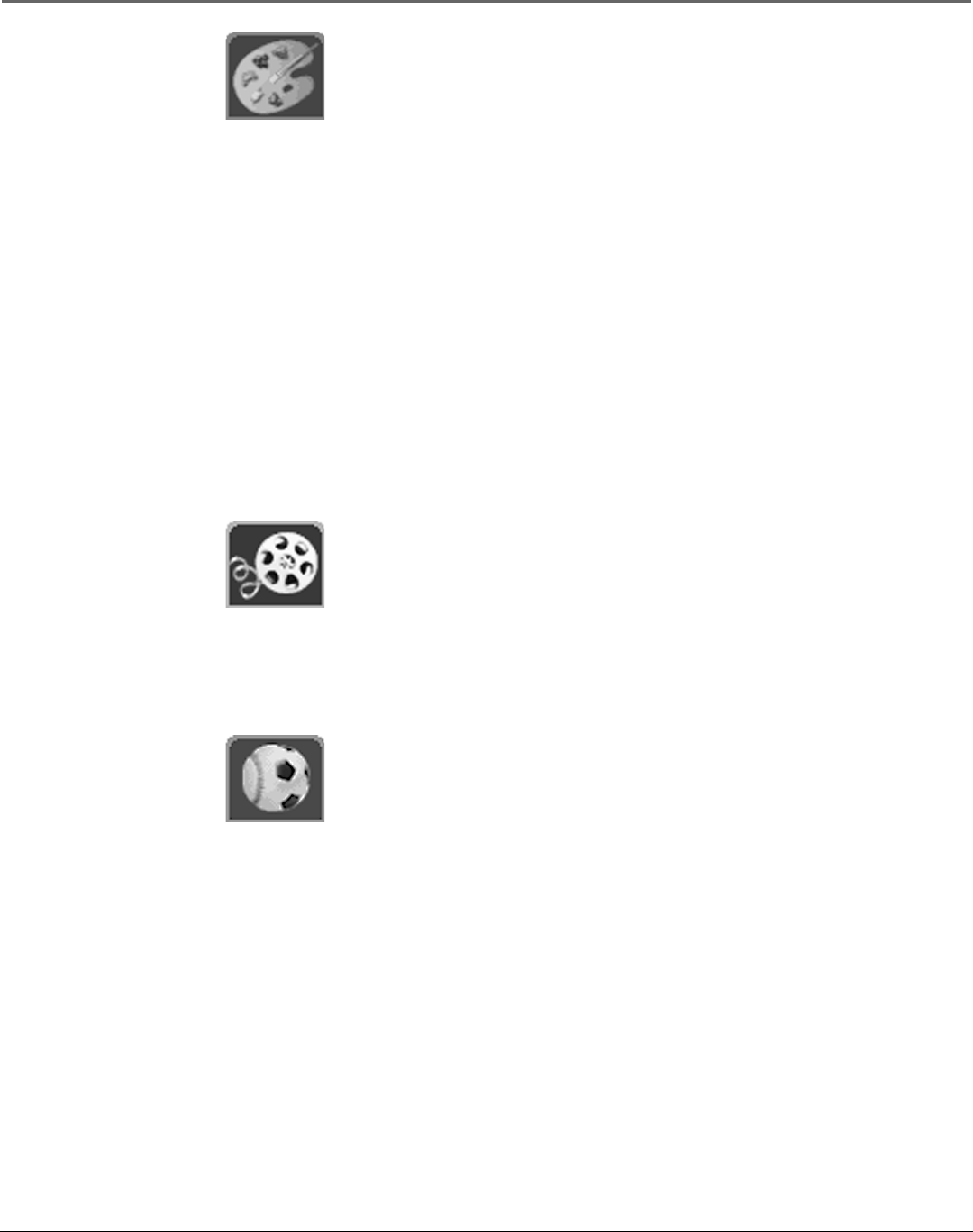
Chapter 3 35
Satellite Receiver Features
Active Profile’s Preferences
Each individual can edit preferences so customized themes and topics appear
when a sorting icon is pressed. The Active profile’s preferences can be quickly
accessed by selecting this icon at the bottom of all on-screen guides.
To Change the Active Profile’s Preferences:
1. Press the GUIDE button on the remote control to display the default guide.
2. Use the remote control’s arrow and OK buttons to select the Active Profile
Preferences icon at the bottom of the guide.
3. Press the 2 button to select Edit Preferences. This will display a menu where
you can customize the themes to appear when the Active Profile Preferences
icon is selected.
4. In the customizing menu, use the remote control’s arrow and OK buttons to
highlight and select/deselect theme choices.
Note: The themes and topics can be customized for any profile.
Once finished customizing the themes, only topics that match your choices
should appear when you select the Active Profile Preferences icon in the
on-screen guides.
Movies
Select the Movies icon to sort and list only movies. After selecting Movies, the
Movies Themes menu is displayed. Here you can sort movies by various themes.
By default, All Movies is highlighted first.
Select the Movies Themes icon to sort the guide to list specific types of movies,
such as comedies or musicals. This icon may change from Movies to a different
topic in the future, but it will continue to function in the same way.
Sports
Select the Sports icon to list sporting events only. After selecting Sports, the
Sports icon changes to a Sports Themes icon.
Select the Sports Themes icon to sort the guide to list specific types of sports, such
as basketball or soccer. This icon may change from Sports to a different topic in the
future, but it will continue to function in the same way.