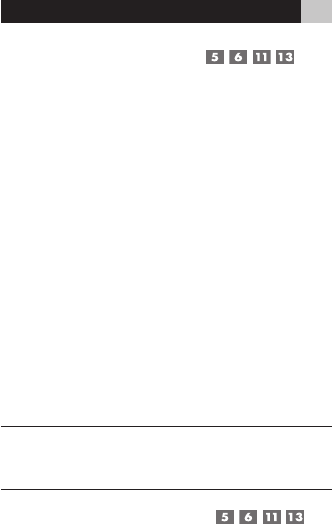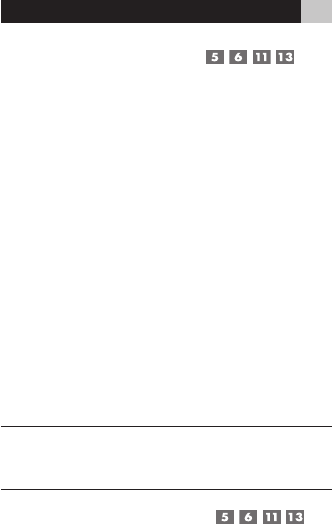
25
Clearing a Smart Macro
To clear a previously saved Smart Macro:
1. Press the SETUP button and then press the UP/
DOWN cursor buttons until SMART appears
in the display. Press ENT.
2. Press the UP/DOWN cursor buttons until
SMART CLEAR appears in the display. Press
the ENT button to confirm. CLEAR SMART?
appears in the display.
3. Press the Smart Macro button to be cleared
(for example, press 1 to clear a Smart Macro
stored in the 1 button).
4. A confirmation appears in the LCD. Use the
UP/DOWN buttons to select YES (to clear
the Smart Macro) or NO (to keep the Smart
Macro). Press the ENT button to confirm.
NOTE: If you attempt to clear unprogrammed Smart
Macro button, the word EMPTY appears and the
remote returns to normal mode.
Changing a Smart Macro
To change a previously saved Smart Macro:
1. Press the SETUP button. Then, press the UP/
DOWN cursor buttons until SMART appears
in the display. Press ENT.
2. Press the UP/DOWN cursor buttons until
SMART EDIT appears in the display. Press the
ENT button to confirm. EDIT SMART? appears
in the display
3. Press the Smart Macro button to be changed
(for example, press 1 to change a Smart Mac-
ro stored in the 1 button).
4. Use the UP/DOWN buttons to select the STEP
# you wish to change, for example STEP 10.
Press the ENT button to confirm.
5. When the CHG TO ? prompt appears, press
the new command button for that step.
6. Repeat steps 5 and 6 to change any other
commands, then press the SETUP button.