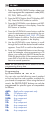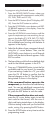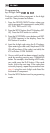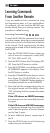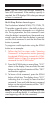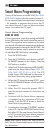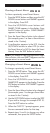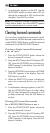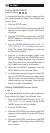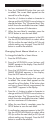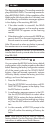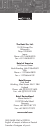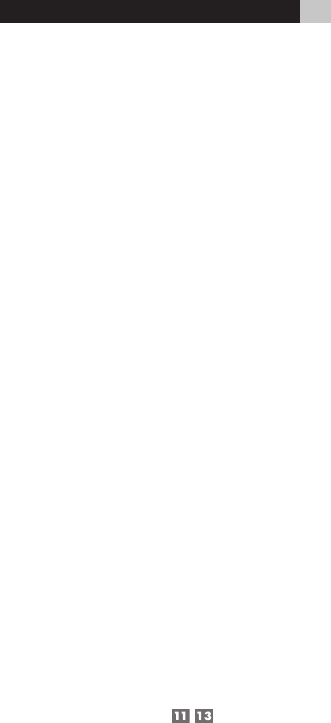
27
3. Press the UP/DOWN cursor buttons until CLEAR
ONE DEV appears in the display.
4. Press the ENT button to delete all learned com-
mands for the DEVICE/INPUT button.
Clearing All Learned Commands for
ALL DEVICE/INPUT Buttons
1. Press the SETUP button (the LCD displays SET-
UP). Press the UP/DOWN cursor buttons un-
til EDIT appears in the display. Press the ENT
button to confirm.
2. Press the UP/DOWN cursor buttons until CLEAR
ALL DEV appears in the display.
3. Press the ENT button to delete all learned com-
mands for all DEVICE/INPUT buttons.
Custom Labels
Whenever you press a button on the RR-1060, its
name appears in the display. By default, the labels
appearing in the LCD when a button is pressed
match the printed labels for each button. There
are two complete sets (“pages”) of labels stored
in the RR-1060. You can switch between the two.
The first page of labels cannot be changed. The
labels for the second page can be customized.
This allows you to return to the default labels at
any time by switching back to the first page.
Switching between
two pages of labels
1. Press the SETUP button.
2. Press the UP/DOWN cursor buttons until MULTI
LANGUAGE appears in the display. Press the
ENT button to confirm.
3. Press the UP/DOWN cursor buttons until the
desired set of labels (PAGE 1 or PAGE 2) ap-
pears in the display. Press the ENT button to
confirm the selection.