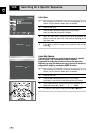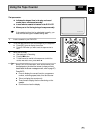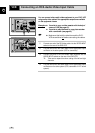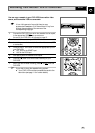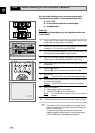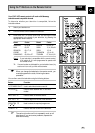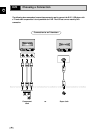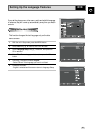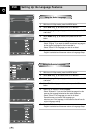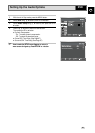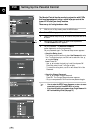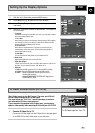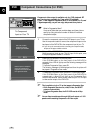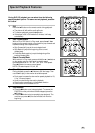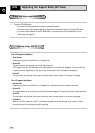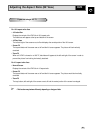GB
48
Setting Up the Language Features
DVD
1 With the unit in Stop mode, press the MENU button.
2 Select DVD using
"
,
❷
buttons, then OK or
❿
button.
3 Select Language Setup using
"
,
❷
buttons, then press the OK
or
❿
button.
4 Select Audio using
"
,
❷
buttons, then press the OK or
❿
button.
5 Press the
"
,
❷
buttons to select ‘English’ .
- Select “Original” if you want the default soundtrack language to
be the original language the disc is recorded in.
- Select “Others” if the language you want is not listed.
6 Press the OK button.
- English is selected and the screen returns to Language Setup.
1 With the unit in Stop mode, press the MENU button.
2 Select DVD using
"
,
❷
buttons, then OK or
❿
button.
3 Select Language Setup using
"
,
❷
buttons, then press the OK
or
❿!
button.
4 Select Subtitle using
"
,
❷
buttons, then press the OK or
❿
button.
5 Use the
"
,
❷
buttons to select ‘English’.
- Select “Automatic” if you want the subtitle language to be the
same as the language selected as the audio preference.
- Select “Others” if the language you want is not listed.
Some discs may not contain the language you
select as your initial language; in that case the disc will use its
original language setting.
6 Press the OK button.
- English is selected and the screen returns to Language Setup.
Using the Audio Language
Using the Subtitle Language
Language Setup
Disc Menu : English
Audio : English
Subtitle : Automatic
Subtitle
Subtitle Language
Automatic
Setup
Setup
Setup :
Display Setup
Language Setup
Disc Menu : English
Audio : English
Subtitle : Automatic