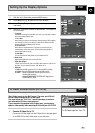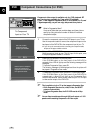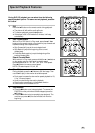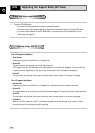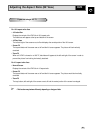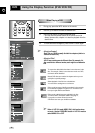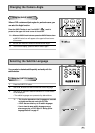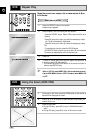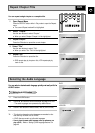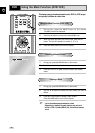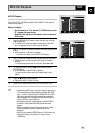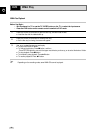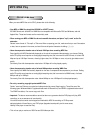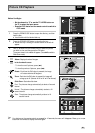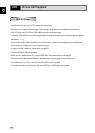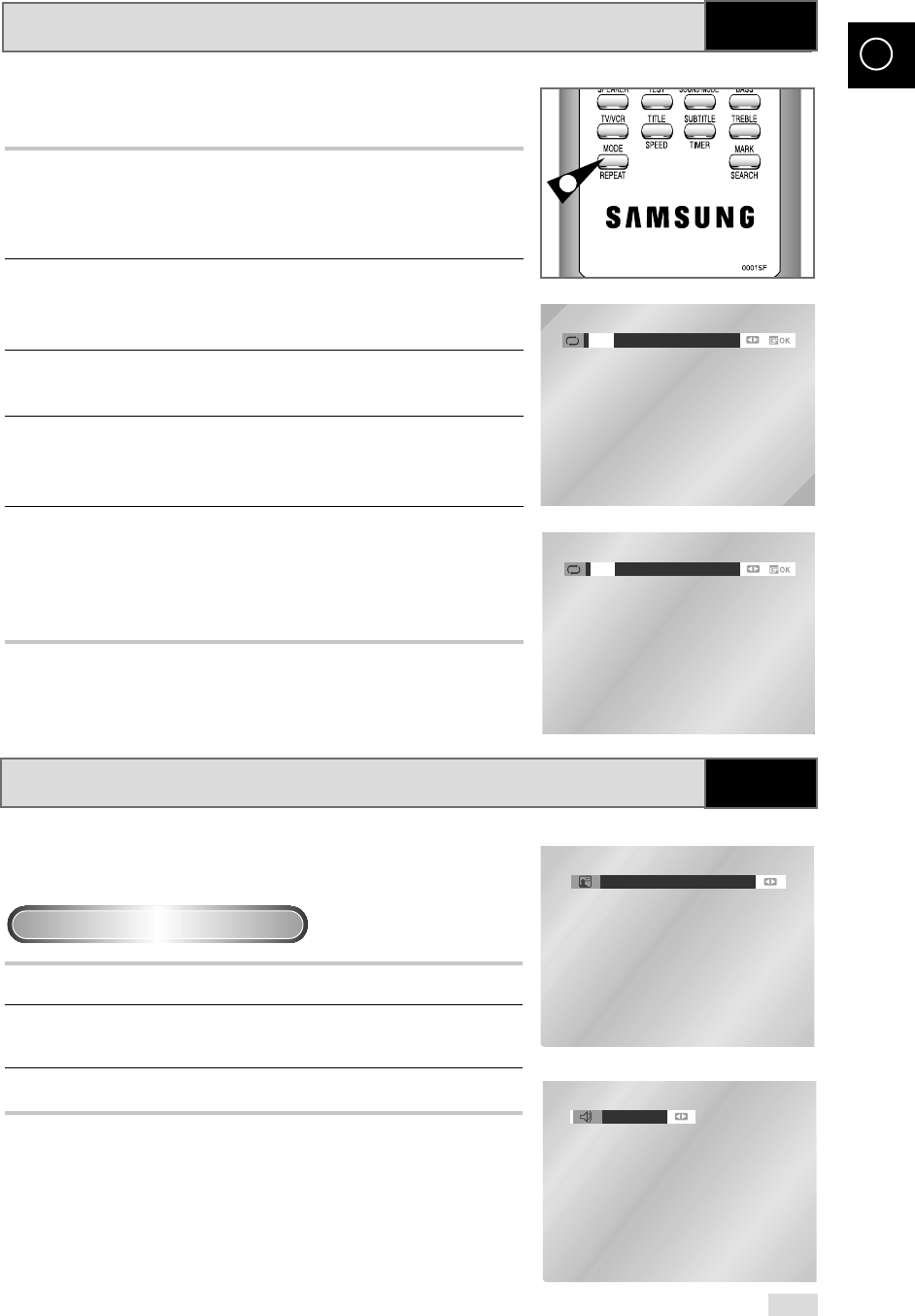
GB
59
Selecting the Audio Language
You can select a desired audio language quickly and easily with the
AUDIO button.
1 Press the AUDIO button.
2 Use the
➛
,
❿
buttons to select the desired language on a DVD.
- The audio languages are represented by abbreviations.
3 Use the
➛
,
❿
buttons to select Stereo,
➛
or
❿!
(On VCD/CD)
➢ • This function depends on what languages are encoded on the
disc and may not work with all DVDs.
• A DVD disc can contain up to 8 audio languages.
•
How to have the same audio language come up whenever you
play a DVD ;
Refer to “Setting Up the Language Features” on
page 48.
DVD
Using the AUDIO button
You can repeat a single chapter or a complete title.
1 Open Repeat Menu
Press the REPEAT button while in Play mode to open the Repeat
menu.
◆ The current Repeat mode will be highlighted.
2 Select “Chapter”
Use the
➛
,
❿
buttons to select “Chapter”.
◆ When you select Chapter “Chapter” will be highlighted.
3 Repeat Chapter
Press the OK button to repeat the current chapter.
4 Select “Title”
Use the
➛
,
❿
buttons to select “Title”.
◆ When you select Title “Title” will be highlighted.
5 Repeat Title
Press the OK button to repeat the title.
➢
DVD repeats play by chapter or title, VCD repeats play by
track or disc.
Repeat Chapter/Title
1
Off
Track Disc A - B
Off
Chapter Title A - B
DVD
VCD/CD
DVD
Stereo
ENG
DOLBY DIGITAL 5.1CH
DVD
VCD/CD