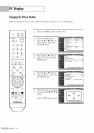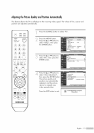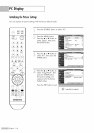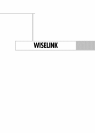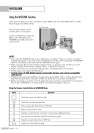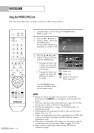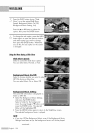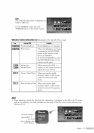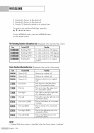WISELINK
UsingthePHOTO(JPEG)List
This menu shows JPEG files and folders saved on an MSC memory device.
_ %:r-d-¸
POWER
SOURCE
\2
k2/ka/
PRE-LH
REW SQP PLAY!PAUS_ i:_
\ -,voL_7 < .4HL";_
CAPTION INtO SLEEP
O@C; iI
GG©
©sr O_SET
SAMSUNG
English - 118
Complete Steps I to 4 of Using the WISELINK Menu.
(Refer to page 117)
Pressthe _1or • button to
move to "Photo", then press
the ENTER button.
The saved file information is
displayed as a folder or file.
Pressthe A, V, _1and •
, buttons to select a file, then
press the ENTER button.
• Pressing the button over
a photo icon shows the
currently selected photo
in full screen.
• Pressing the button over
a folder icon shows the
JPEG files included in
the folder.
folder icon
_: photo icon
@" Move to the previous
folder stage icon
To exit WISELINK mode,
press the WlSELINK button
on the remote control.
• Moving to a photo may take a few seconds to load the file.
At this point, the icon will appear at the top left of the
screen.
• This menu only shows files whose extension is jpg. Files of other
formats such as bmp or tiff will not be displayed.
• The files are displayed on a page. 15 thumbnail photos are
displayed per page.
• The thumbnails are numbered from left to right and from top to
bottom, from I to 15.
• Folders are displayed first and they are followed by all JPEG files
in the current folder. The folders and JPEG files are sorted in
alphabetical order.
• If the photo is displayed in full screen, you can zoom in and out
or rotate the photo on the screen. (Refer to pages 122~ 124)
• There may be a slight delay when viewing JPEG files as
Thumbnail images.