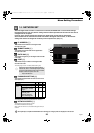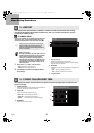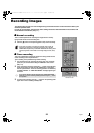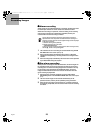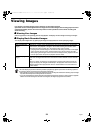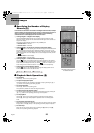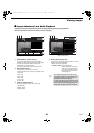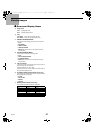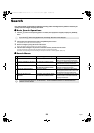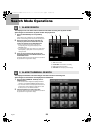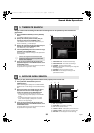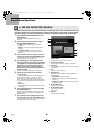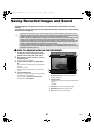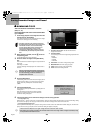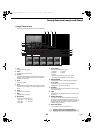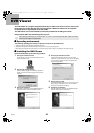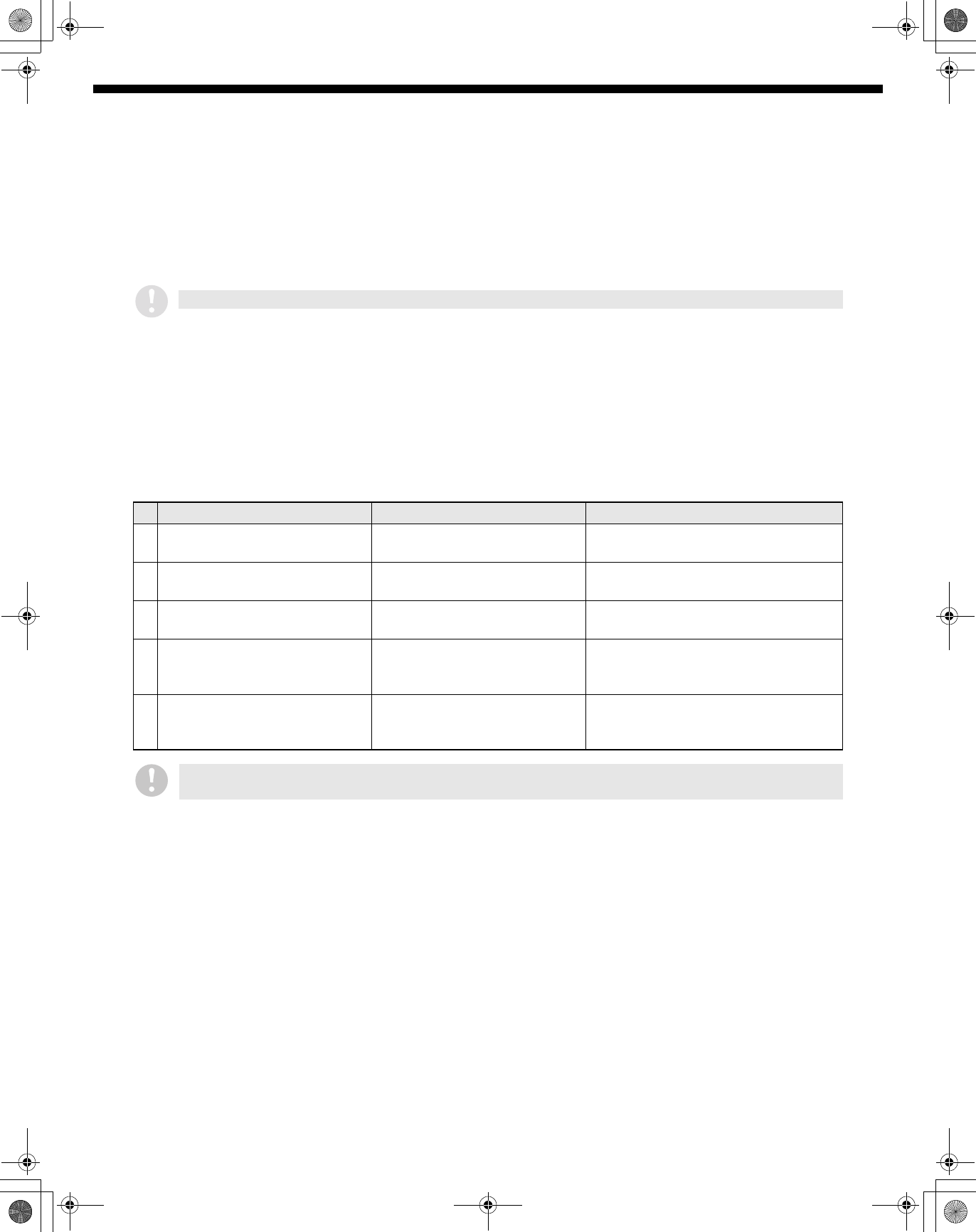
28
English
Search
Five search modes are provided for different recording areas and image search patterns. These let you
quickly search for images and play them back.
■
■■
■ Basic Search Operations
1
Click the L button on the operating panel in live mode (when playback is stopped) to display the [SEARCH]
menu.
2
Click to select the required search mode in the [SEARCH] menu screen.
The specified search mode screen will be displayed.
3
Search for images by using the search mode screen.
Refer to the following pages for details on the search procedures.
4
Check the search images in the preview or thumbnail screens, and then click the screen.
The mode will change to playback mode and playback will start in single-screen display.
Operations such as pausing and fast-forwarding are exactly the same as for normal playback. (See p. 25)
■
■■
■ Search Menus
If you click the L button during playback mode, the message “Mode Error” will be displayed.
Search Mode Search target recording area Notes
1 ALARM SEARCH ALARM RECORDING AREA Searches for alarm images from the
alarm event list and plays them back.
2 ALARM THUMBNAIL SEARCH ALARM RECORDING AREA Searches for alarm images by means
of thumbnails and plays them back.
3 TIME/DATE SEARCH NORMAL RECORDING AREA
ALARM RECORDING AREA
Searches for recorded images by date
and time and plays them back.
4 ARCHIVE AREA SEARCH ARCHIVE AREA Searches for images that have been
saved (copied) in the archive area from
the image list and plays them back.
5 MOTION DETECTION
SEARCH
NORMAL RECORDING AREA
ALARM RECORDING AREA
Searches for recorded images in which
a motion sensor recorded movement,
and plays them back.
If the normal recording area is 0%, "ALARM SEARCH", "ALARM THUMBNAIL SEARCH" and "MOTION DETECTOR
SEARCH" cannot be selected.
L8HBA_US(DSR-3016 NETWORK)(GB only).book 28 ページ 2003年3月28日 金曜日 午後6時44分