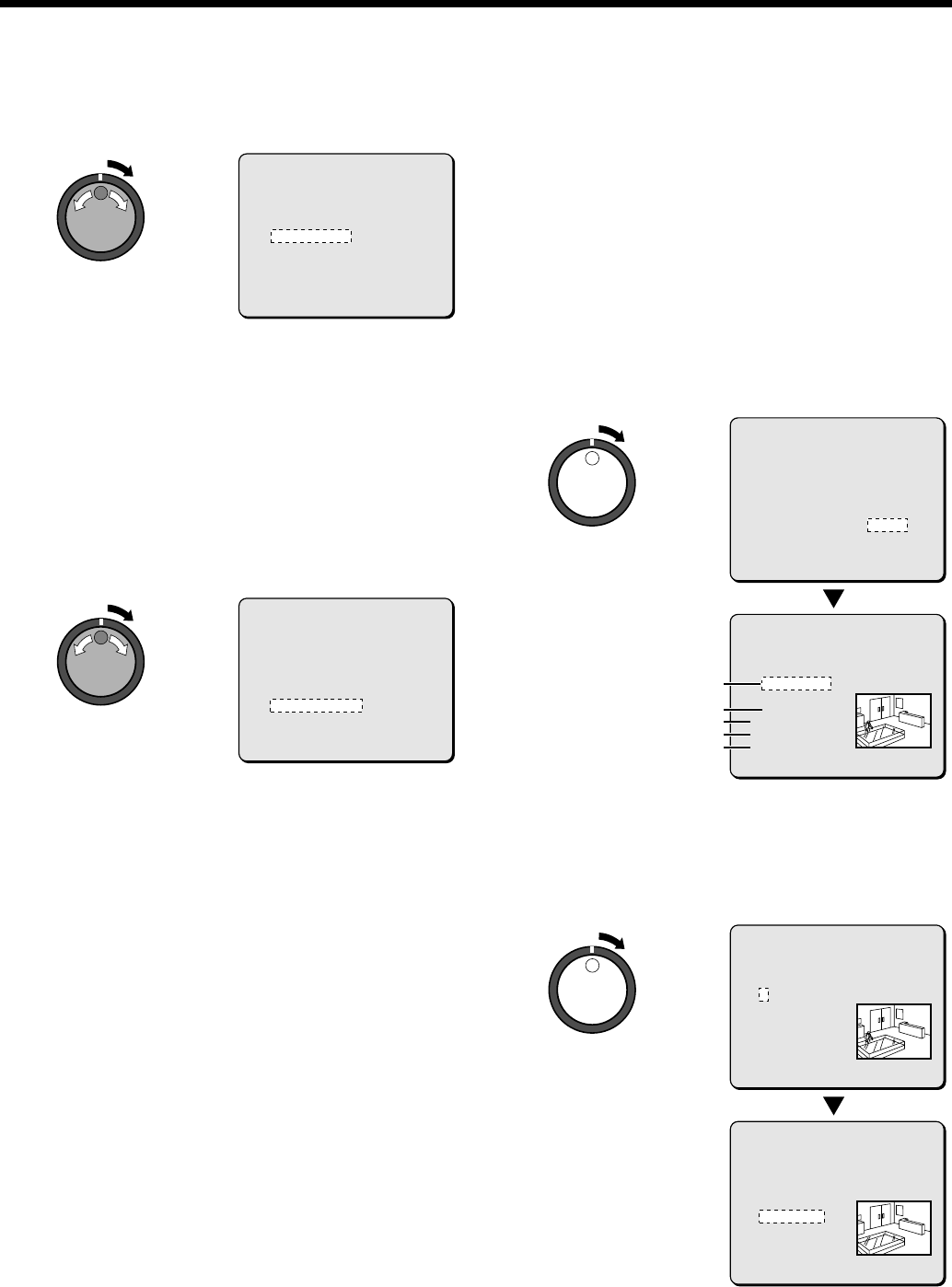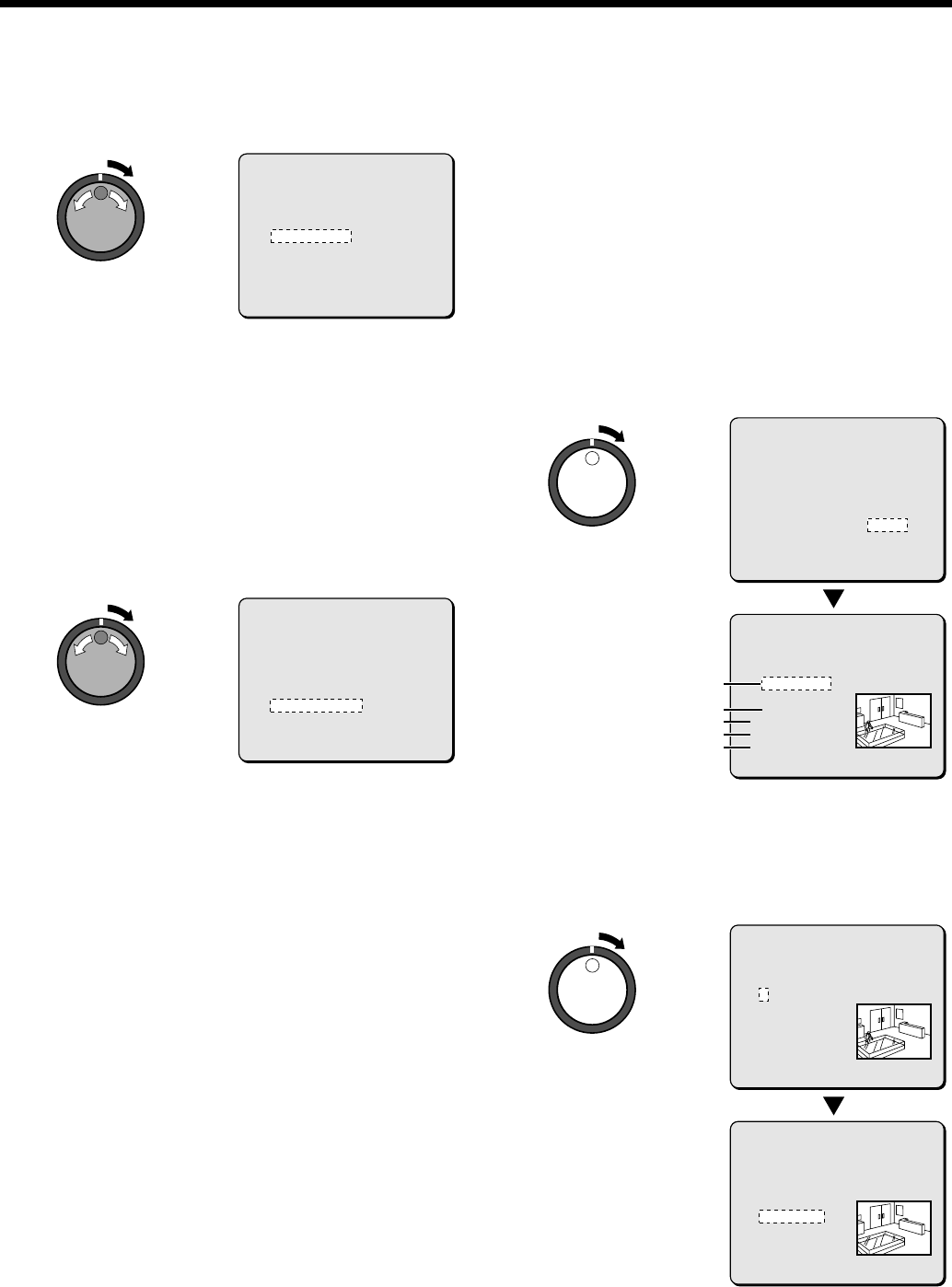
SEARCHING FOR RECORDED IMAGES
4
Use the jog dial to select the area to search (example:
NORMAL), and then turn the shuttle dial clockwise.
The cursor moves to CHANNEL.
Note: If the setting for MULTIPLEXER in the VIDEO INPUT SET
menu is set to “NO USE”, the cursor will move to SEARCH
PREVIEW.
Examples of recording area selection:
•
ALARM: Only images in the alarm recording area are searched.
•
NORMAL: Only images in the normal recording area are searched.
•
ALARM & NORMAL: Images in both the alarm recording area
and the normal recording area are searched.
5
Turn the shuttle dial clockwise, use the jog dial to select the
camera number (example: 4), and then turn the shuttle dial
clockwise.
The cursor moves to START PREVIEW.
6
Turn the shuttle dial clockwise.
The screen changes and the preview screen for camera number 4
appears.
1
START: The date and time for the first image in the selected
recording area appears.
You can also select the screen which has a motion sensor set.
2
END: The date and time for the last image in the selected
recording area appears.
One hour is added to the time that is displayed.
You can also select the screen which has a motion sensor set.
3
MOTION SENSOR: The motion sensor appears.
4
PREVIEW: The selected start point appears.
If you turn the shuttle dial clockwise, you can check the images
up until the end point.
5
VIEW: The selected image appears on the monitor as a
single-screen image in a normal screen.
7
Turn the shuttle dial clockwise.
Use the jog dial to set the START date and time (example: 10.00
am on the current day) for the motion sensor setting, and then turn
the shuttle dial clockwise.
The image for the specified time appears in the preview screen,
and the cursor moves to the END date and time setting location.
<MOTION DETECTION SEARCH>
SEARCH FROM : NORMAL
START : 10-28-01 08:00
END : 10-28-01 20:00
CHANNEL : --
START PREVIEW ->
MOVE:JOG SELECT:SHUTTLE
<MOTION DETECTION SEARCH>
SEARCH FROM : NORMAL
START : 10-28-01 08:00
END : 10-28-01 20:00
CHANNEL : 4
START PREVIEW ->
MOVE:JOG SELECT:SHUTTLE
<MOTION DETECTION SEARCH>
SEARCH FROM : NORMAL
START : 10-28-01 08:00
END : 10-28-01 20:00
CHANNEL : 4
START PREVIEW -> SEARCHING
MOVE:JOG SELECT:SHUTTLE
<MOTION DETECTION SEARCH>
SEARCH FROM : NORMAL / CHANNEL : 4
START :
10-28-01 08:00
END :
10-28-01 10:00
MOTION SENSOR ->
PREVIEW ->
VIEW ->
MOVE:JOG SELECT:SHUTTLE
1
2
3
4
5
<MOTION DETECTION SEARCH>
SEARCH FROM : NORMAL / CHANNEL : 4
START :
10-28-01 08:00
END :
10-28-01 20:00
MOTION SENSOR ->
PREVIEW ->
VIEW ->
MOVE:JOG SELECT:SHUTTLE
<MOTION DETECTION SEARCH>
SEARCH FROM : NORMAL / CHANNEL : 4
START :
10-28-01 10:00
END :
10-28-01 20:00
MOTION SENSOR ->
PREVIEW ->
VIEW ->
MOVE:JOG SELECT:SHUTTLE
English
33