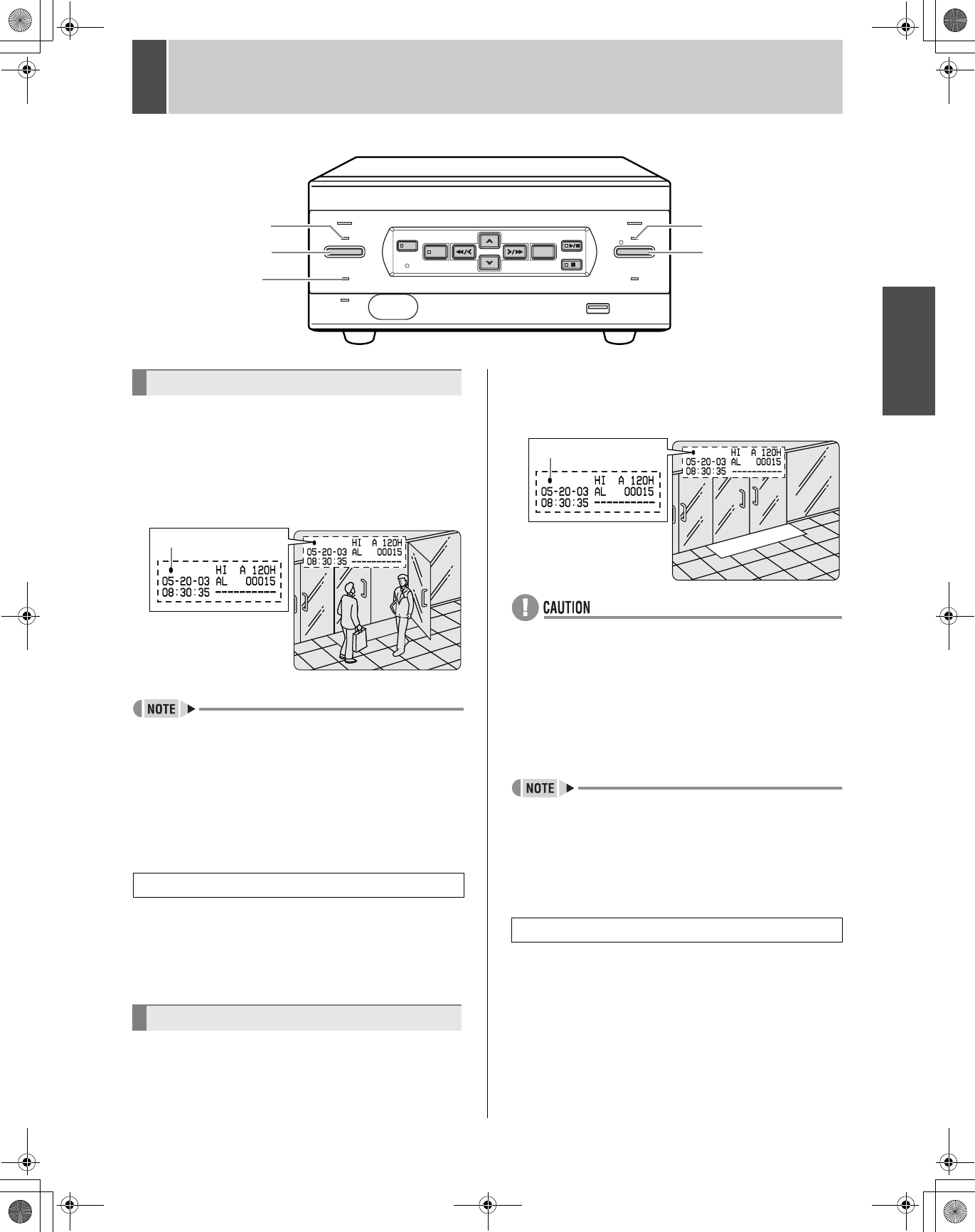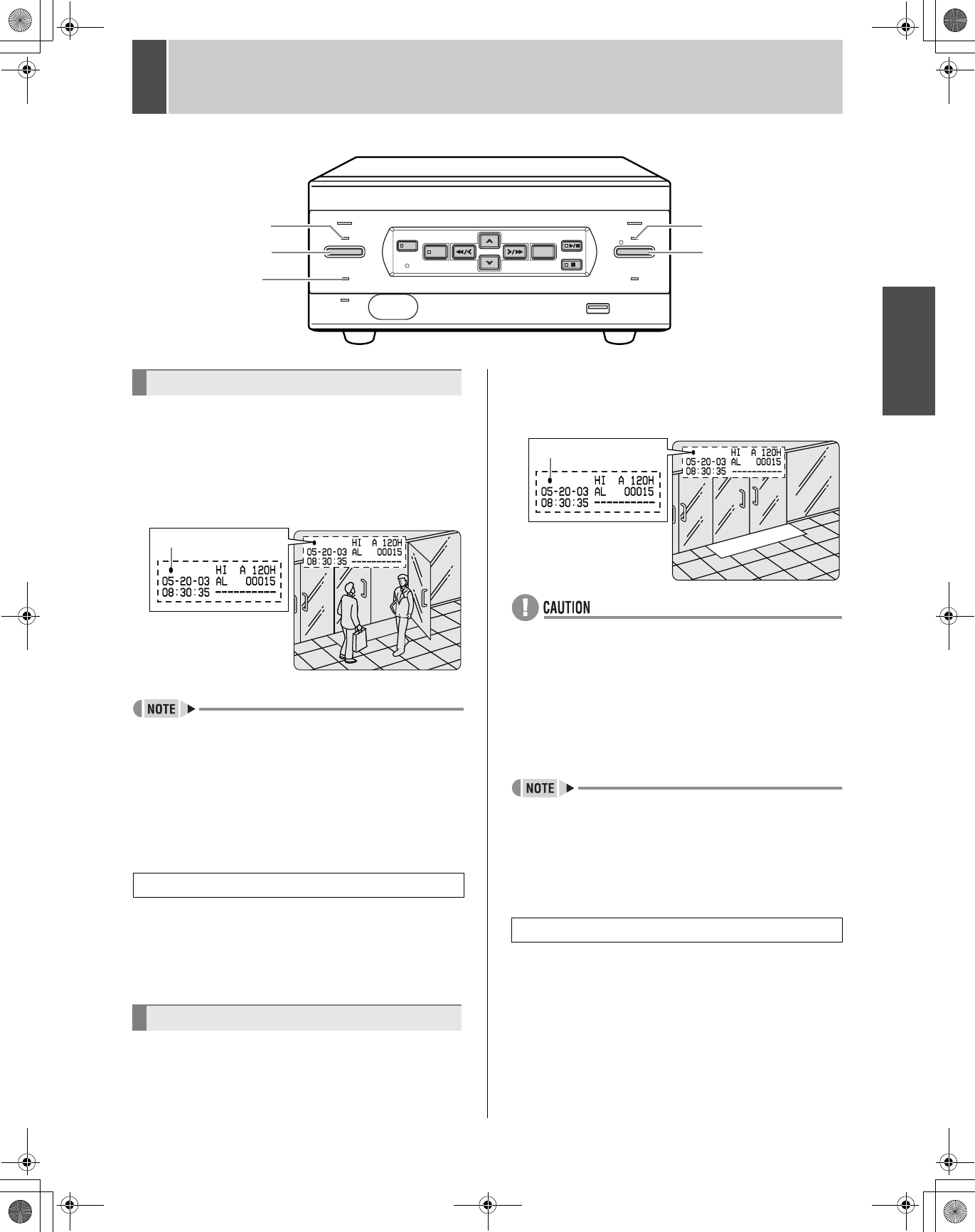
14
INTRODUCTION OPERATION SETTINGS OTHER OTHER OTHER OTHER
3 NORMAL RECORDING/TIMER RECORDING
Follow the steps below to record the monitored image onto
the hard disk.
1 Press the [REC/STOP] button.
The REC indicator lights.“z” (the recording symbol)
appears on the screen, and recording starts.
z When you record for the first time, the initial settings are
used. To change the image quality, see P.27.
z When the remaining space for recording reaches zero,
recording ends and the FULL indicator lights. You can
start recording from the beginning again by changing
the “OVER WRITE” recording setting. (JP.27)
z You can record and play back images at the same time.
See P.16 for the procedure.
2 Press the [REC/STOP] button for about
3 seconds.
The REC indicator goes out and recording stops.
Follow the steps on the right to record the monitored image
onto the hard disk at the set time.
1 Press the [TIMER] button.
The TIMER indicator lights, and the digital video recorder
enters timer recording standby mode.
z A warning tone sounds if timer recording hasn’t been
set.
(1) See P.29 for how to set timer recording.
(2) When the time specified in the timer settings arrives,
the REC indicator lights, “z” (the recording symbol)
appears in the screen, and recording starts.
(3) When the set end time arrives, the REC indicator goes
out, and recording stops.
z When the remaining memory space for recording
reaches zero, recording ends, and the FULL indicator
lights. You can start recording from the beginning again
by changing the “OVER WRITE” setting. (JP.27)
z You can record and play back images at the same time.
See P.16 for the procedure.
2 Press the [TIMER] button.
The [TIMER] indicator goes out and recording ends.
ALARM
REC/STOP
LOCK/REMOTE
USB
POWER
SEARCH
MENU RESET
MENU
REVIEW
CUE
EXIT/OSD
PLAY/
STOP
STILL
TIMER
FULL
LAN
(LINK/ACT.)
[REC/STOP] button
TIMER indicator
[TIMER] button
FULL indicator
REC indicator
Normal recording
Ending normal recording
Timer recording
Recording symbol
Stopping during timer recording
Recording symbol
e_dsr_m800.book Page 14 Friday, January 31, 2003 5:45 PM