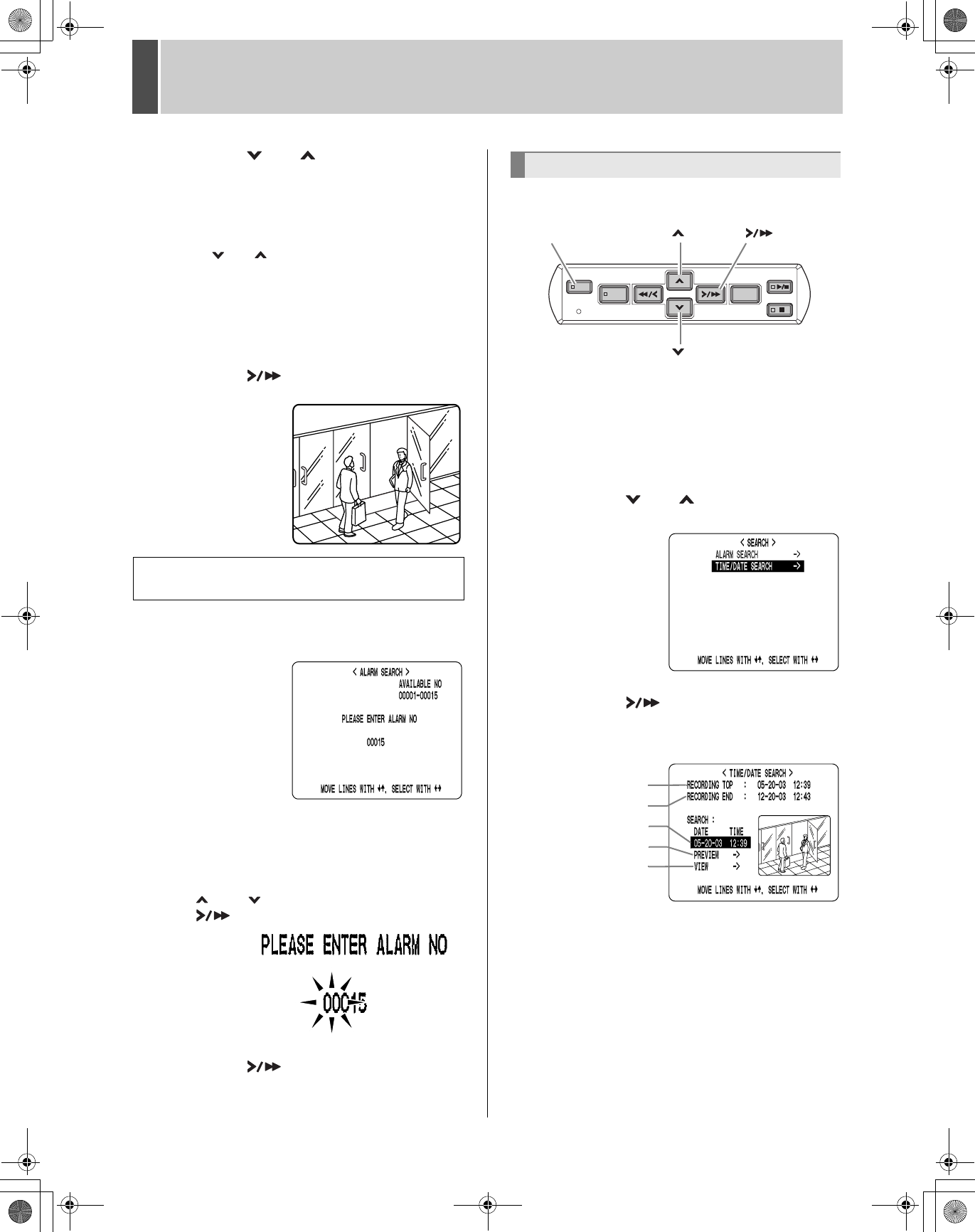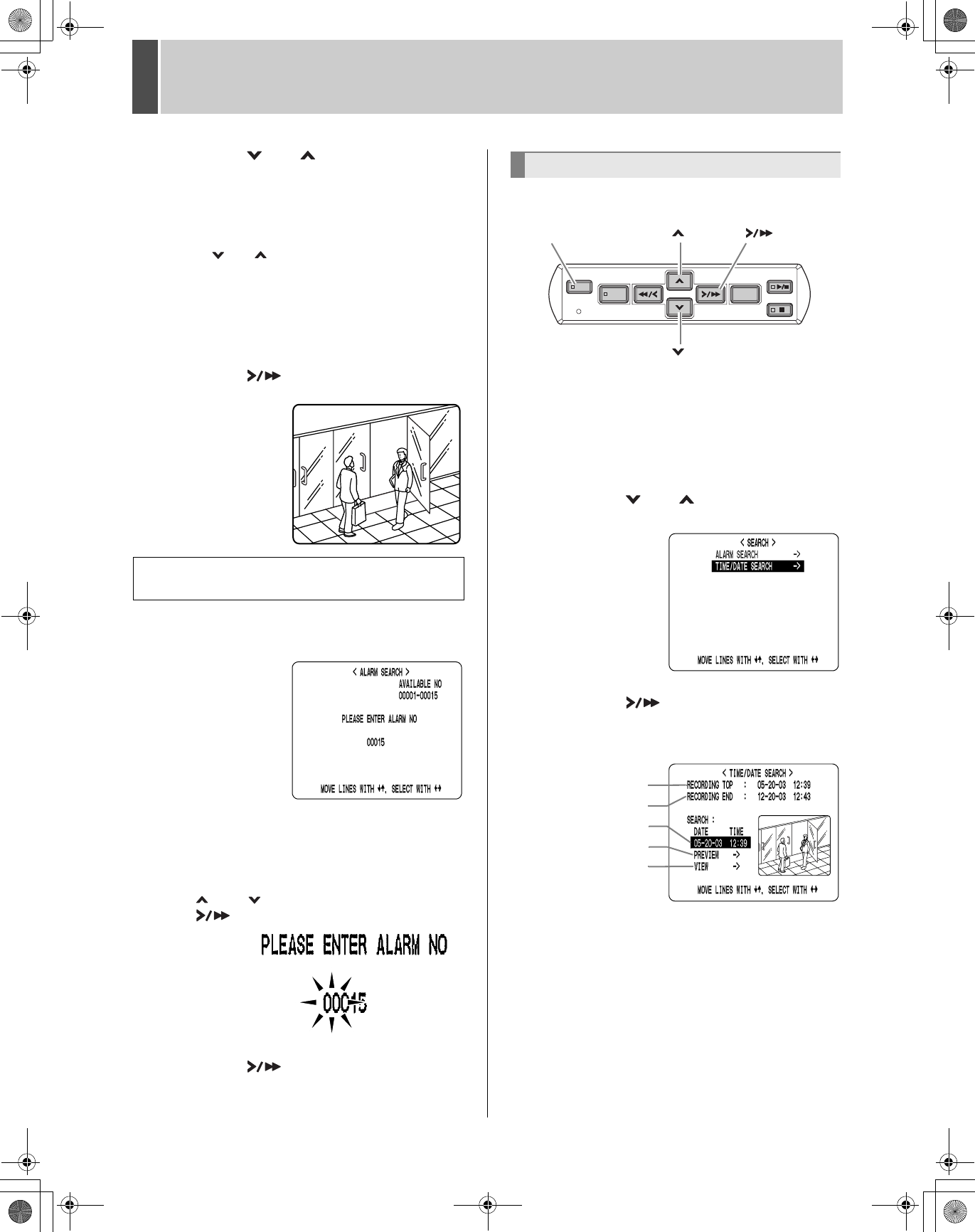
6
19
SEARCHING FOR RECORDED IMAGES
3 Press the [ ] or [ ] button to select
the image to play back.
The selected alarm image is displayed in the preview
screen. You can display up to 8 alarm images.
z To display the next (previous) image
Press the [ ] or [ ] button.
z To display the items on the next page
Press the [MENU] button. The next 8 items are
displayed chronologically.
z To end search mode
Press the [EXIT/OSD] button.
4 Press the [ ] button.
The image in the preview
screen is displayed and
played back on the entire
screen.
1 Press the [SEARCH] button.
The “Alarm No.” input screen appears.
The cursor is positioned
in the input field.
2 Enter the desired alarm number.
“AVAILABLE NO” indicates the numbers that can be
searched. Enter the desired number from among the
displayed numbers.
Press the [ ] and [ ] buttons to change the number.
Press the [ ] button to move the cursor.
3 Press the [ ] button.
The page corresponding to the entered alarm number
appears.
Follow the steps below to play back an image recorded on
the hard disk by specifying its date and time.
1 Press the [SEARCH] button while the
digital video recorder is recording or
stopped.
The <ALARM SEARCH> screen appears.
2 Press the [ ] or [ ] button to select
“TIME DATE SEARCH”.
3 Press the [ ] button.
The <TIME/DATE SEARCH> screen appears.
The cursor is positioned on the date and time item.
(1) Recording start:
Displays the date/time of the image recorded first.
(2) Recording end:
Displays the date/time of the image recorded last
(latest image).
(3) Search:
Enter the date/time of the image to play back.
(4) Preview:
Select this item to display the preview screen.
(5) Playback:
Select this item to play back the image on the entire
screen.
You can also jump to other pages by specifying
the desired alarm number.
Date/time search
SEARCH
MENU RESET
MENU
REVIEW
CUE
EXIT/OSD
PLAY/
STOP
STILL
[ ] button[SEARCH] button [ ] button
[ ] button
(1)
(2)
(3)
(4)
(5)
e_dsr_m800.book Page 19 Friday, January 31, 2003 5:45 PM