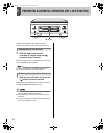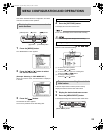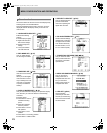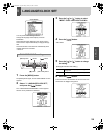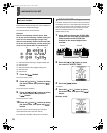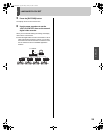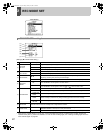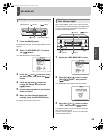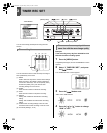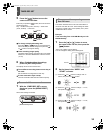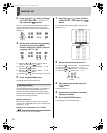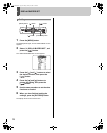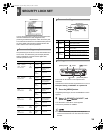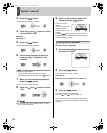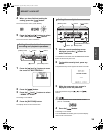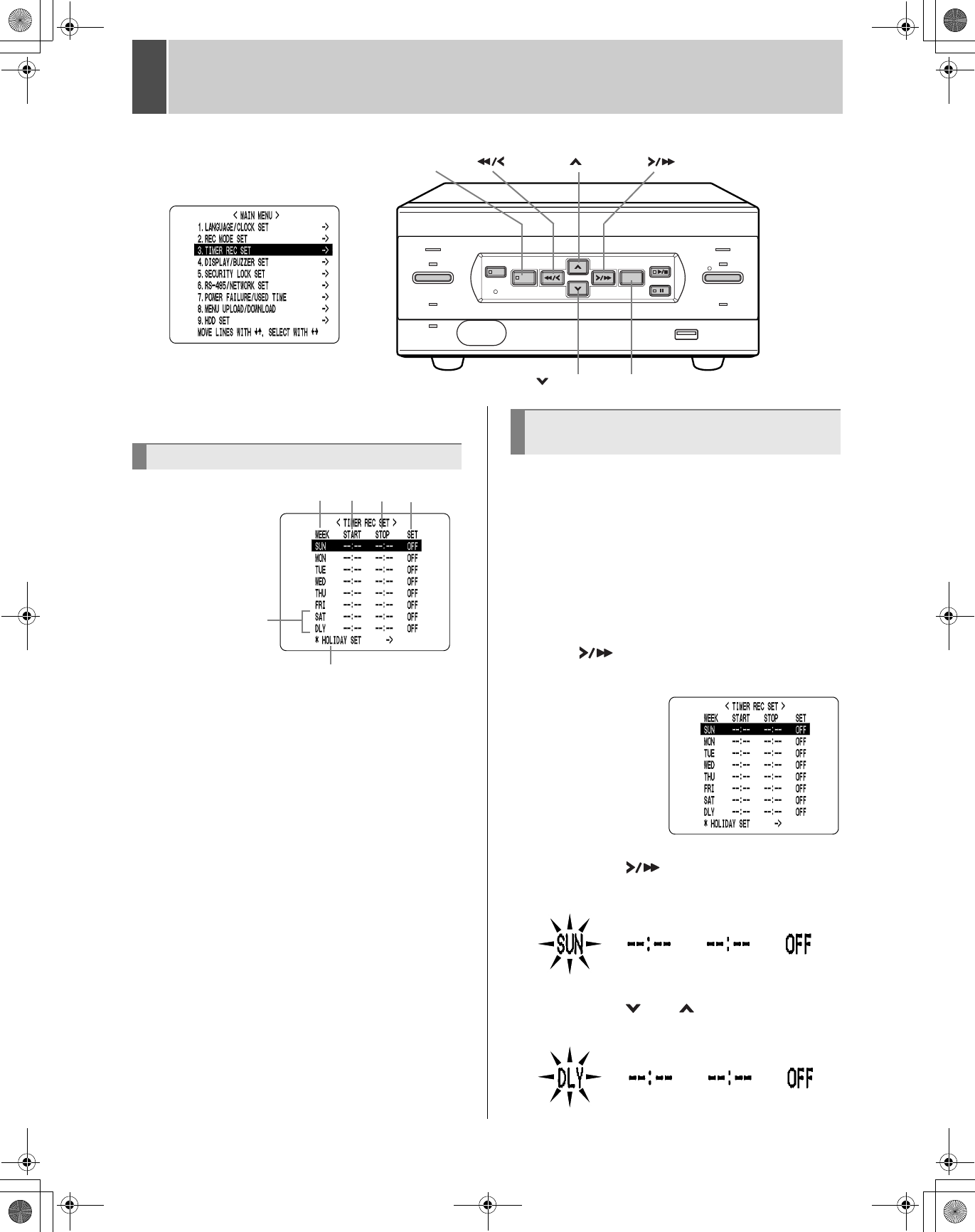
29
3 TIMER REC SET
You can set recording start/stop times using the timer
function.
You can set times at which to start and stop recording on
each specified day of the week.
(1) WEEK
Used to select the days of the week for timer settings.
When each day in the “WEEK” column is flashing, it
can be set to other days. The 7th line (initially “SAT”)
and 8th line (initially “DLY”) are used for timer
recording settings of over 24 hours.
(2) START
Enter the time at which to start timer recording.
(3) STOP
Enter the time at which to stop timer recording.
(4) ON/OFF
Setting “ON” enables the entered timer recording
setting.
Setting “OFF” disables the entered timer recording
setting.
(5) Used for timer recording settings of over 24 hours
Use these lines for timer recording of over 24 hours.
(6) For holiday settings (JP.31)
Example:
Timer recording every day from 8:30 AM to 6:30
PM with the same recording speed
1 Press the [MENU] button.
The [MENU] button lights, and the <MAIN MENU> screen
appears.
2 Select “3. TIMER REC SET”, and press
the [ ] button.
The <TIMER REC SET> screen appears.
3 Press the [ ] button once.
“SUN” under “WEEK” flashes.
4 Press the [ ] or [ ] button to change
“SUN” to “DLY”.
ALARM
REC/STOP
LOCK/REMOTE
USB
POWER
SEARCH
MENU RESET
MENU
REVIEW
CUE
EXIT/OSD
PLAY/
STOP
STILL
TIMER
FULL
LAN
(LINK/ACT.)
<MAIN MENU>
[ ] button
[MENU] button [ ] button
[ ] button [EXIT/OSD] button
[ ] button
Timer setting items
(1) (2) (3) (4)
(5)
(6)
Timer reservations every day at the
same time with the same image quality
e_dsr_m800.book Page 29 Friday, January 31, 2003 5:45 PM