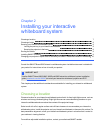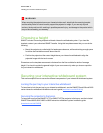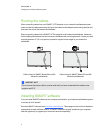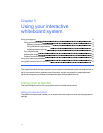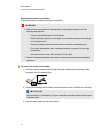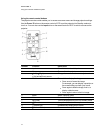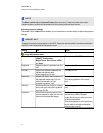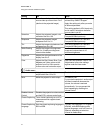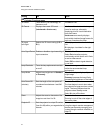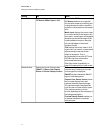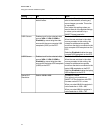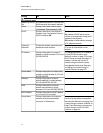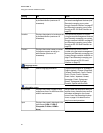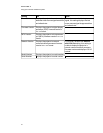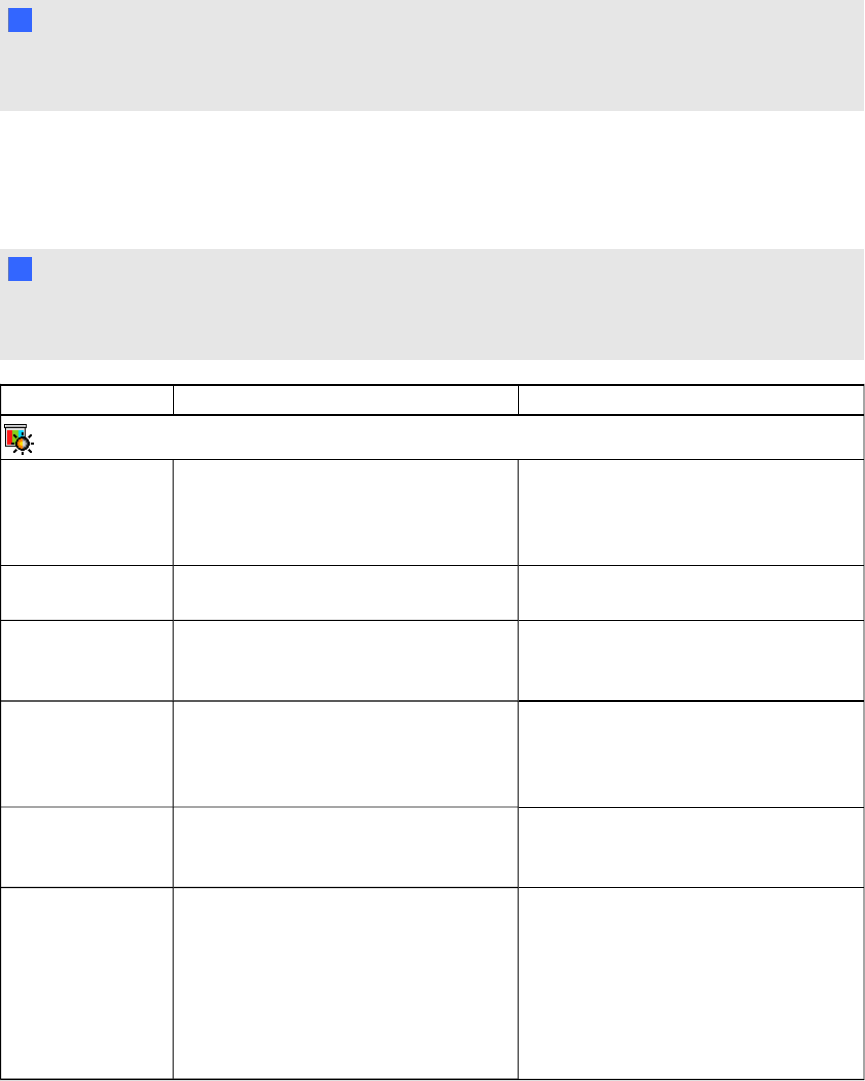
N N OTE
The Mute, Volume Up and Volume Down buttons work only if there is an audio source and
speaker system connected to the projector for the currently selected input source.
Adjusting projector settings
The remote control’s Menu button enables you to access the on-screen display to adjust the projector
settings.
I I MPORTA NT
There are no projector menu options on the ECP. Keep your remote control in a safe place because
the ECP is not a substitute for the remote control.
Setting Use Notes
Image Adjustment menu
Display Mode Indicates the projector’s display output
(SMARTPresentation,
BrightRoom, DarkRoom, sRGB
and User).
The default is SMARTPresentation.
Brightness Adjusts projector brightness from 0 to
100.
The default is 50.
Contrast Adjusts the difference between the
lightest and darkest parts
of the image from 0 to 100.
The default is 50.
Frequency Adjusts the display data frequency of
the projected image from -5 to 5 to
match the frequency of your
computer’s graphics card.
The default is 0.
This setting applies to VGA inputs
only.
Tracking Synchronizes your projector’s display
timing with your computer’s graphics
card from 0 to 63.
This setting applies to VGA inputs
only.
H-position Moves the horizontal position of the
source video left or right from 0 to 100
(relative to the projected image).
Don’t adjust this setting unless you’re
advised to by SMARTSupport.
Apply this setting only after you make
all boom adjustments.
This setting applies to VGA inputs only
and is useful in situations where the
source video is cut off.
C HA PTER 3
Usingyour interactive whiteboardsystem
14