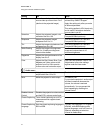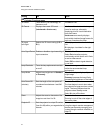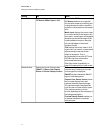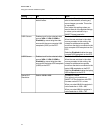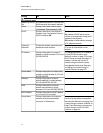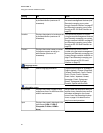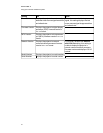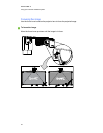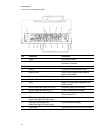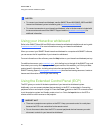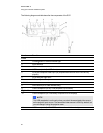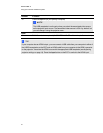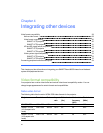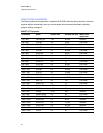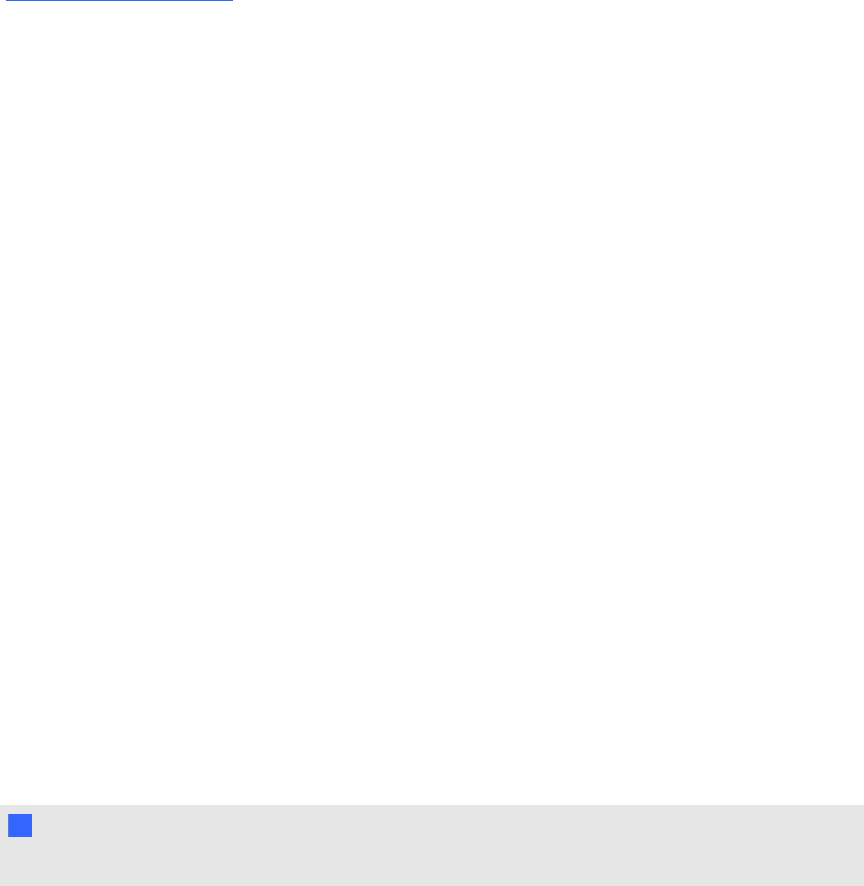
Adjusting the image
Refer to these notes when adjusting the projected image as described in the included SMARTBoard
660i5,680i5, 685i5 and 690i5 interactive whiteboard system installation guide
(smarttech.com/kb/154547).
l While adjusting the projected image size, shape and location, use the projector’s default
background so that you can see the full projected image clearly. Don’t use other images, which
might be cropped or scaled by the projector and could result in a misleading projected image
size, shape and location.
l Use the mechanical adjustments described in the installation document to make all physical
image adjustments. Don’t use the projector’s on-screen menu options during the projector
alignment process.
l Be aware that as you tilt the projector up or lower its mounting boom to raise the image, the
entire projected image increases or decreases in size, especially at the bottom of the projected
image.
l When adjusting keystone (tilt), ensure that the top and bottom edges of the image are
horizontal before you position the left and right edges of the image relative to your interactive
whiteboard.
l When you move the projector forward or backward on the boom to make the image larger or
smaller, you might need to tilt or turn the projector slightly to keep the image square. Loosen the
lever slightly to aid in this adjustment.
l To fine-tune the image, you might need to repeat all steps described in the installation
document in smaller increments.
Projector connection diagram
You can connect a variety of peripheral devices to your projector, including DVD/Blu-ray players,
VCRs, document cameras, digital cameras and high-definition sources, as well as peripheral device
outputs, such as asecondary projector or a flat-panel display and powered speakers.
N N OTE
You might need to purchase third-party adapters to connect certain peripheral devices.
C HA PTER 3
Usingyour interactive whiteboardsystem
23