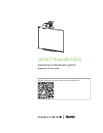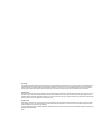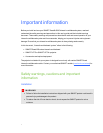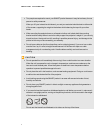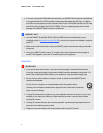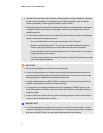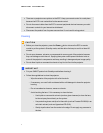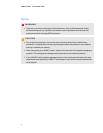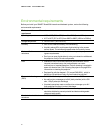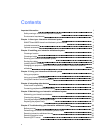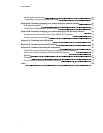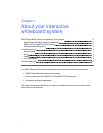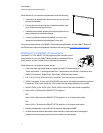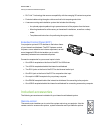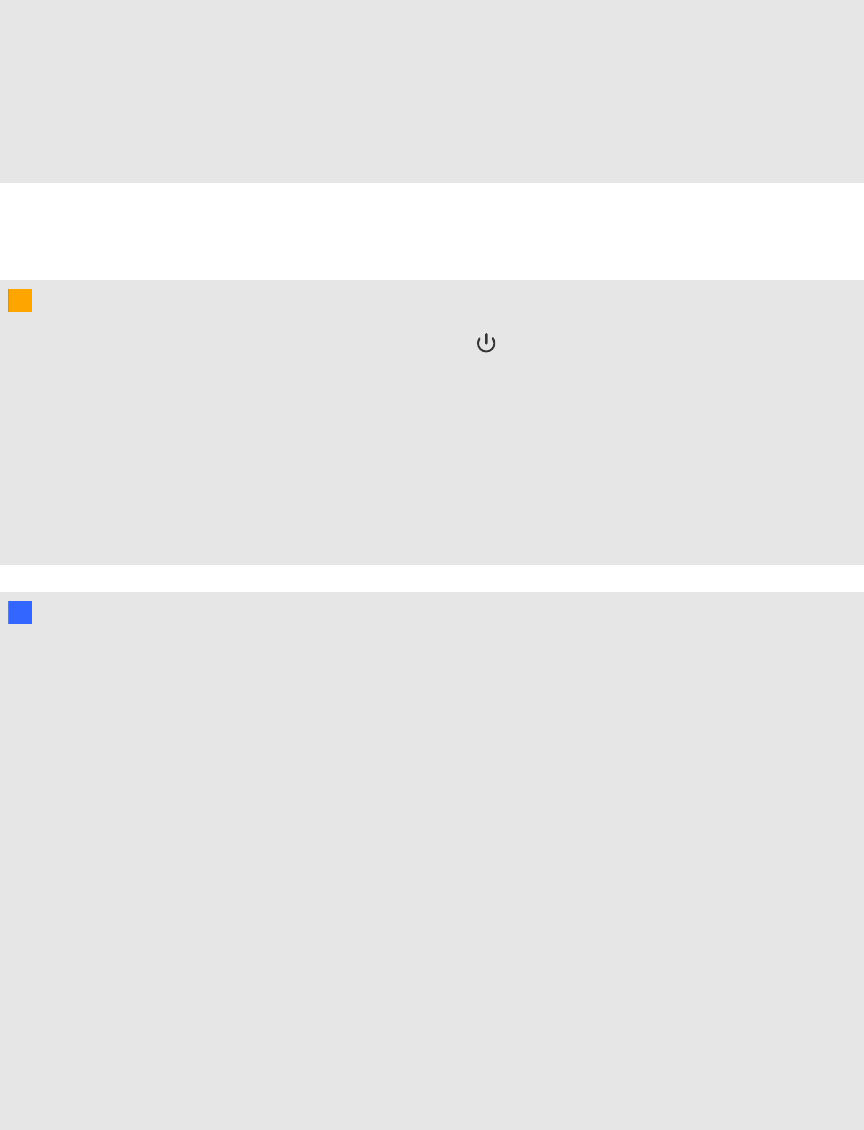
l There are no projector menu options on the ECP. Keep your remote control in a safe place
because the ECP is not asubstitute for the remote control.
l Do not disconnect cables from the ECP to connect peripheral devices because you could
disconnect controls for your interactive whiteboard.
l Disconnect the product from its power source when it’s not used for a long period.
Cleaning
C C AU TION
l
Before you clean the projector, press the Power button twice on the ECP or remote
control to put the system in Standby mode, and then allow the lamp to cool for at least 30
minutes.
l Do not spray cleaners, solvents or compressed air near any part of the projector because
they can damage or stain the unit. Spraying the system could spread a chemical mist on
some of the projector’s components and lamp, resulting in damage and poor image quality.
l Do not allow liquids or commercial solvents of any kind to flow into the projector.
I I MPORTA NT
l Put your SMART product into Standby mode before cleaning it.
l Follow these guidelines to clean the projector:
o
Wipe the exterior of the projector with a lint-free cloth.
o
If necessary, use a soft cloth moistened with a mild detergent to clean the projector
housing.
o
Do not use abrasive cleaners, waxes or solvents.
o
Avoid touching the lens. If it is necessary to clean the lens:
o
Use liquids or commercial solvents (such as glass cleaners) to clean the lens,
but do not spray them directly on the system.
o
Use protective gloves and dip a lint-free cloth (such as Purestat PW2004) in an
anti-static solvent (such as Hyperclean EE-6310).
o
Gently wipe the lens from the center to the edge. Do not apply any pressure to
the lens.
IM PORT AN T IN F ORMA TI ON
v