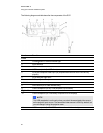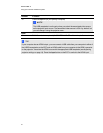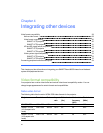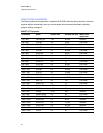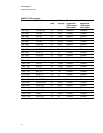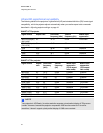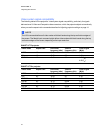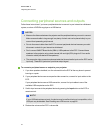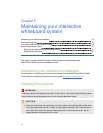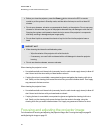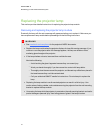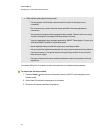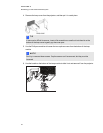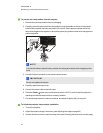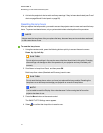Connecting peripheral sources and outputs
Follow these instructions if you have a peripheral device to connect to your interactive whiteboard
system, such as a DVD/Blu-ray player or a USB device.
N N OTES
l Measure the distance between the projector and the peripheral device you want to connect.
Make sure each cable is long enough, has plenty of slack and can be placed safely in your
room without presenting a trip hazard.
l Do not disconnect cables from the ECP to connect peripheral devices because you could
disconnect controls for your interactive whiteboard.
l Don’t connect SMARTBoard Audio (SBA-L) USB speakers to the ECP. Connect these
speakers to the projector using adual-channel (left and right) RCA plugs-to-3.5 mm audio
connector cable (included with the speakers).
l The composite video connector and associated dual channel audio inputs on the ECP are for
input only. These RCA jacks don’t provide an output signal.
g To connect a peripheral source or output to your projector
1. If you have speakers installed, turn the volume dial on the ECP all the way down to prevent
buzzing or a spark.
2. If your peripheral device uses acomposite video connection, connect its input cables to the
ECP.
If your peripheral device uses aUSB connection, connect its input cables to one of the
available USB receptacles on the ECP.
3. Switch input sources to the peripheral device by pressing the Input button on the ECP or
remote control.
N N OTE
If your USB device does not work, the device may bemalfunctioning or incompatible, or the
USB port may be disabled. See Disabling user USB access on page 81.
4. Restore the volume on the ECP’s volume dial.
C HA PTER 4
Integratingother devices
34