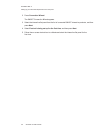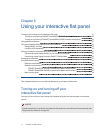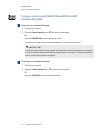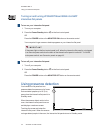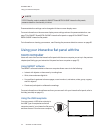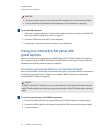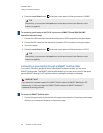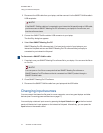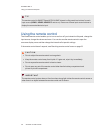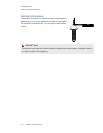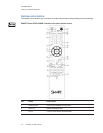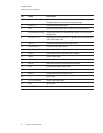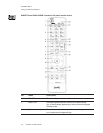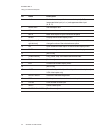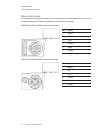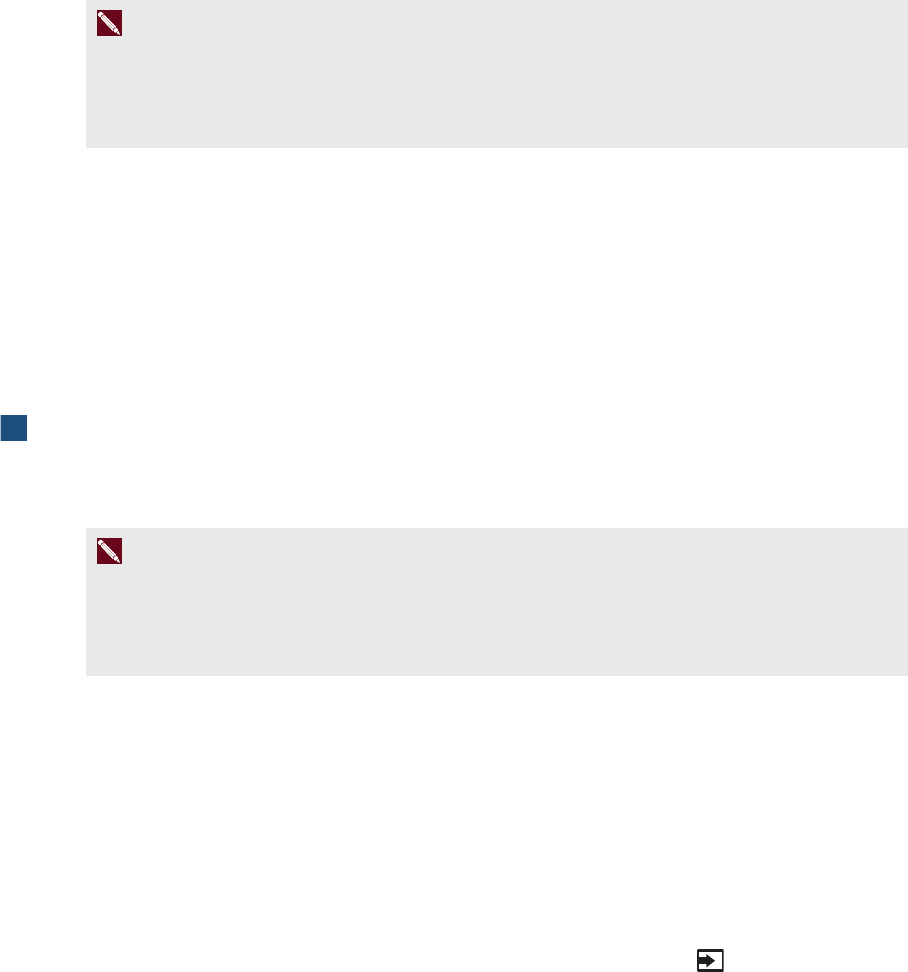
C H A P T E R 5
Usingyour interactiveflatpanel
37 smarttech.com/kb/170446
2. Disconnect the USB cable from your laptop, and then connect it to the SMARTGoWire cable’s
USB receptacle.
N OT E
If the SMARTGoWire cable isn’t connected to your interactive flat panel through aUSB cable,
you have access to SMARTMeetingPro PE software on your laptop for five minutes, and
then the software closes.
3. Connect the SMARTGoWire cable’s USB connector to your laptop.
The AutoPlay dialog box appears.
4. Select Start SMART Meeting Pro PE.
SMARTMeetingPro PE software starts. You have touch control of your laptop on your
interactive flat panel and can use SMARTMeetingPro PE software while your laptop is
connected to your interactive flat panel.
To disconnect a SMARTGoWire cable
1. If required, save your SMARTMeetingPro software file to your laptop. You can save the file as
an .fcw file.
N OT E
You can open an .fcw file on a computer that has SMARTMeetingPro software or
SMARTMeetingPro PE software or that is connected to a SMART product through a
SMARTGoWire cable.
2. Close SMARTMeetingPro PE software.
3. Disconnect the SMARTGoWire cable from your laptop and the USB cable.
Changing input sources
You can connect the interactive flat panel to a room computer, one or two guest laptops and other
devices (see Connecting power and devices on page 17).
You can display a device’s input source by pressing the Input Select button on the front control
panel until the device’s input appears on the interactive flat panel. Alternatively, you can press the
Input button onthe remote control.