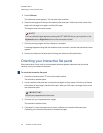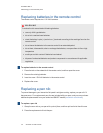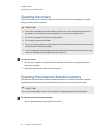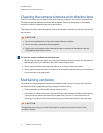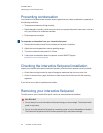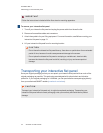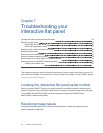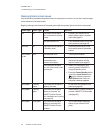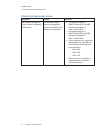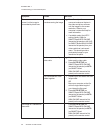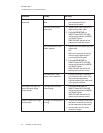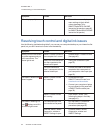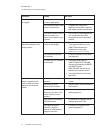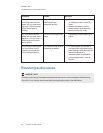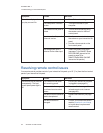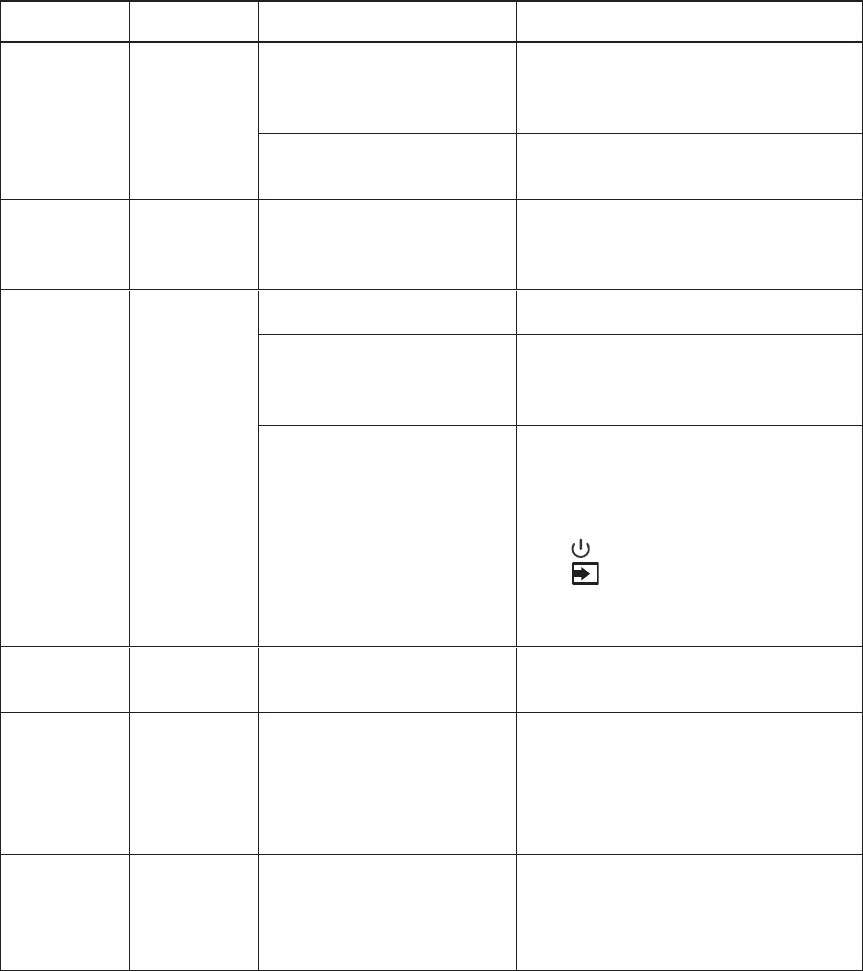
C H A P T E R 7
Troubleshootingyour interactiveflatpanel
56 smarttech.com/kb/170446
Resolving blank screen issues
Use the following troubleshooting table when your computer is turned on, but you don’t see an image
on the interactive flat panel screen.
Begin by looking at the interactive flat panel power light and system light on the front control panel.
Power light Status light Causes Solution
Off Off The interactive flat panel
isn’t connected to a power
source.
Connect your interactive flat
panel’s power cable to a power
outlet (see page 21).
The main power is off. Flick the power switch to turn the
main power on (see page 18).
Solid red Off The interactive flat panel is
in Standby mode.
Press the power button on the
front control panel or the remote
control.
Solid amber
or red
Red The computer is off. Turn on your computer.
The computer isn’t
connected to your
interactive flat panel.
Connect your computer to your
interactive flat panel with the
required cables (see page 22).
The interactive flat panel
isn’t set to the correct video
input source.
l
Select your computer’s input
source (typically HDMI3/PC)
using the remote control.
l
Press the Power/Standby button
until the Input Select button
is blue, and then press the
Input Select button until your
computer’s desktop appears.
Solid green Flashing
amber
The interactive flat panel is
updating firmware.
Do not touch the interactive flat
panel (see page 46).
Solid green Flashing
green
The interactive flat panel
detects a computer, but
SMARTProductDrivers
isn’t installed or isn’t running
(see page 60).
Install SMARTProductDrivers or
connect a SMARTGoWire cable
(see page 36).
Solid green Solid green The interactive flat panel
detects a computer with
SMARTProductDrivers
installed.
This is the standard operating
status of your interactive flat
panel.