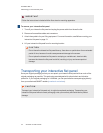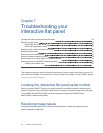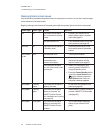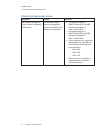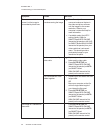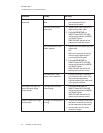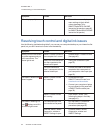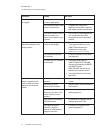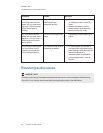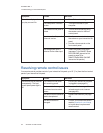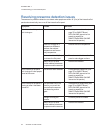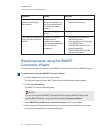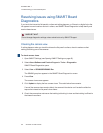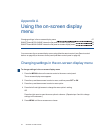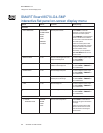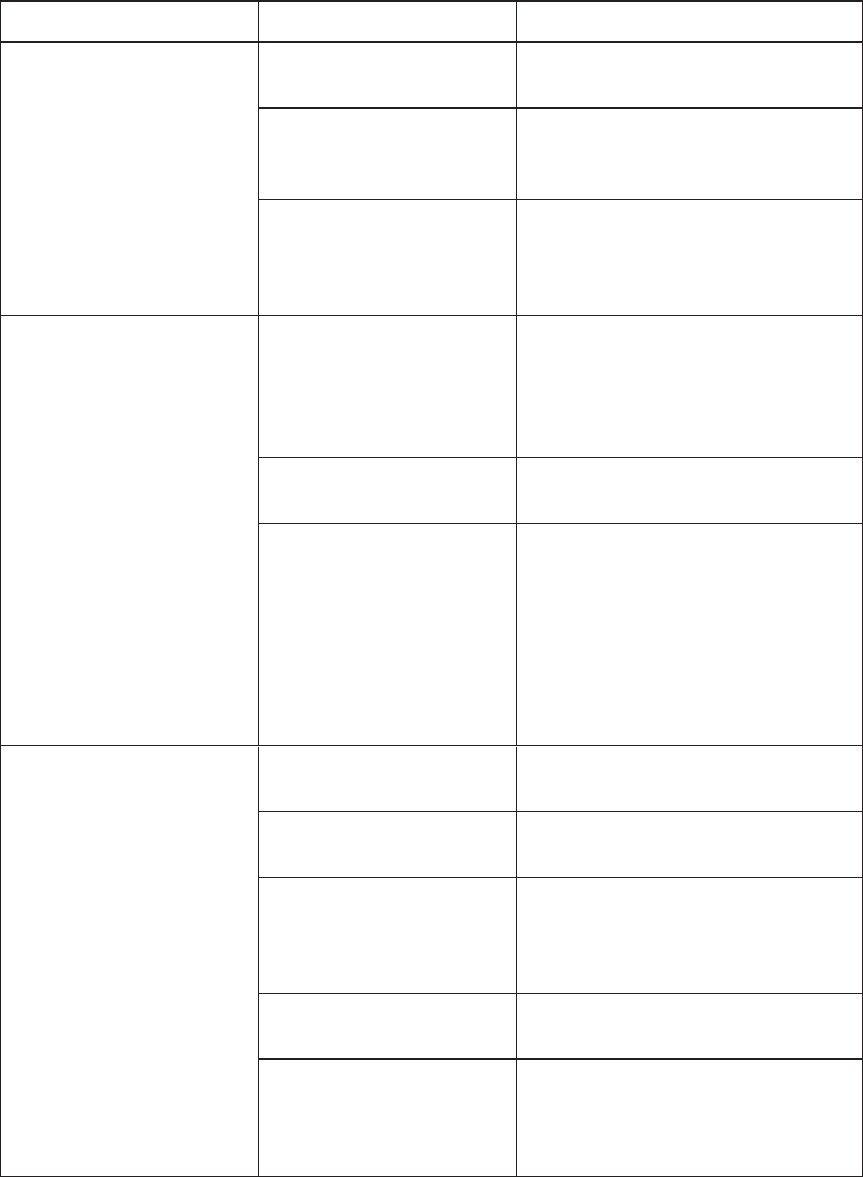
C H A P T E R 7
Troubleshootingyour interactiveflatpanel
61 smarttech.com/kb/170446
Symptom Causes Solution
Touch interactivity is slow
or sluggish.
Your computer is running
too many applications.
Close some open applications.
Your computer doesn’t meet
system requirements.
Upgrade your computer or
replace it with another computer
that meets system requirements.
You haven’t used aUSB 2.0
cable to connect your
interactive flat panel to your
computer.
Use a USB 2.0 cable and ensure
it is connected to the USB1
receptacle on the I/O extension
module.
When you touch the screen
the pointer appears in the
wrong location.
You aren’t touching the
screen at right angles.
For more information, see
Touching and drawing on your
SMART Board interactive
whiteboard is Inaccurate
(smarttech.com/kb/131299).
Your interactive flat panel
isn’t oriented.
Orient your interactive flat panel
(see page 48.)
Your desktop isn’t centered
on the screen.
l
Press AUTO SETUP (on
SMARTBoard 8070i-G4-SMP
interactive flat panels) or AUTO
(on SMARTBoard
8084i-G4-SMP interactive flat
panels) on the remote control.
l
You might have to do this more
than once.
An area of the screen
doesn’t respond to your
touch or when you draw
digital ink, the lines are
broken.
Something is blocking the
cameras.
Ensure nothing is taped to the
screen.
Something is on the
reflective tape channel.
Remove items from the reflective
tape channel.
Your finger or pen is
skipping as you draw. This
is most common on the
upstroke.
Use consistent pressure while
drawing digital ink.
Bright lights are interfering
with the cameras.
Close blinds or shades or dim all
halogen lights and LEDs.
Your cameras require
calibration, possibly
because of a temperature
change in the room.
Calibrate your interactive flat
panel (see page 47).