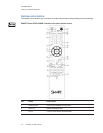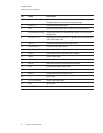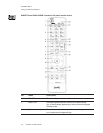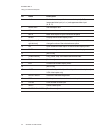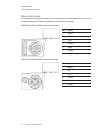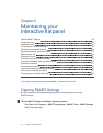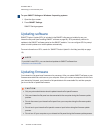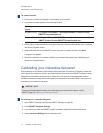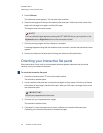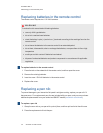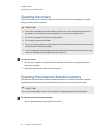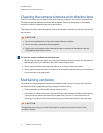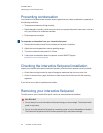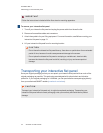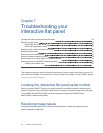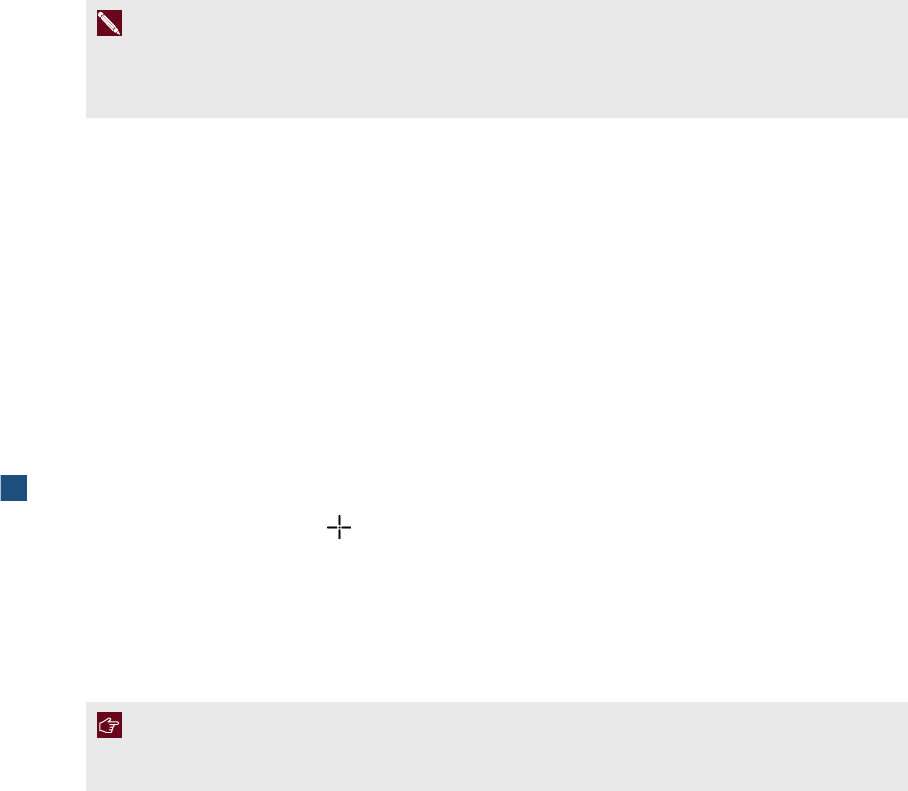
C H A P T E R 6
Maintainingyour interactiveflatpanel
48 smarttech.com/kb/170446
5. Press Calibrate.
The calibration screen appears. This can take a few moments.
6. Press the red target with the tip of an interactive flat panel pen. Hold the tip at the center of the
target until the target turns green, and then lift the pen.
The target moves to the next location.
N OT E
You can calibrate a target again by pressing the LEFT ARROW key on your keyboard, or the
Keyboard button orRight-click button on the color select module.
7. Continue pressing targets until the calibration is complete.
A message appears stating that the calibration was successful, and then the orientation screen
appears.
8. Orient your interactive flat panel (see Orienting your interactive flat panel below).
Orienting your interactive flat panel
When the location of your touch is misinterpreted (a pointer appears a distance from the actual
contact), orient your interactive flat panel.
To orient the interactive flat panel
1.
Press the orientation button on the color select module.
The orientation window opens.
2. Use an interactive flat panel pen to press the red targets as they appear. Hold the tip of the pen
at the center of each target, and then lift the pen. When you lift the pen, the target moves to the
next orientation point.
I M P OR T A N T
Hold the pen perpendicular to the screen.
3. Continue until you’ve pressed all the targets.
The orientation window closes.
4. If this doesn’t correct inaccurate touch control, calibrate your interactive flat panel (see
Calibrating your interactive flat panel on the previous page).