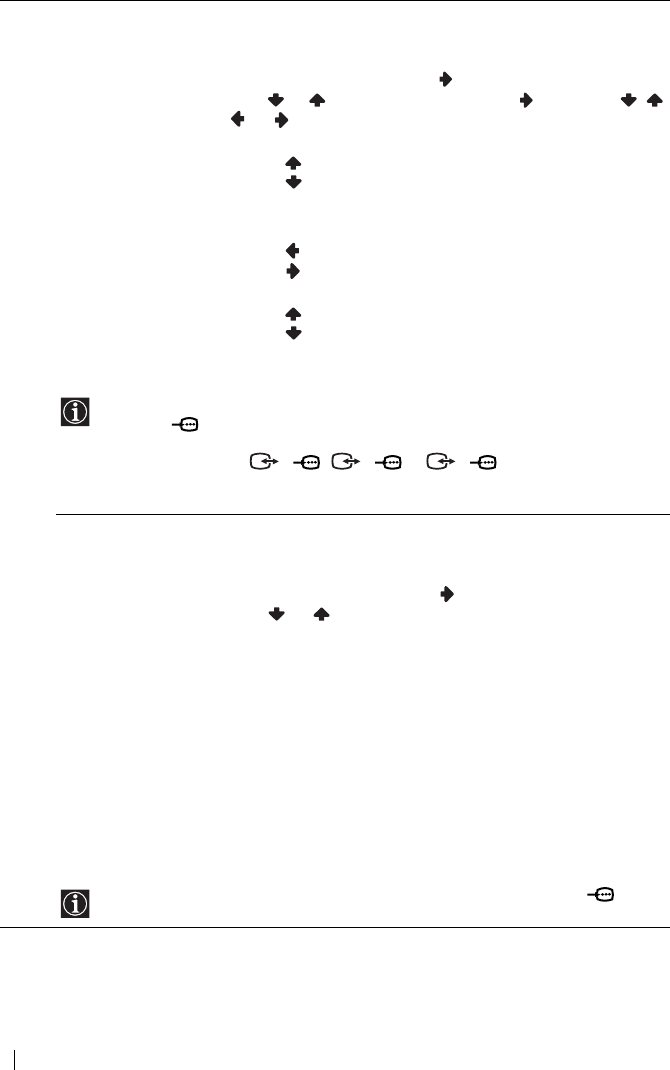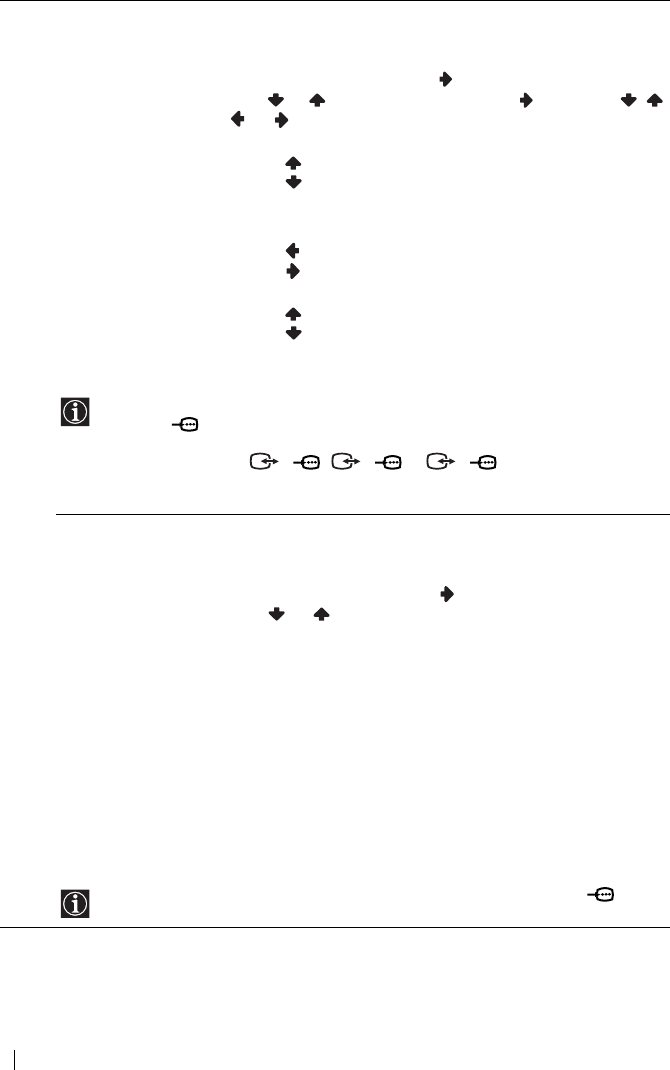
32
Menu System
Screen Size/Shift The “Screen Size/Shift” option allows you to adjust the size and position
of the picture for each screen format.
To do this:
1 After selecting the option, press .
2 Press or to select the option and press . Then Press / /
or
to adjust the size and position of the picture.
V Size (Vertical Size):
Press to enlarge the Screen Size vertically.
Press to shrink the Screen Size vertically.
Screen Shift
H Shift (Horizontal Shift):
Press to move the screen to the left.
Press to move the screen to the right.
V Shift (Vertical Shift):
Press to move the screen up.
Press to move the screen down.
Reset:
Select OK to reset to the factory settings.
• Screen Size/Shift cannot be adjusted for a HD signal connected to the Y, P
B/CB, PR/CR
jacks of 5 and the “Memory Stick” input.
• H Shift (Horizontal Shift) can only be adjusted for an RGB input signal connected to
the Scart Connector 1/ , 2/ or 4/ .
• When “Screen Format” is set to “4:3” or “Wide,” V Size (Vertical Size) and V Shift
(Vertical Shift) cannot be adjusted for the video input signal from connected equipment.
Adjust Pixel The “Adjust Pixel” option allows you to adjust the picture from RGB
equipment.
To do this:
1 After selecting the option, press
.
2 Press
or to select the following option.
Auto Adjust:
Select OK to automatically make the best picture for the input
signal. Note that it may not be adjusted perfectly depending on the
input signal condition or picture pattern. In this case, perform Auto
Adjust again or adjust manually as below.
Dot phase:
Adjust between 00-100 when part of a displayed text or image is not
clear.
Total H Pixel (Total Horizontal Pixel):
Adjust when the general picture is not completely clear.
Reset:
Reset to the factory settings.
Adjust Pixel is only available for an RGB input signal connected to the PC
connector.