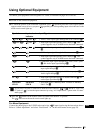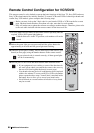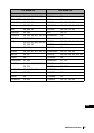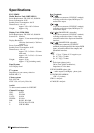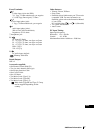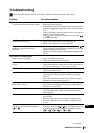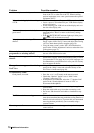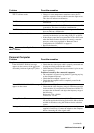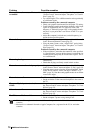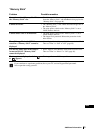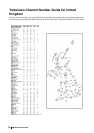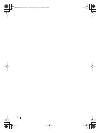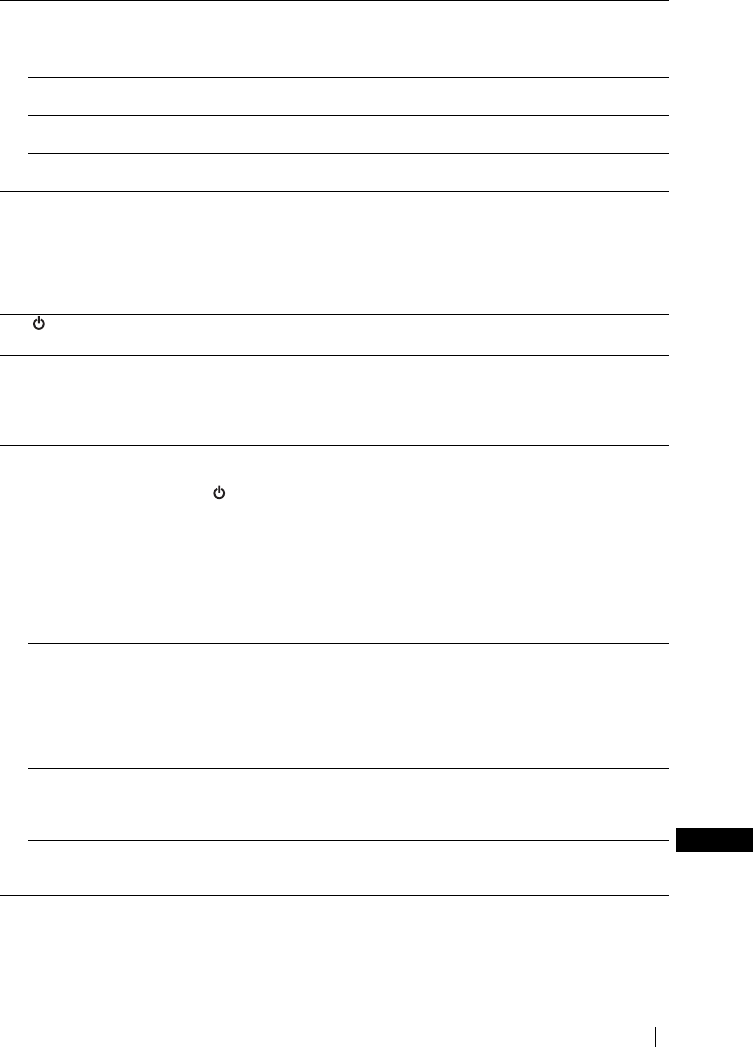
71
Additional Information
GB
Strange sound.
The TV cabinet creaks. • Changes in room temperature sometimes causes the TV
cabinet to expand or contract, which can make slight noises.
This does not indicate a malfunction.
The TV whirs. • The TV’s fan setting is working. This does not indicate a
malfunction.
The TV ticks. • An electrical circuit inside the TV is activated when the TV
is turned on. This does not indicate a malfunction.
The TV buzzes. • There might be a surge sound when turning on the TV. This
does not indicate a malfunction.
Remote control does not function. • Check that the Media Selector on the remote control is set
correctly for the device you are using (VCR, TV or DVD).
• If the remote control does not operate the VCR or DVD even
when the Media Selector has been set correctly, enter the
necessary code set as explained in “Remote Control
Configuration for VCR/DVD” on page 64.
• Replace the batteries.
The (power on/standby) indicator on
the TV flashes.
• Contact your nearest Sony service centre.
Personal Computer
Problem Possible remedies
No picture
If the NO INPUT SIGNAL message
appears on the screen or if the (power
on/standby) indicator lights up in yellow
• Check that the video signal cable is properly connected and
all plugs are firmly seated in their sockets.
• Check that the 15-Dsub video input connector’s pins are not
bent or pushed in.
Problems caused by the connected computer
• The computer is in power saving mode. Try pressing any key
on the computer keyboard.
• Check that the computer’s power is “on.”
• Check that the graphic board is completely seated in the
proper bus slot.
If the OUT OF SCAN RANGE message
appears on the screen
Problems caused by the connected computer
• Check that the video frequency range is within that specified
for the monitor. If you replaced an old monitor with this TV,
reconnect the old monitor and adjust the frequency range to
the following:
Horizontal: 15.6 – 90 kHz
Vertical: 48 – 85 Hz
If using Windows
®
* • If you replaced an old monitor with this TV, reconnect the
old monitor and do the following. Select 640 x 480 resolution
at 60Hz for Windows using the Windows device selection
screen.
If using a Macintosh** system • When connecting a Macintosh computer, use an adapter (not
supplied) if necessary. Connect the adapter to the computer
before connecting the video signal cable.
Problem Possible remedies
(continued)