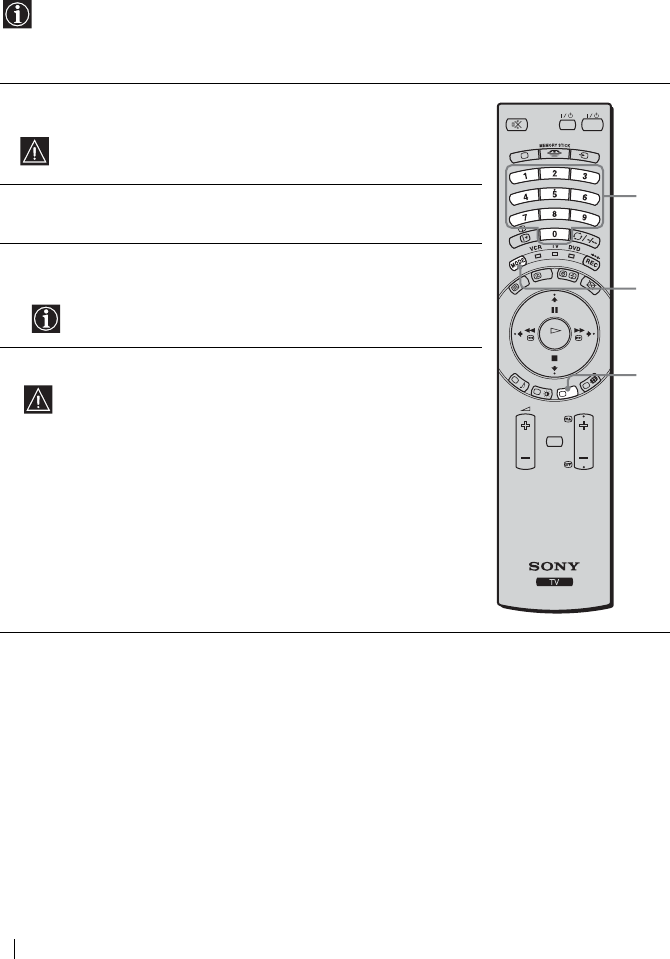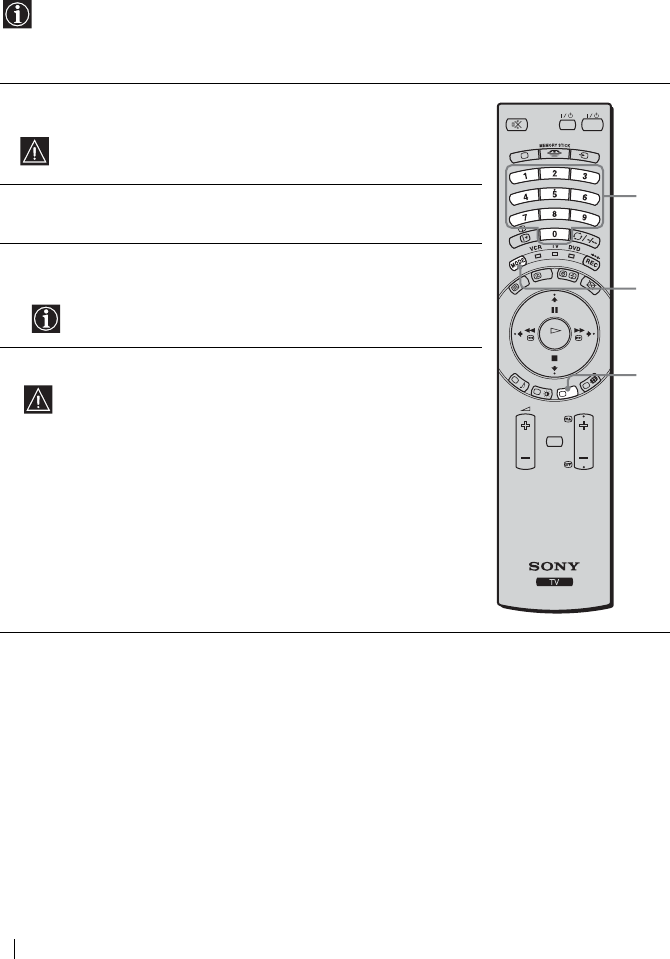
64
Additional Information
Remote Control Configuration for VCR/DVD
This remote control is set by default to operate the basic functions of this Sony TV, Sony DVD and most
Sony VCRs when batteries are initially installed. To control VCRs and DVDs of other major brands and
certain Sony VCR models, please complete the following steps:
• Before you start, look up the 3 digit code for your brand of DVD or VCR from the list on next
page. On those brands that have more than one code, enter the first code number.
• Sony will endeavour to update the software according to market changes. Therefore, please refer
to the code table included with the remote control for the latest code set.
1 Press the Media Selector button on the remote control repeatedly until the
required VCR or DVD green light lights up.
If Media Selector is in the TV position, code numbers will not be
stored.
2 Before the green light goes out, press and hold the yellow button for
approximately 6 seconds until the green light starts flashing.
3 Whilst the green light is flashing, enter all three digits of the code for your
brand (see next page) using the number buttons on the remote control.
If your selected code is entered correctly, all three green lights
will be lit momentarily.
4 Turn on your VCR or DVD and check that the main functions work.
• If your equipment is not working or some of the functions do
not work, please check you entered the correct code set or try
the next code listed against the brand (see next page).
• Your brand codes may be lost if weak batteries are not replaced
within a few minutes. To reset your DVD or VCR code number
please repeat the above steps. A small label is attached inside
the battery door to allow you to record your brand codes.
• Not all brands are covered and not all models of every brand
may be covered.
OK
PROG
MENU
TVVIDEO
3
1
2