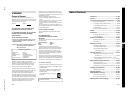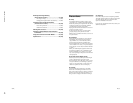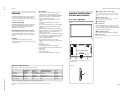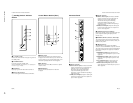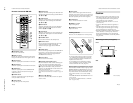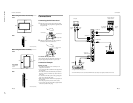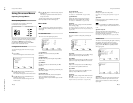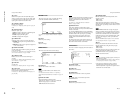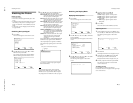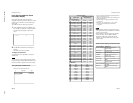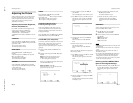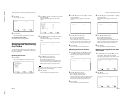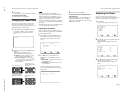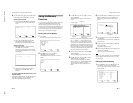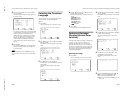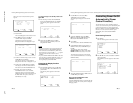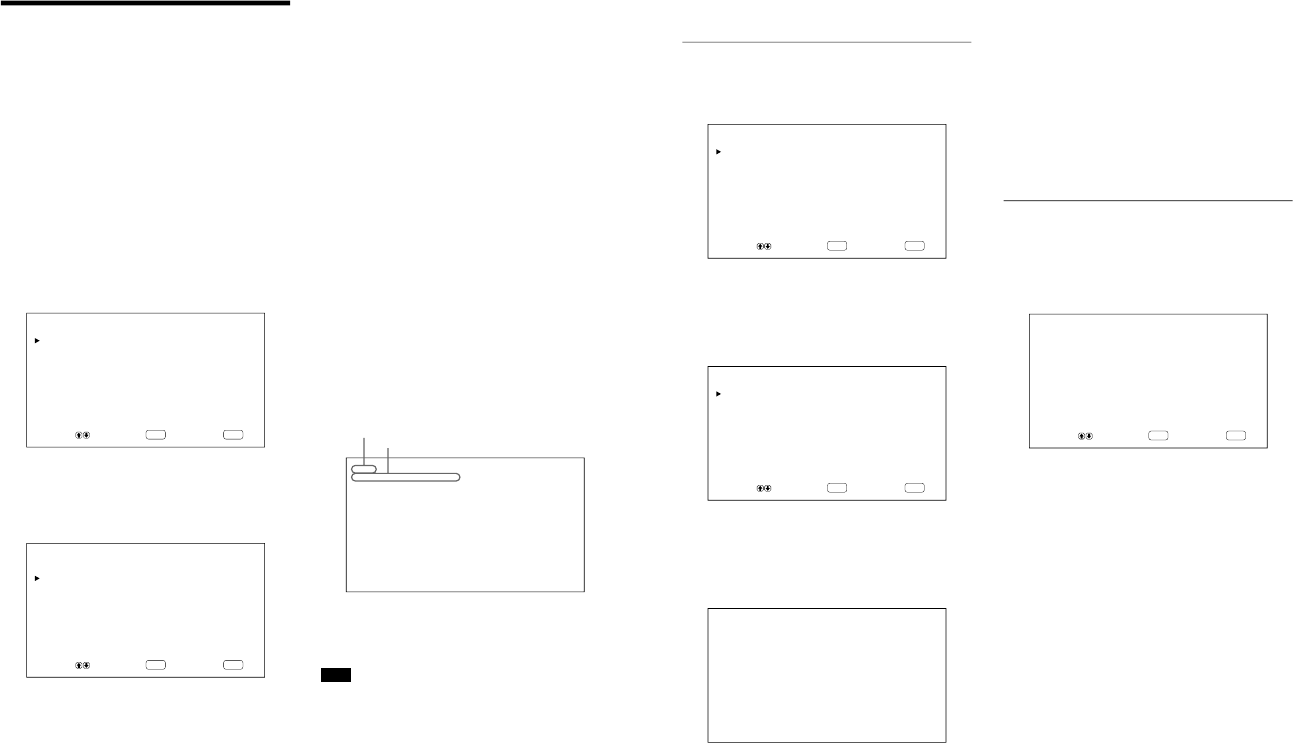
1-10
PFM-42B1, PFM-42B1E
18
(GB)
Watching the Picture
3
Press v/ V to move the cursor (B) to the input
source to be displayed and press ENTER.
INPUT1 RGB: Selects the audio and video signal
input from the INPUT1 connectors when
the input signal is an RGB signal.
INPUT1 YUV: Selects the audio and video signal
input from the INPUT1 connectors when
the input signal is a component signal.
INPUT2 RGB: Selects the audio and video signal
input from the INPUT2 connectors when
the input signal is an RGB signal.
INPUT2 YUV: Selects the audio and video signal
input from the INPUT2 connectors when
the input signal is a component signal.
VIDEO COMPOSITE: Selects the audio and
video signal input from the COMPOSITE
IN connector and AUDIO IN jack among
the VIDEO connectors.
VIDEO Y/C: Selects the audio and video signal
input from the Y/C IN connector and
AUDIO IN jack among the VIDEO
connectors.
(For the PFM-42B1E, VIDEO COMPOSITE and
VIDEO Y/C only appear when the BKM-B10
video input adaptor (not supplied) is installed.)
The selected input signal appears on the monitor
screen.
PAL
VIDEO COMPOSITE
You can also switch the input signal using the
Remote Commander.
Note
We recommend input source video equipment
equipped with a TBC (time base corrector). If the
monitor receives a signal without TBC, the picture
may disappear due to disturbance of the sync signal.
Color system or horizontal/vertical frequency
Signal type
Watching the Picture
Before you start
•Turn on the monitor.
•Turn on the connected equipment and play a video
source.
•To display the input signal information on the screen
when turning on the power or switching the input
signal, set “DISPLAY” in the CONFIG (1/2) menu
to ON.
•To select the on-screen language used in the menu,
see page 30 (GB).
Switching the Input Signal
1
Press MENU.
The main menu appears on the monitor screen.
ENTER
MENU
MAIN MENU
INPUT SELECT
PIC CONTROL
PIC SIZE
CONFIG
MEMORY
REMOTE
STATUS
SELECT SET END
2
Press v/ V to move the cursor (B) to “INPUT
SELECT” and press ENTER.
The currently selected input signal and INPUT
SELECT menu appear on the monitor screen.
ENTER
MENU
PAL
VIDEO COMPOSITE
INPUT SELECT
INPUT1 RGB
INPUT1 YUV
INPUT2 RGB
INPUT2 YUV
VIDEO COMPOSITE
VIDEO Y/C
SELECT SET END
19
(GB)
Watching the Picture
4
Select the caption type with v/ V.
OFF: The caption is not displayed.
CAPT1: Displays caption1 over the picture.
CAPT2: Displays caption2 over the picture.
TEXT1: Displays caption1 against a black
background.
TEXT2: Displays caption2 against a black
background.
5
Press MENU.
The menu returns to the CONFIG (1/2) menu.
Adjusting the time
1
In the CONFIG (2/2) menu, press v/ V to move
the cursor (B) to “TIME SET” and press ENTER.
The following menu appears on the monitor
screen.
ENTER
MENU
TIME SET : 00:00:00
SELECT SET END
2
Press ENTER.
The background of the hour is displayed in cyan.
3
Adjust the hour with v/ V and press ENTER.
The setting for the hour is entered and the
background of the minute is displayed in cyan.
4
Similarly, adjust the minute and press ENTER.
The setting for the minute is entered and the
second is reset to 00.
To display the time
Press the DISPLAY button on the Remote
Commander. The time is displayed in the upper-right
corner of the monitor.
Switching the Display Mode
Displaying closed captions
1
Press MENU.
The main menu appears on the monitor screen.
ENTER
MENU
MAIN MENU
INPUT SELECT
PIC CONTROL
PIC SIZE
CONFIG
MEMORY
REMOTE
STATUS
SELECT SET END
2
Press v/ V to move the cursor (B) to “CONFIG”
and press ENTER.
The CONFIG (1/2) menu appears on the monitor
screen.
ENTER
MENU
CONFIG(1/2)
DISPLAY : ON
W-VGA : OFF
CLOSED CAPTION: OFF
COLOR SYSTEM : AUTO
SCREEN FILL :CENTER
POWER CONTROL
SCREEN SAVER
SELECT SET END
3
Press v/ V to move the cursor (B) to “CLOSED
CAPTION” and press ENTER.
The following menu appears on the monitor
screen.
CLOSED CAPTION: OFF